ScriptE for Mac: Fix Incorrect Daily Progress Report Math - Reset Script Changes Log
Sometimes when you get a script revision, the math for number of scenes, pages and setups in the Daily Progress Report can go off. To fix this, you need to reset the script changes log.
1. Open your Project Folder
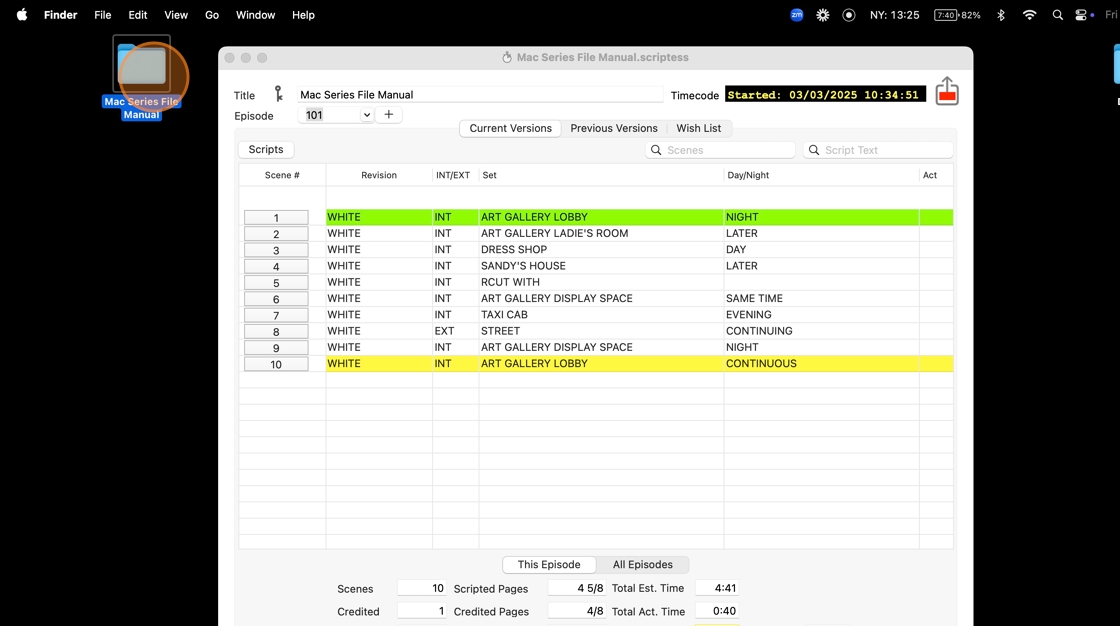
2. Right-click on the ScriptE file
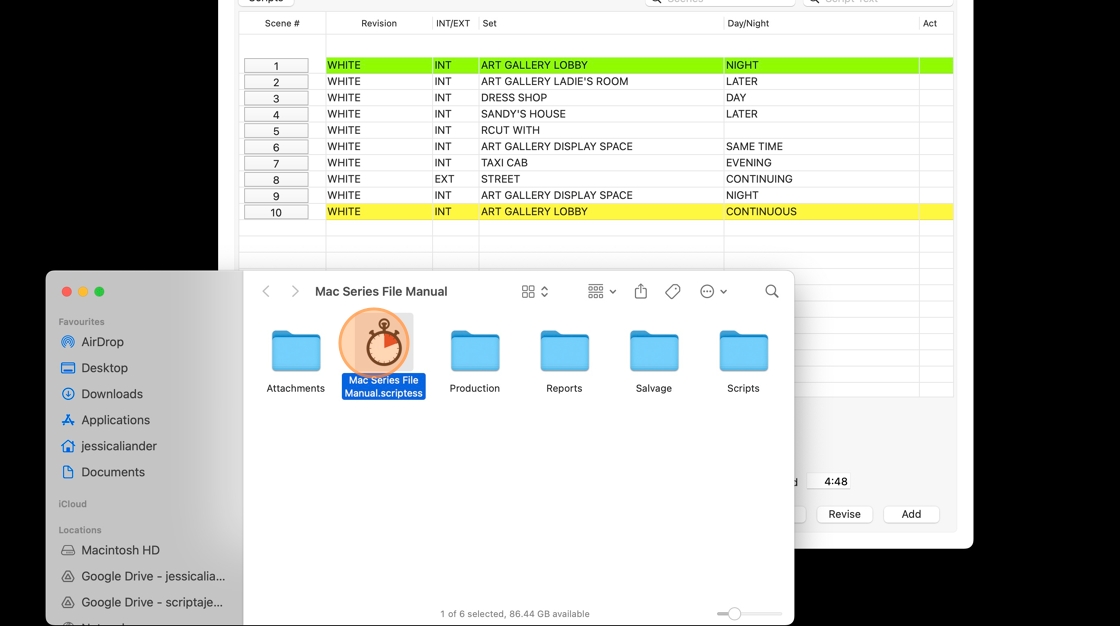
3. Click "Duplicate"
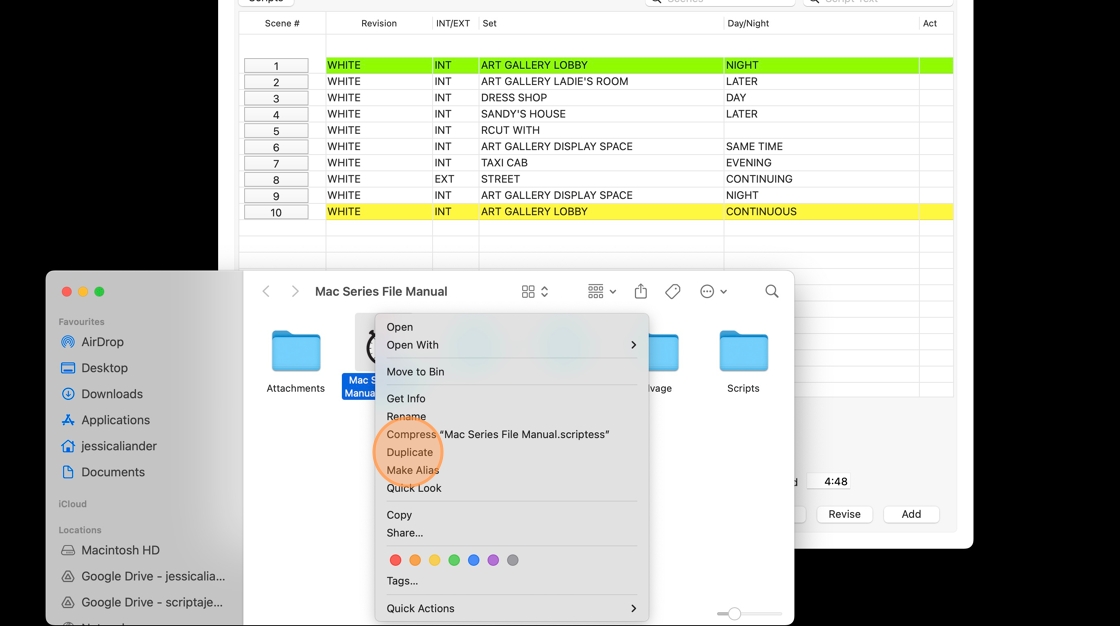
4. Rename the copy of the file so that you can find it easily.
For example: Project Title BEFORE SCRIPT LOG RESET APRIL 4
Then, move it into the SALVAGE FOLDER
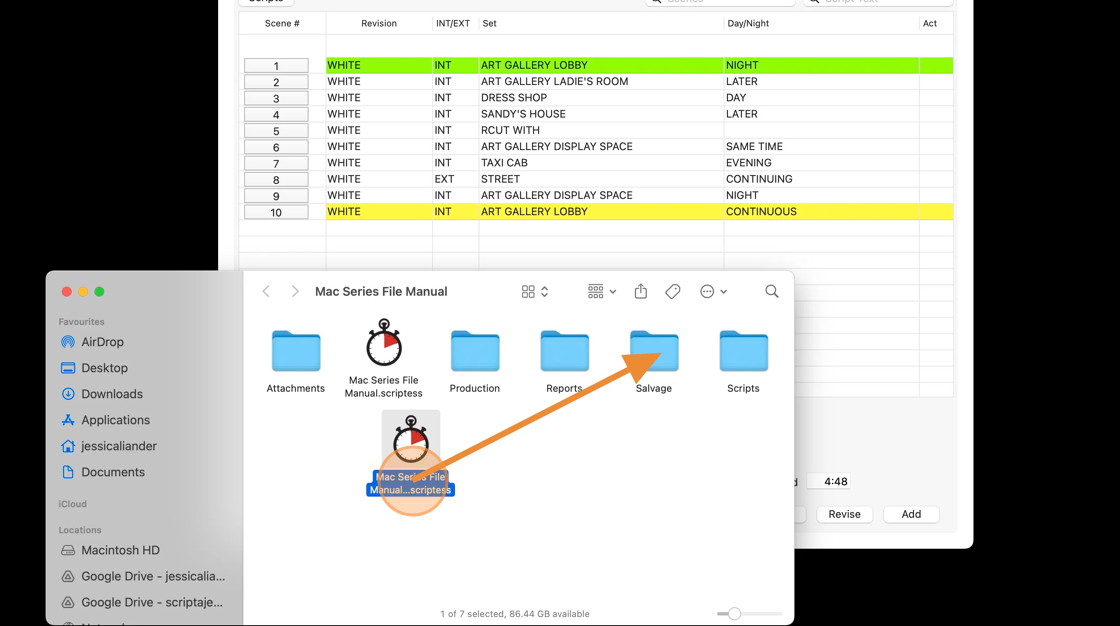
5. Click this close button
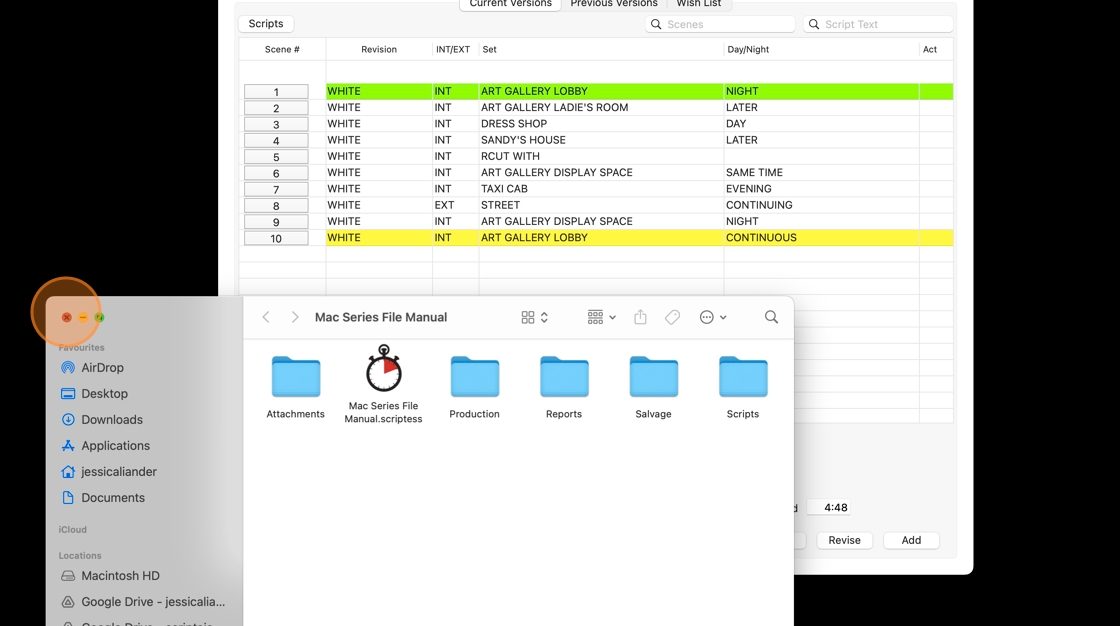
6. Go to the ScriptE File
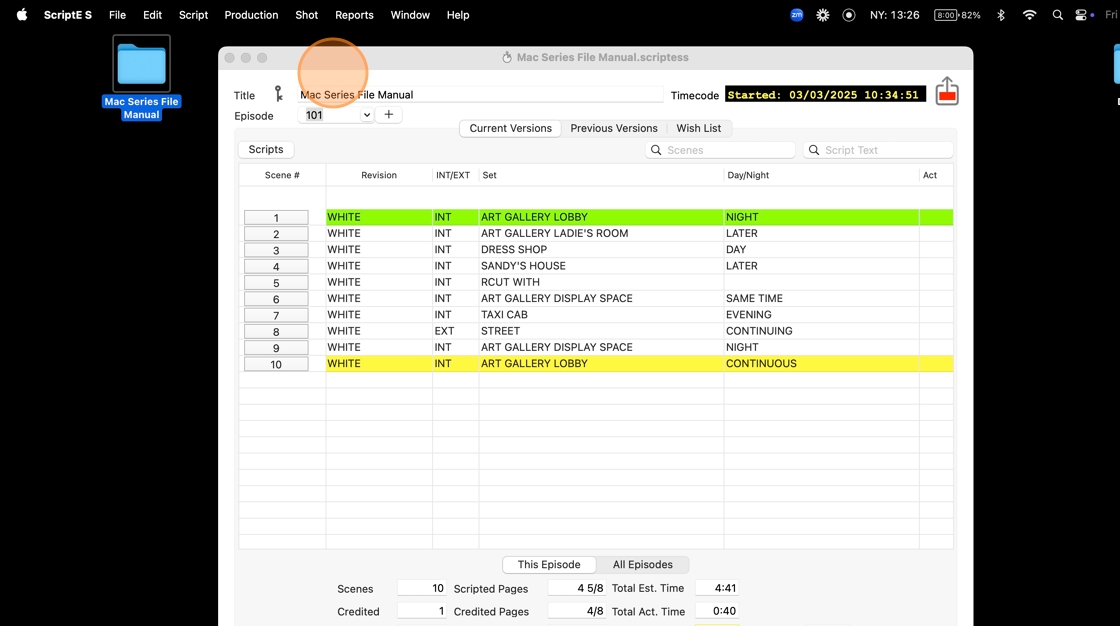
7. If you are working in a series file, ensure that you have the correct episode
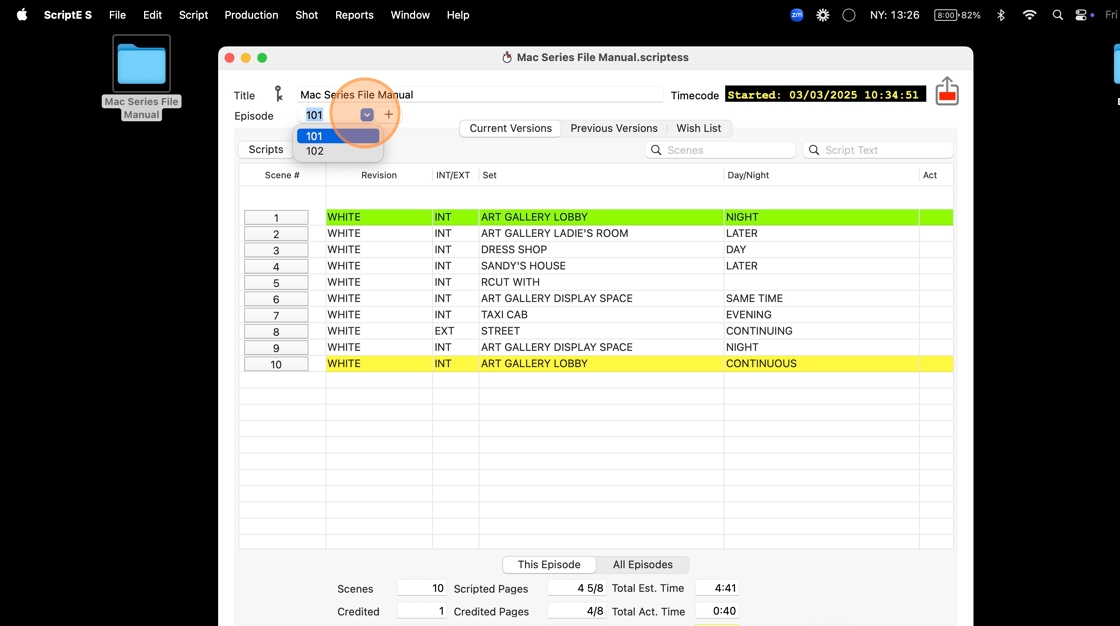
8. In the top bar, open the SCRIPT MENU
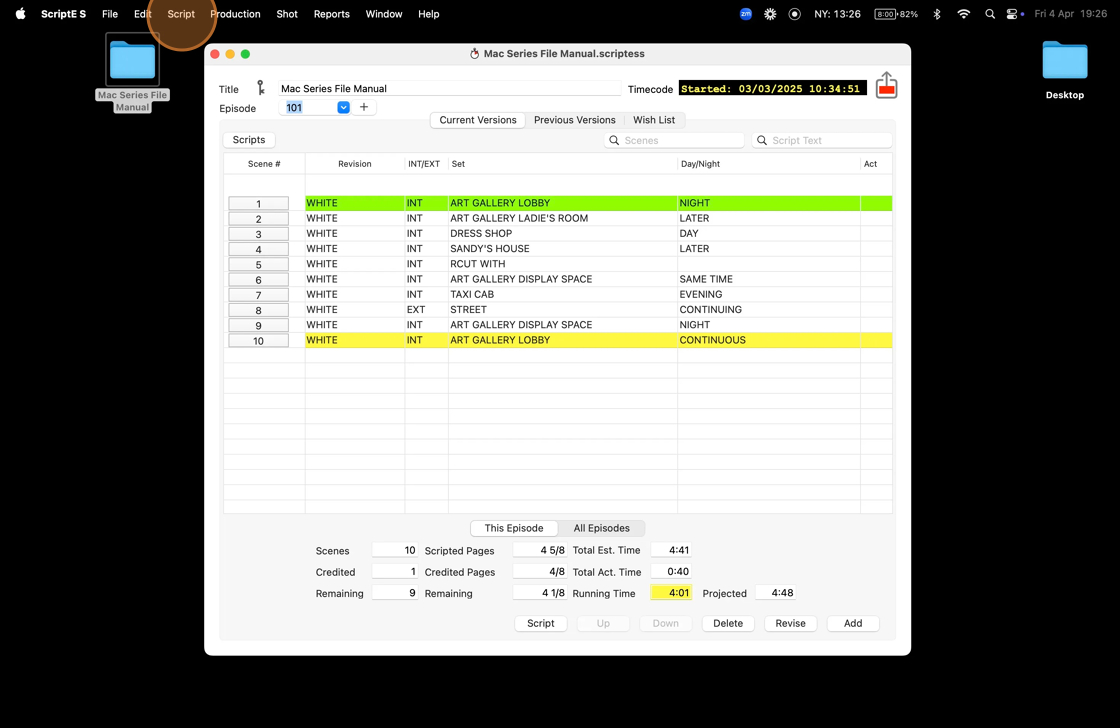
9. Click "Reset Script Changes Log"
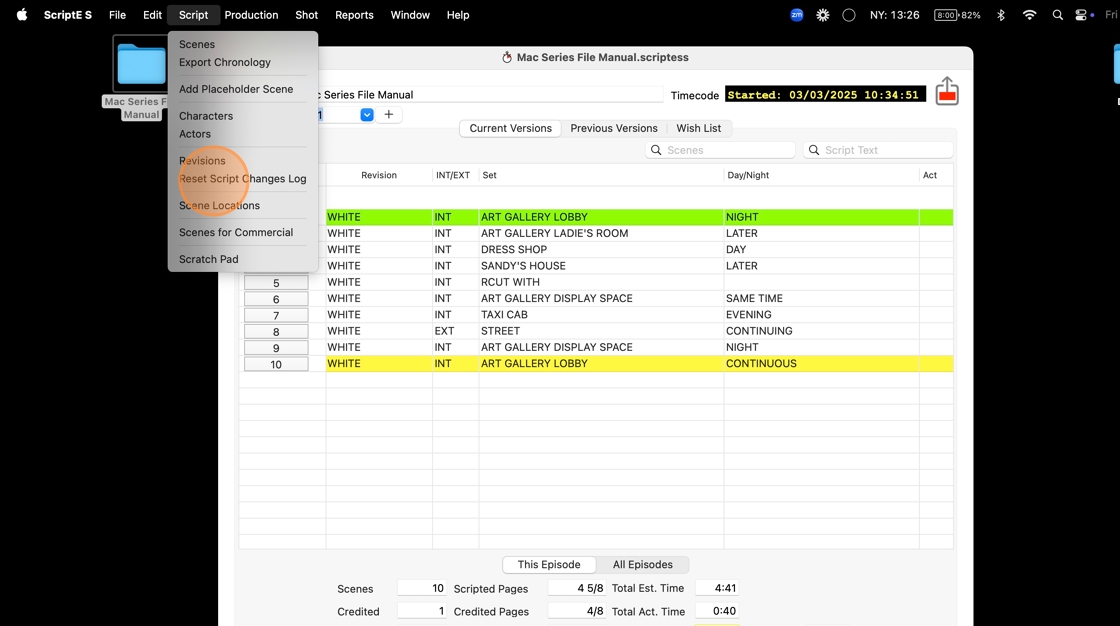
Alert: ALWAYS READ POP UPS!
9 times out of 10, a pop-up means that what you are about to do is something you cannot undo.
Make sure that you select the right response!
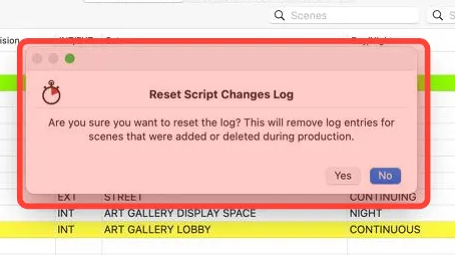
10. Click YES
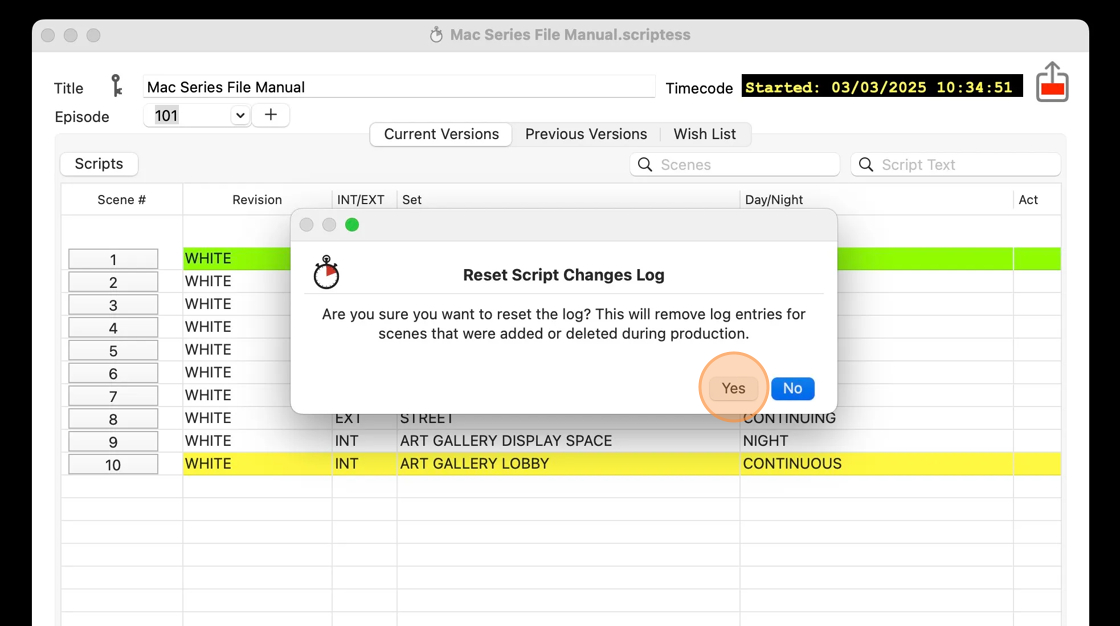
11. The script changes log has been reset. Click "OK"
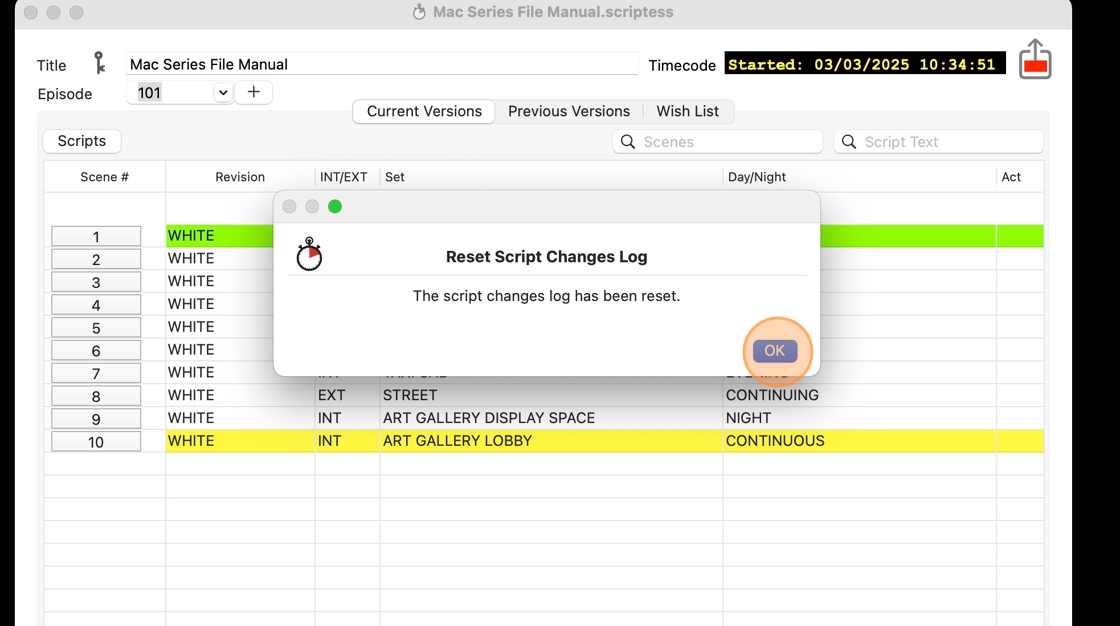
12. Go to the dock and right-click on ScriptE
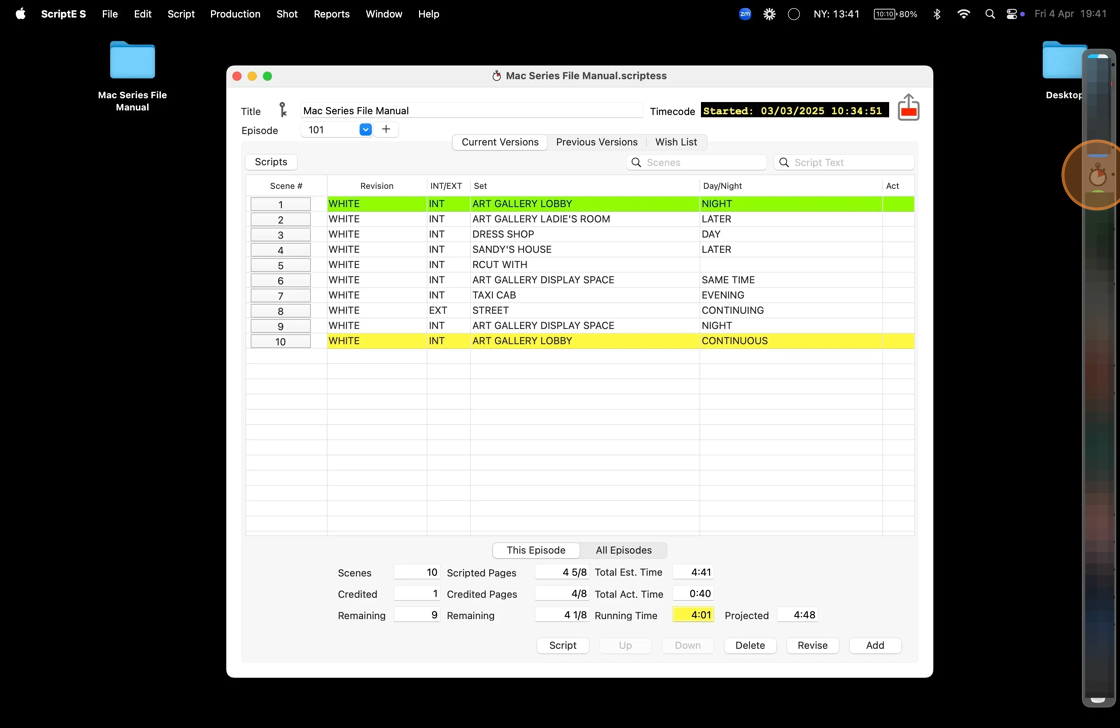
13. Select QUIT
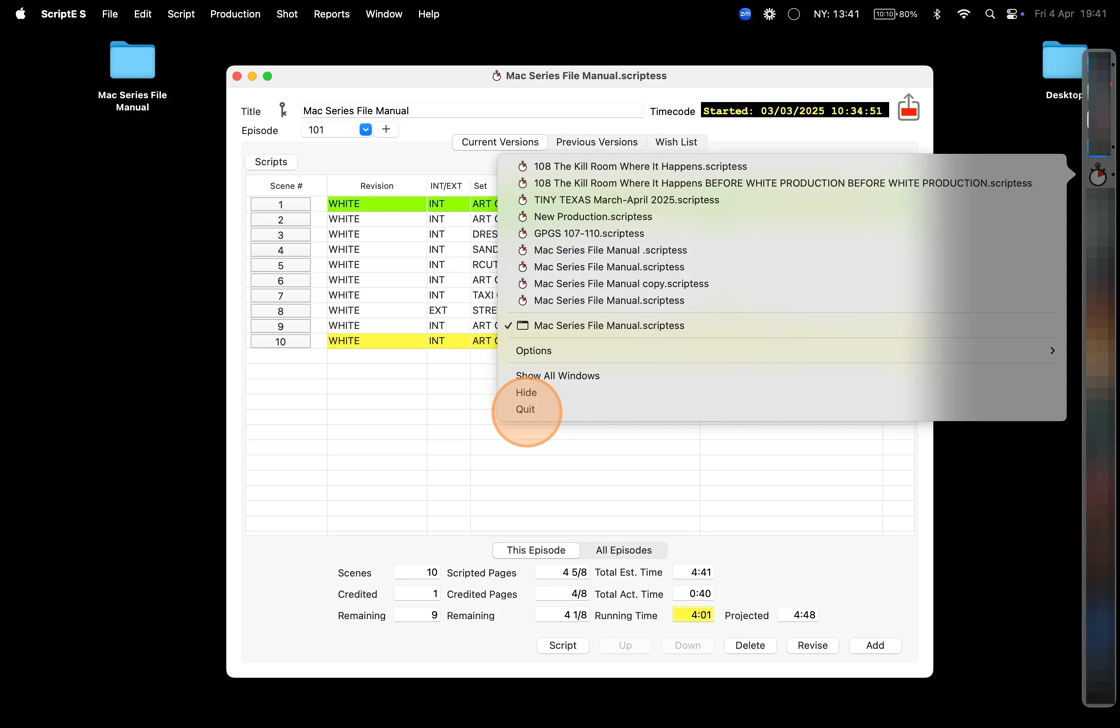
14. Open the file back up and generate a Daily Progress Report. You may need to repeat steps 8-13 a few times.
