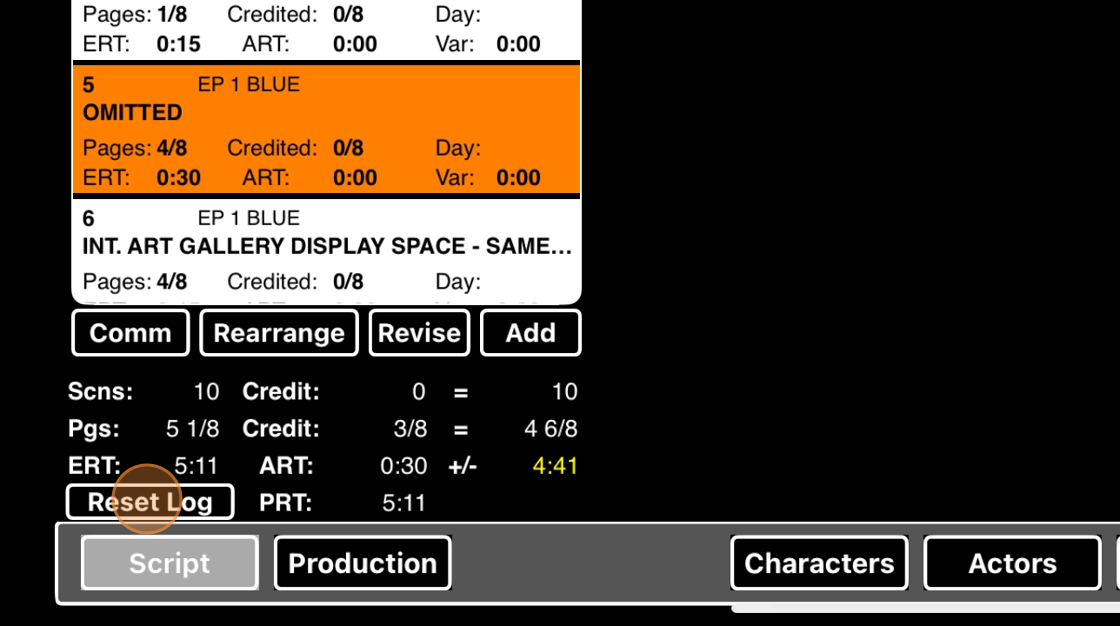ScriptE for iPad: Script Revision of Partially Shot Scene
1. Skipped scenes message
1. If you have a partially shot scene, ScriptE will not import a revision of that scene. You will get the following message:
Skipped Scenes
The following scenes were not imported because camera lines have been drawn that cover them: [scene numbers]
Click OK to dismiss the pop up.
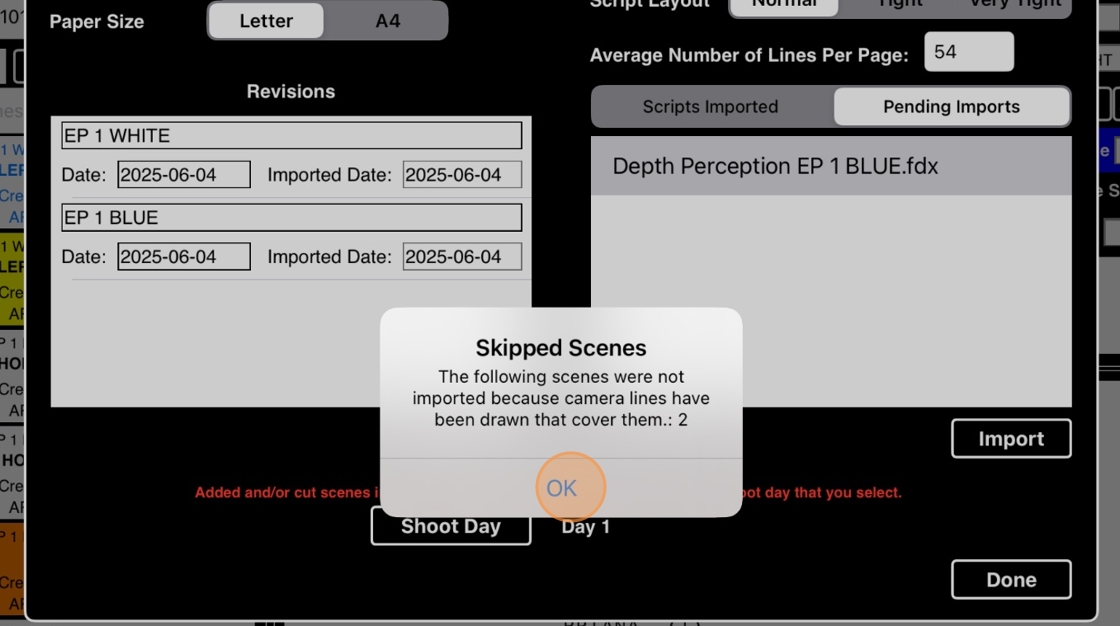
2. Renumber the old version of the scene
2. Select the scene in question and direct your attention to the SCENE NUMBER BOX: Add any kind of modifier to this scene number.
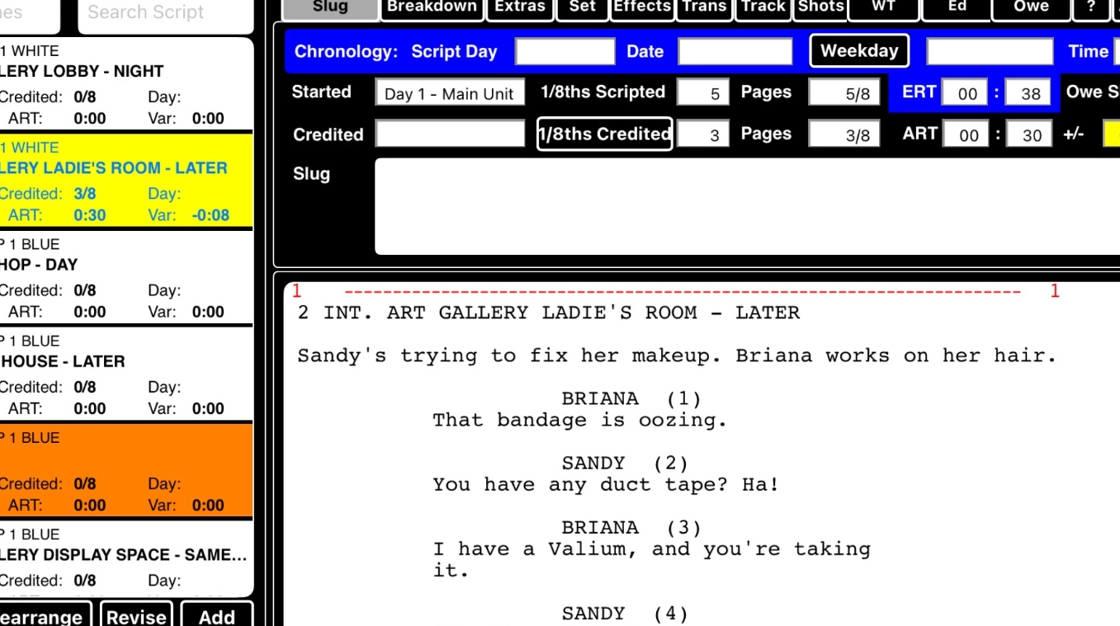
3. Modifier added.
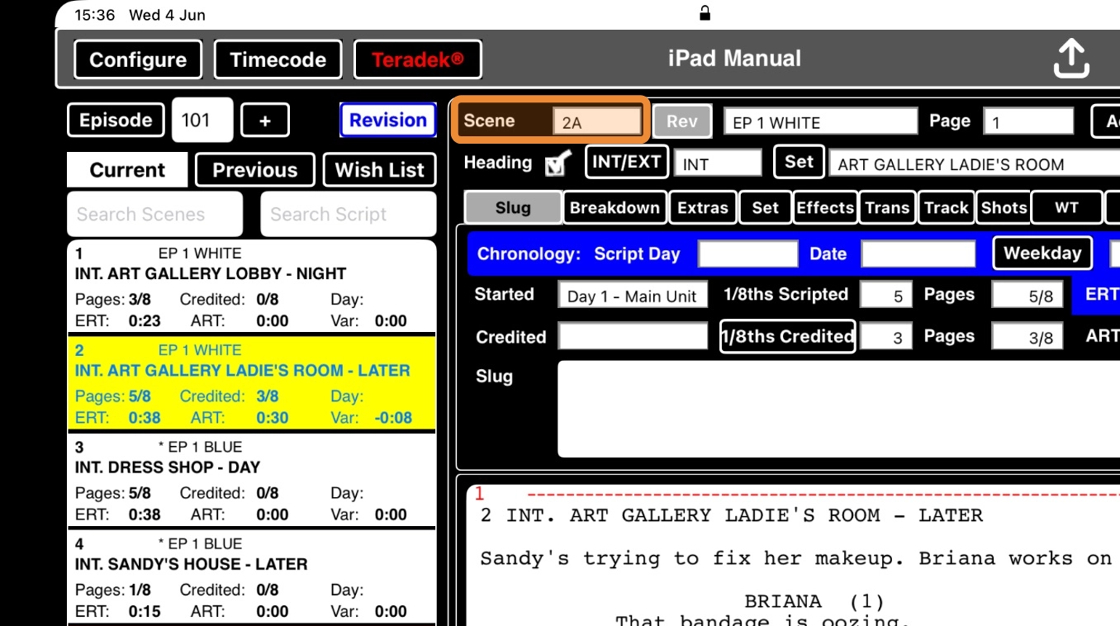
3. Rename the script file
4. Open the script file preview.
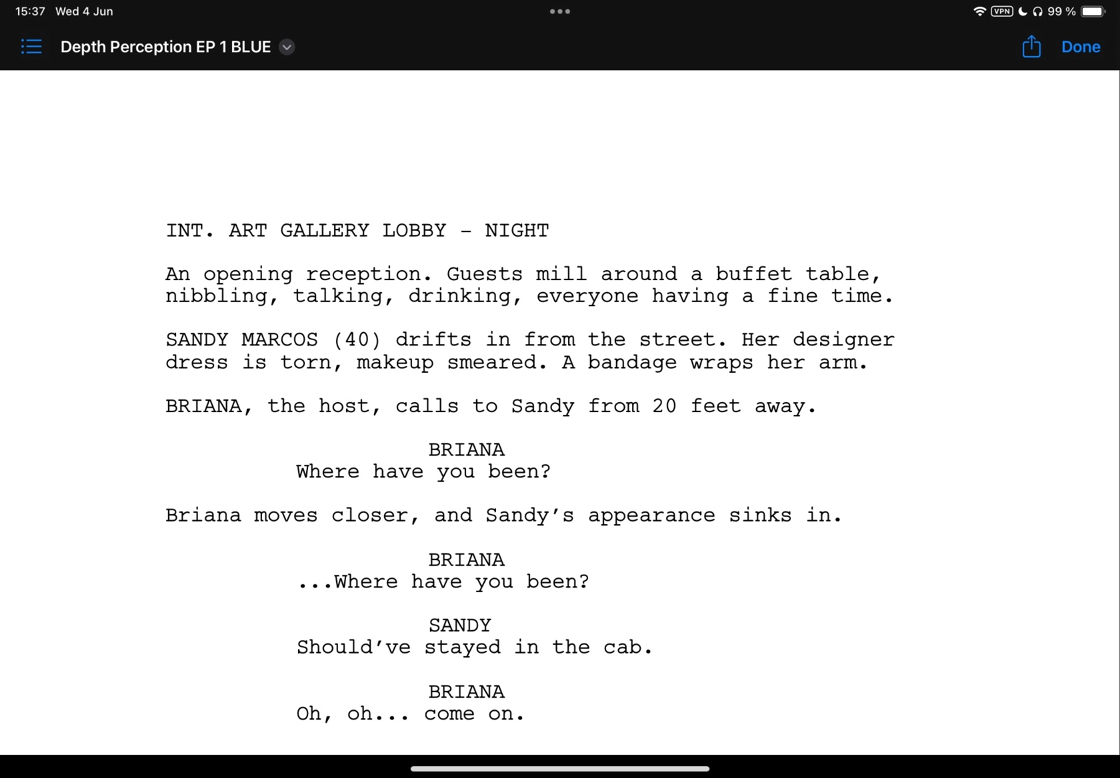
5. Click on the down arrow by the title
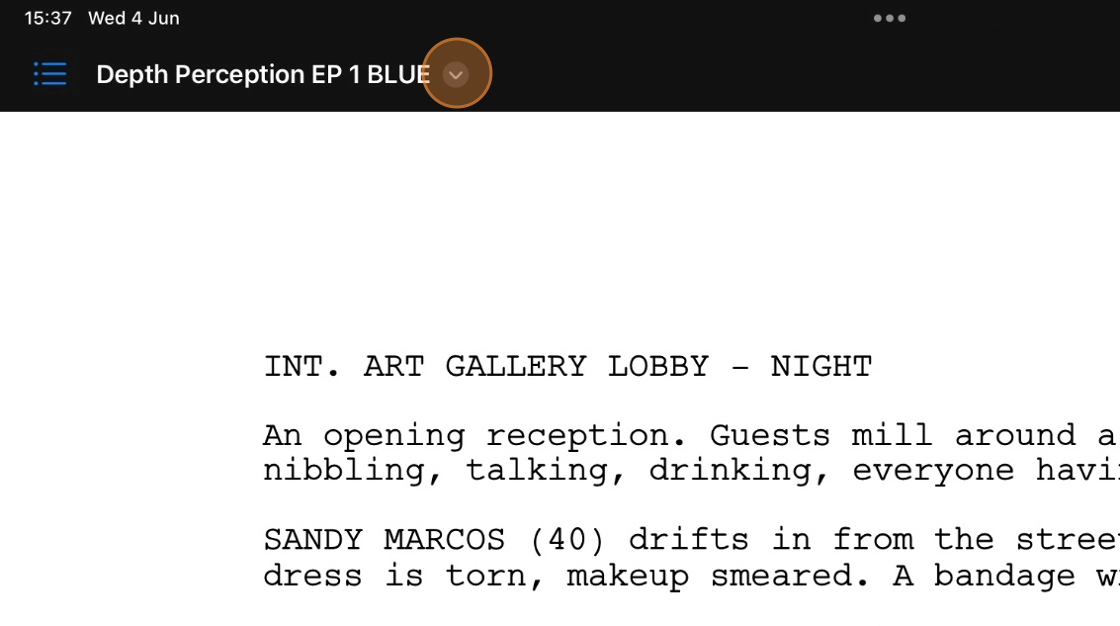
6. Select Rename
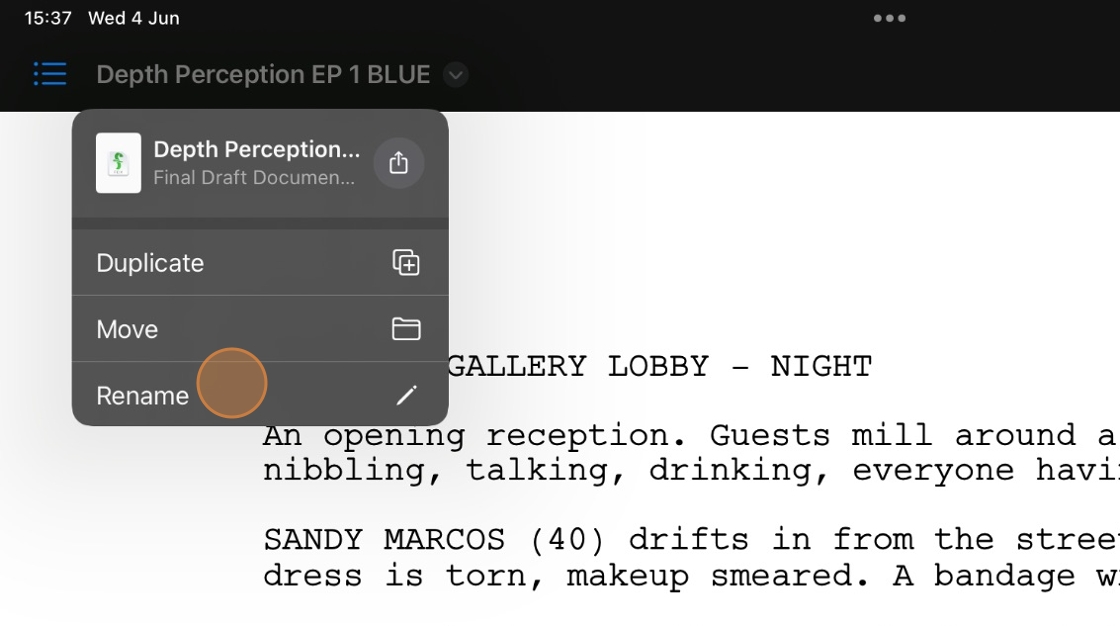
7. Slightly adjust the file name and save it.
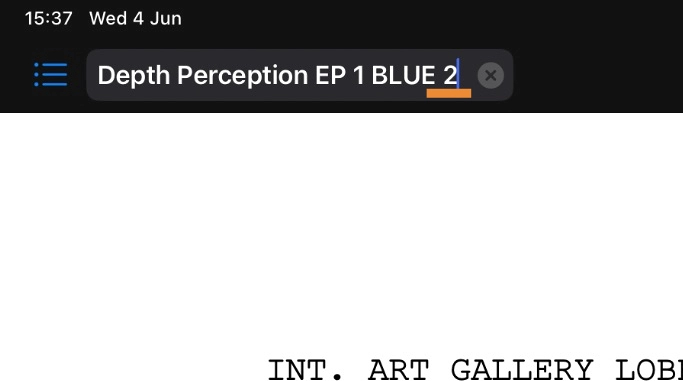
8. Click the share icon
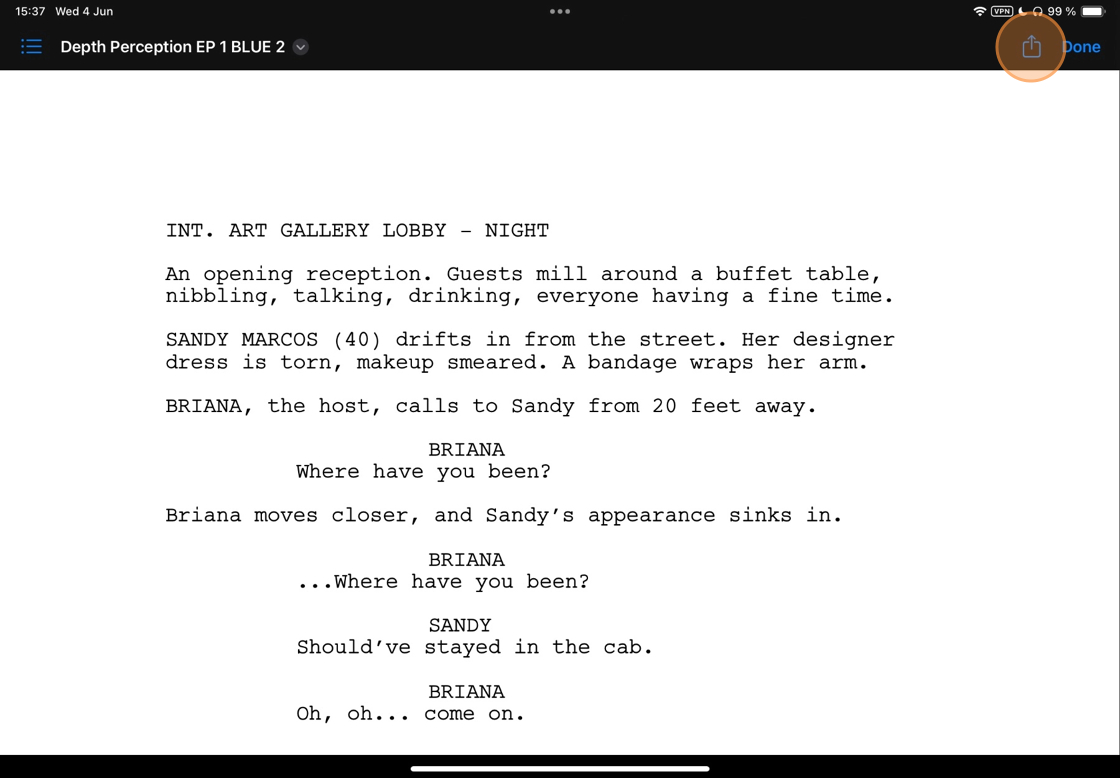
9. Select to open in ScriptE. ScriptE will open automatically.
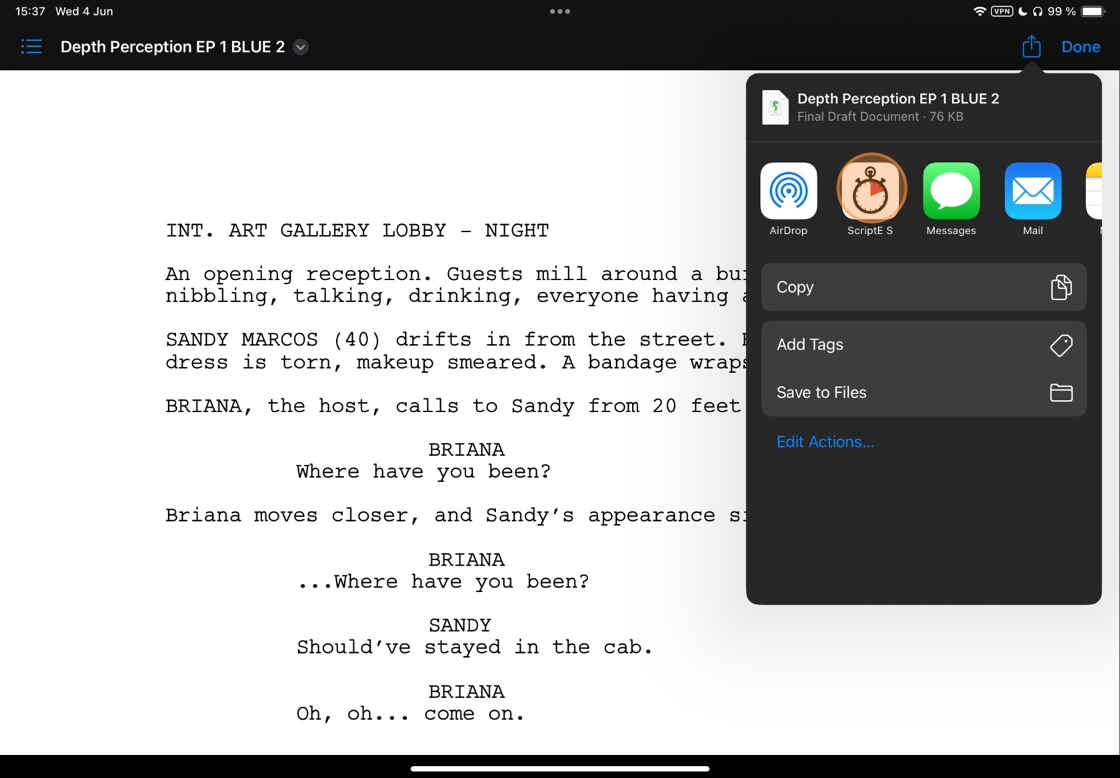
4. Reimport the revision
10. Tap here.

11. Tap here.
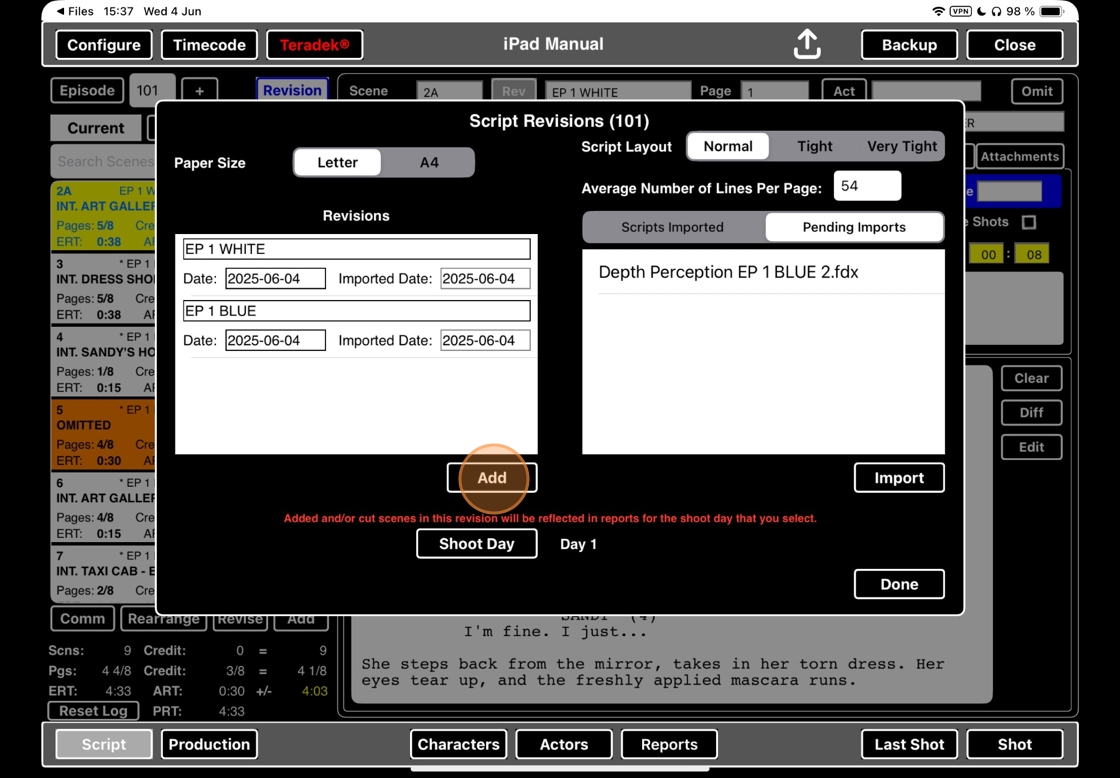
12. Tap here.
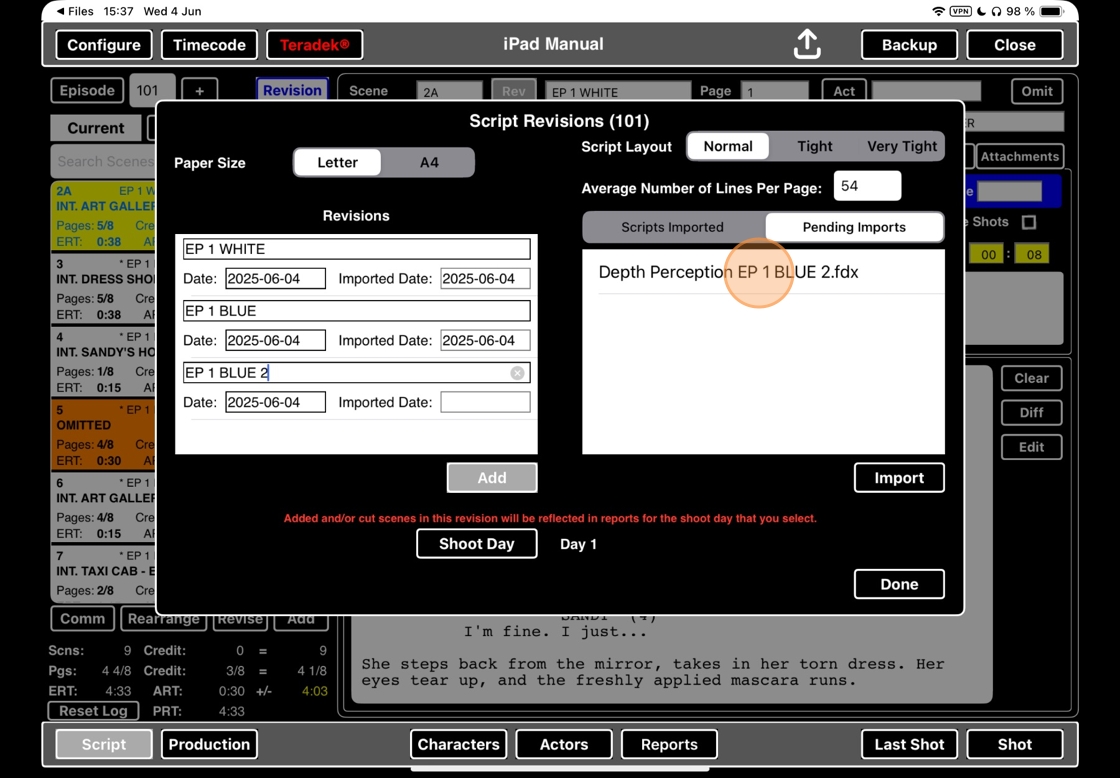
13. Tap here.
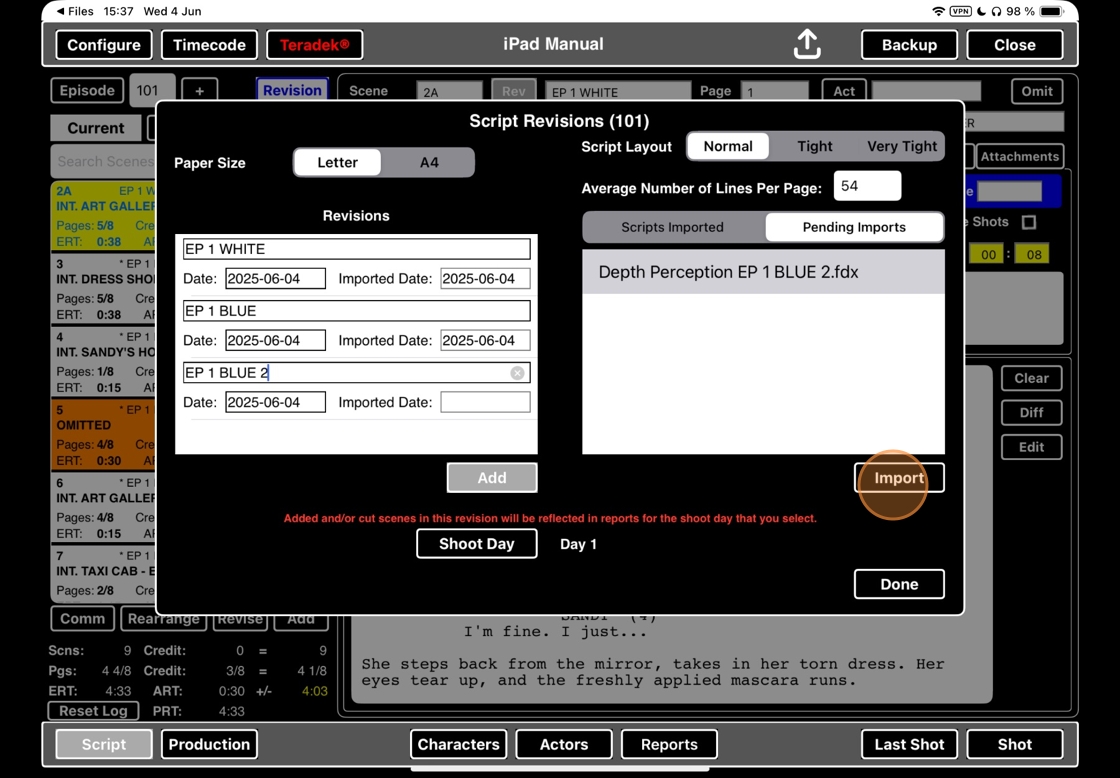
14. Tap here.
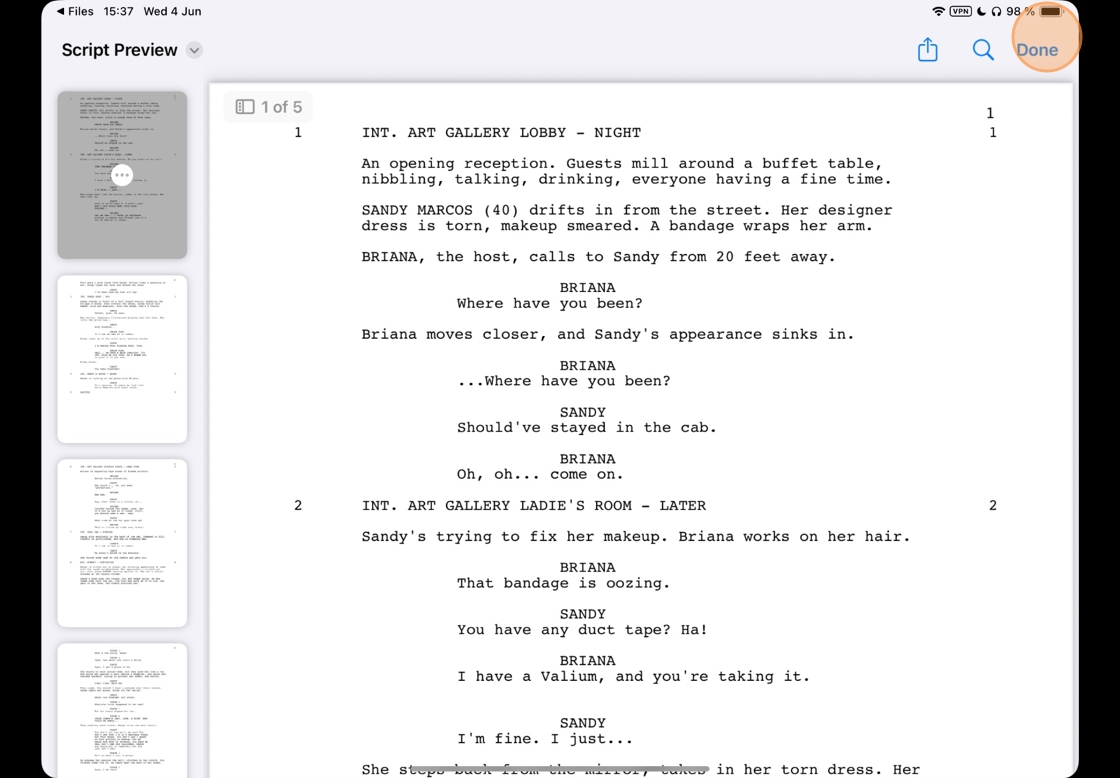
15. Tap here.
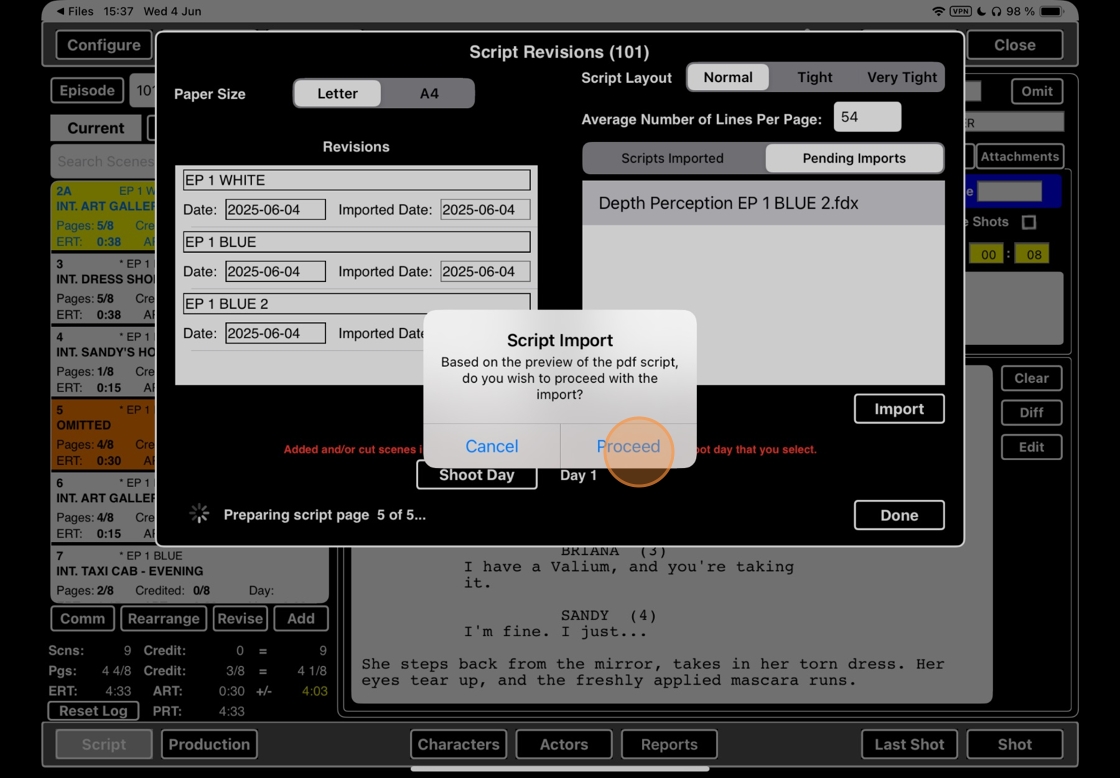
16. Now the popup message has changed.
SCENES NOT IN SCRIPT
The following scenes are in your scenes list but were not found in the script. You may need to move them into the correct order and/or omit them manually: [list of scenes].
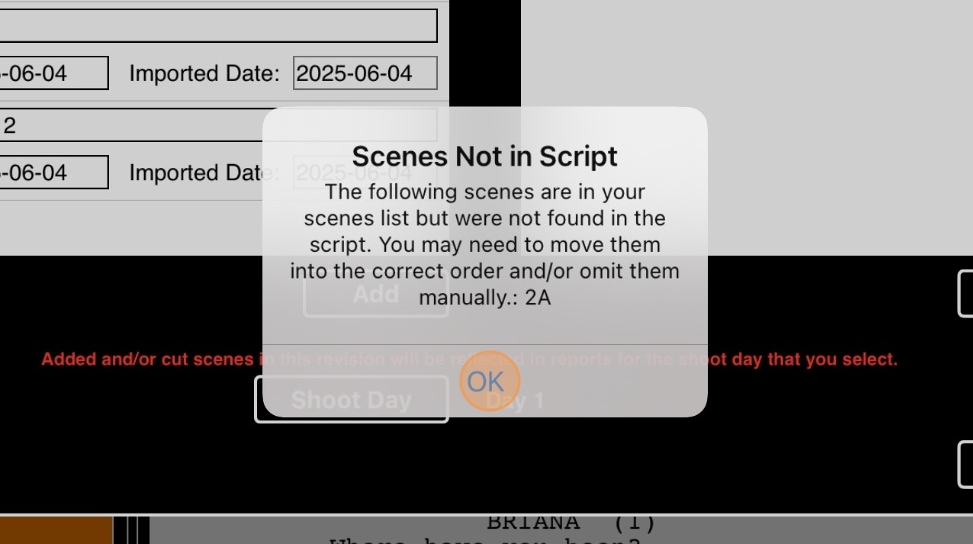
17. Tap here.
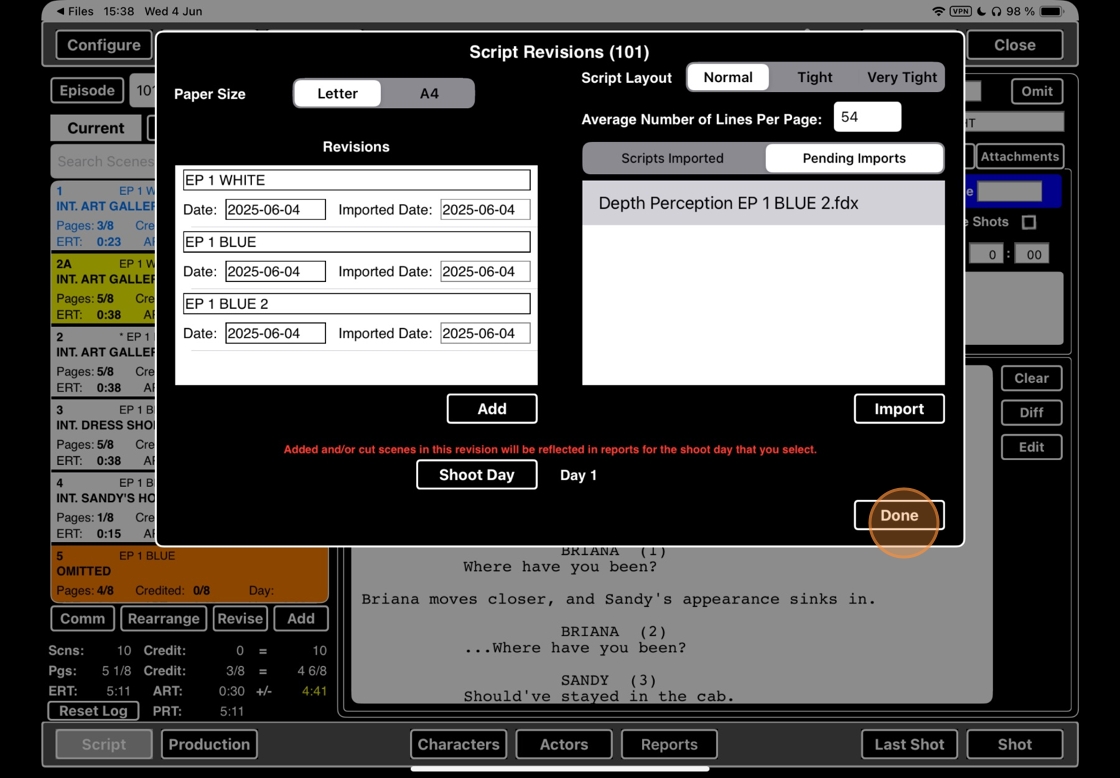
5. Add scene to shots and reline
Alert: BEFORE YOU START THIS PART: Make sure that you have saved your lined script for the old version of the scene as PDF or printed on paper so that you can reference it, because you will now have to RELINE it.
18. Click PRODUCTION.
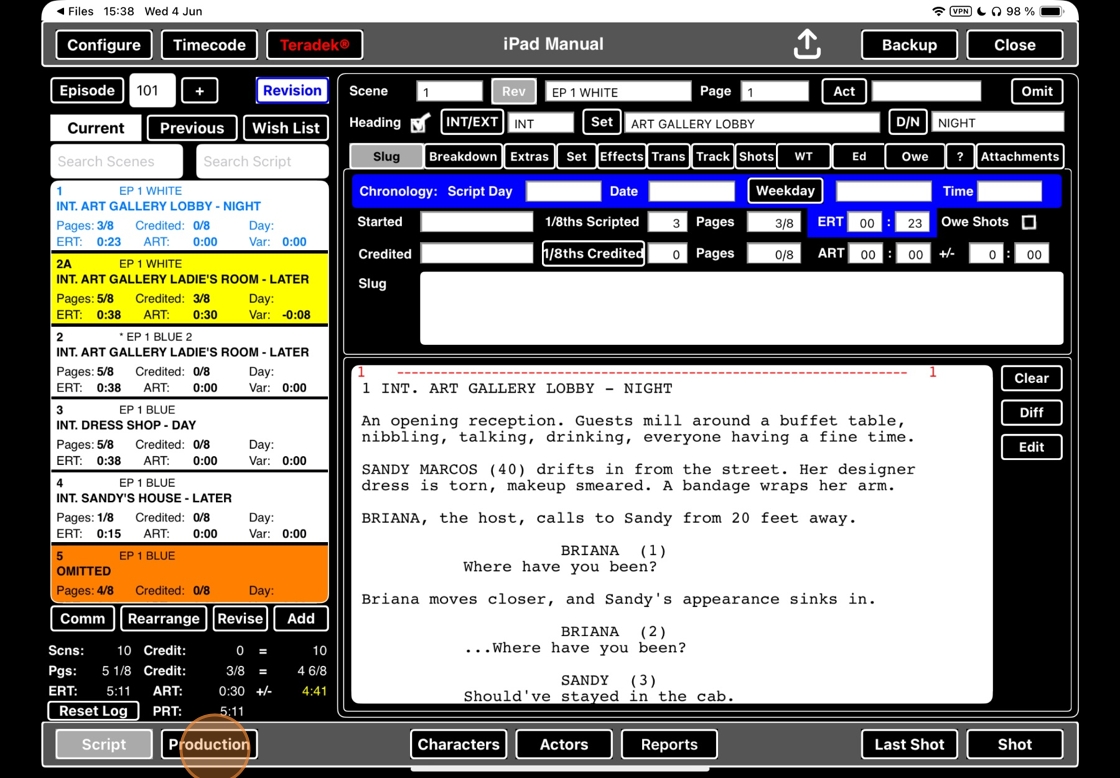
19. Locate the slates for the old version of the scene. Click VIEW SHOT.
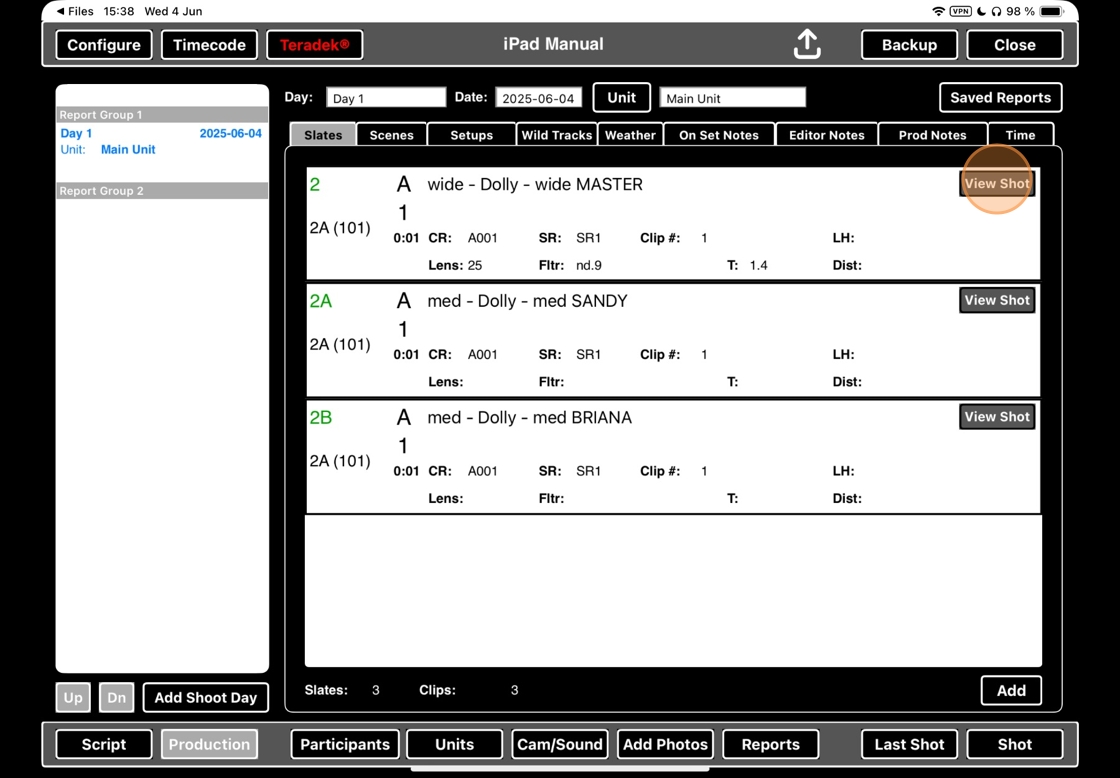
20. Click ADD to add a new scene
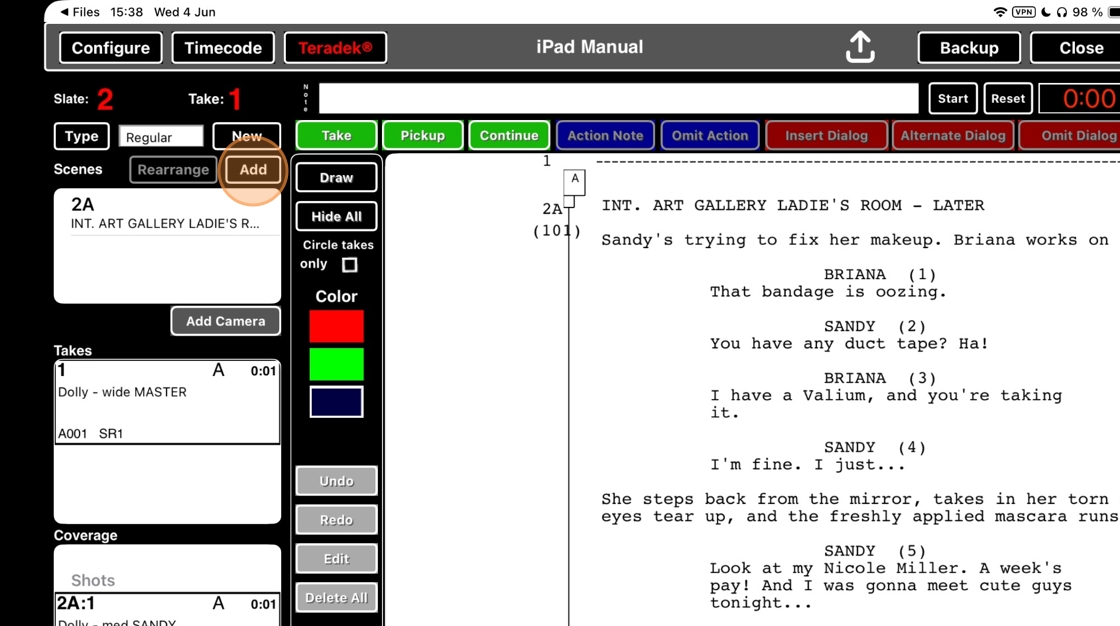
Alert: ALWAYS READ POP UPS!
9 times out of 10, a pop-up means that what you are about to do is something you cannot undo.
Make sure that you select the right response!
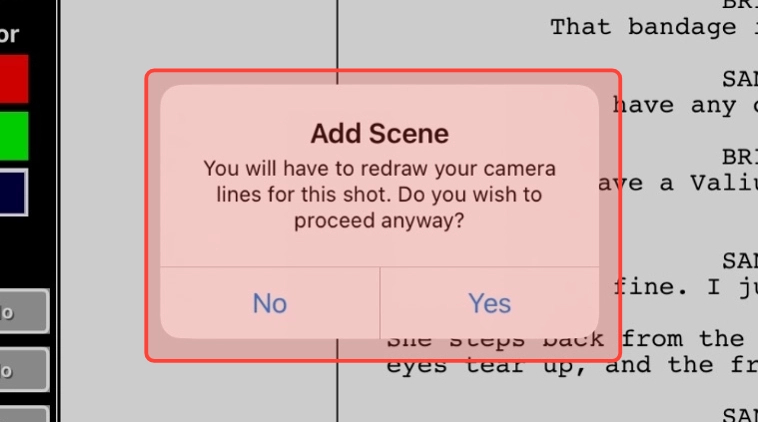
21. Select YES to add a new scene
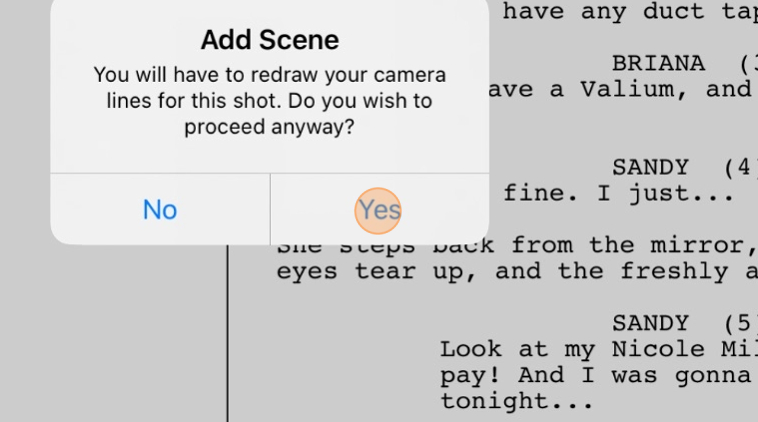
22. If this is a series file, select the correct epsiode.
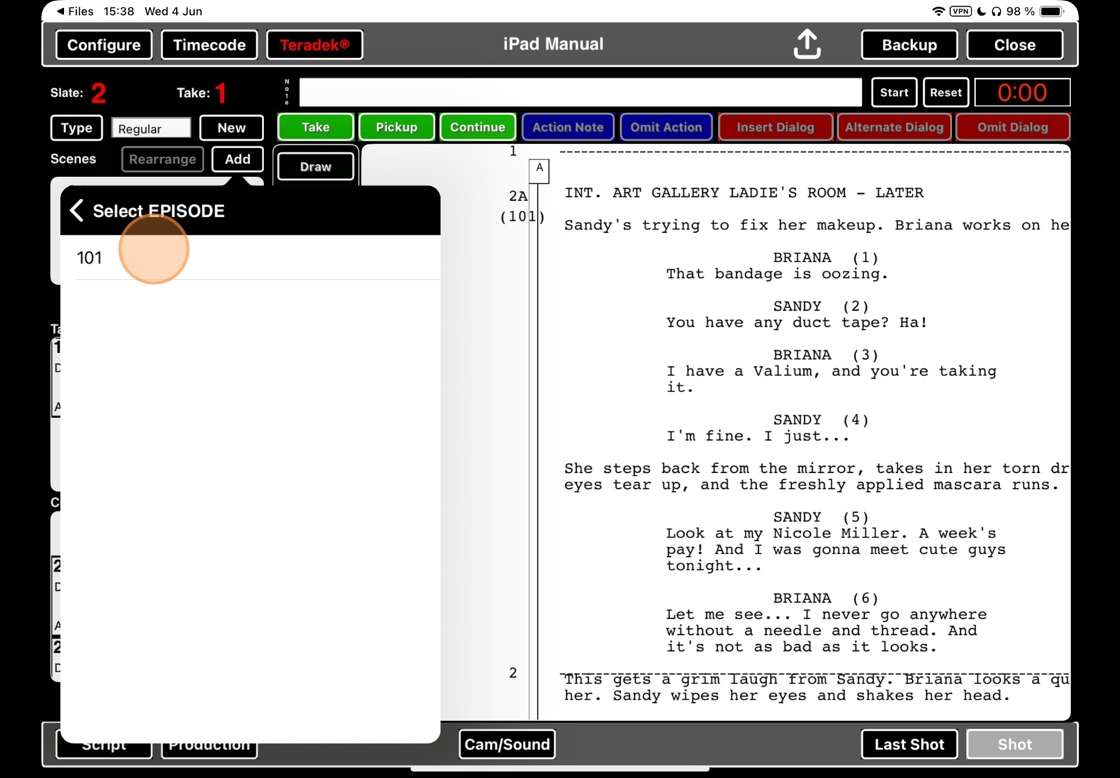
23. Select the new version of the scene.
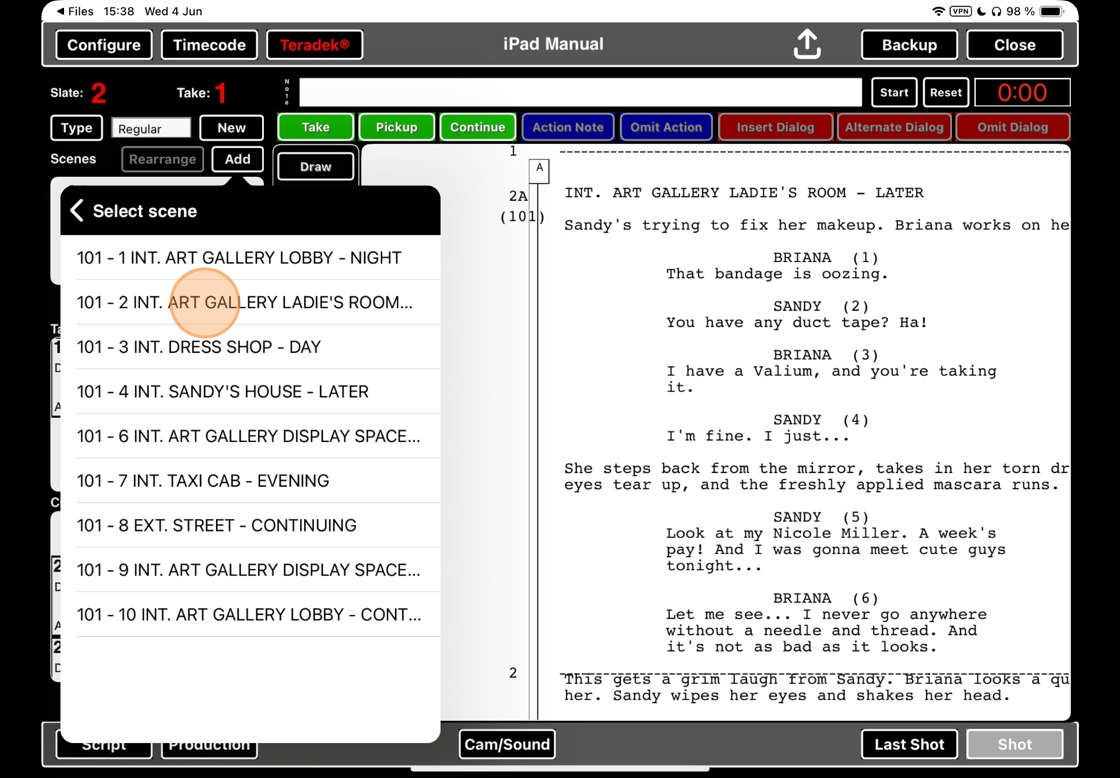
24. Swipe on the old scene
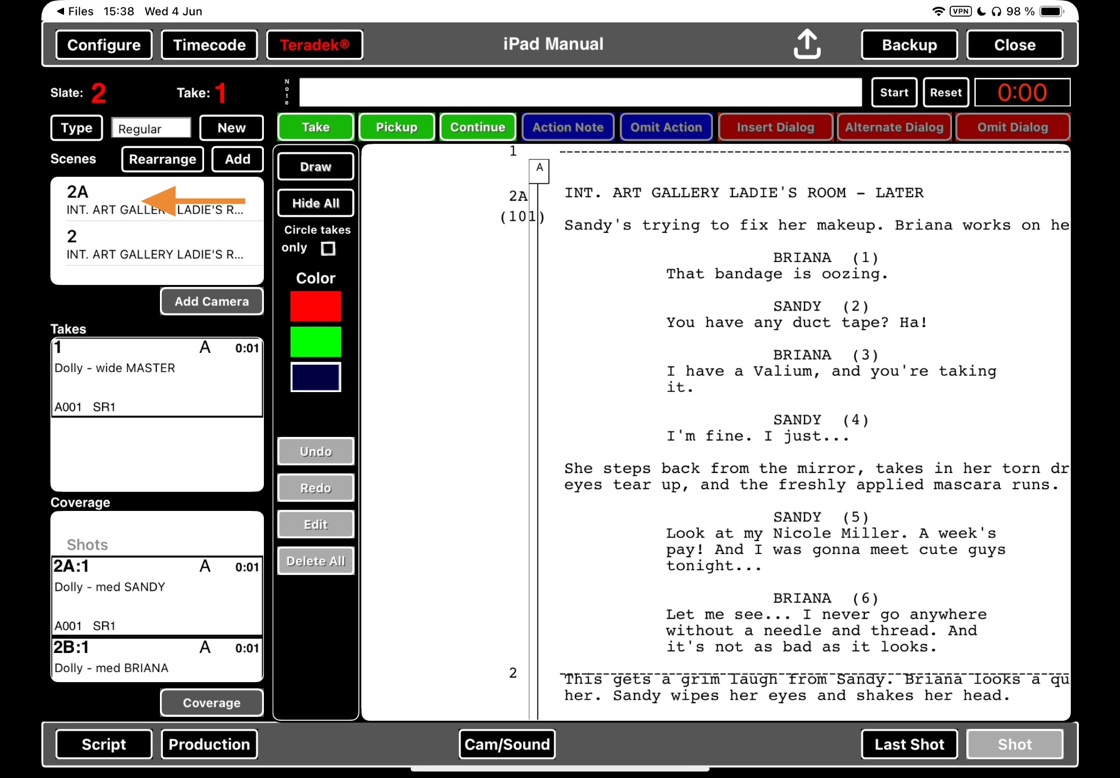
25. Click on DELETE.
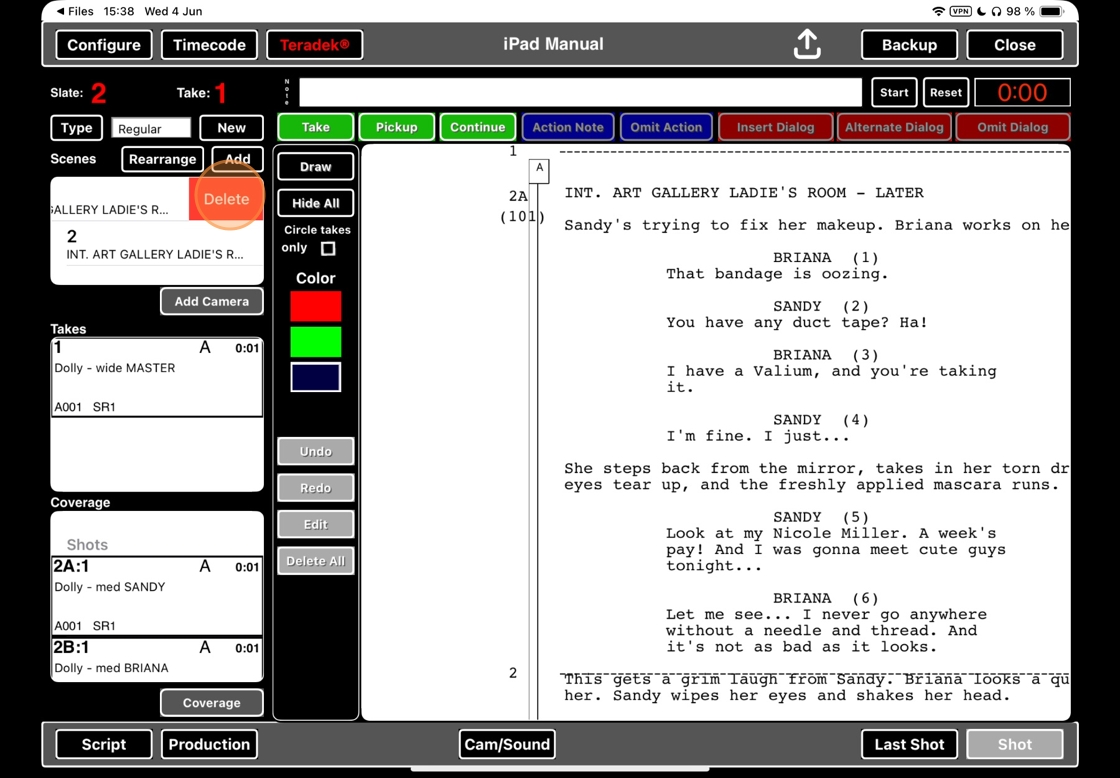
26. Reline the shot
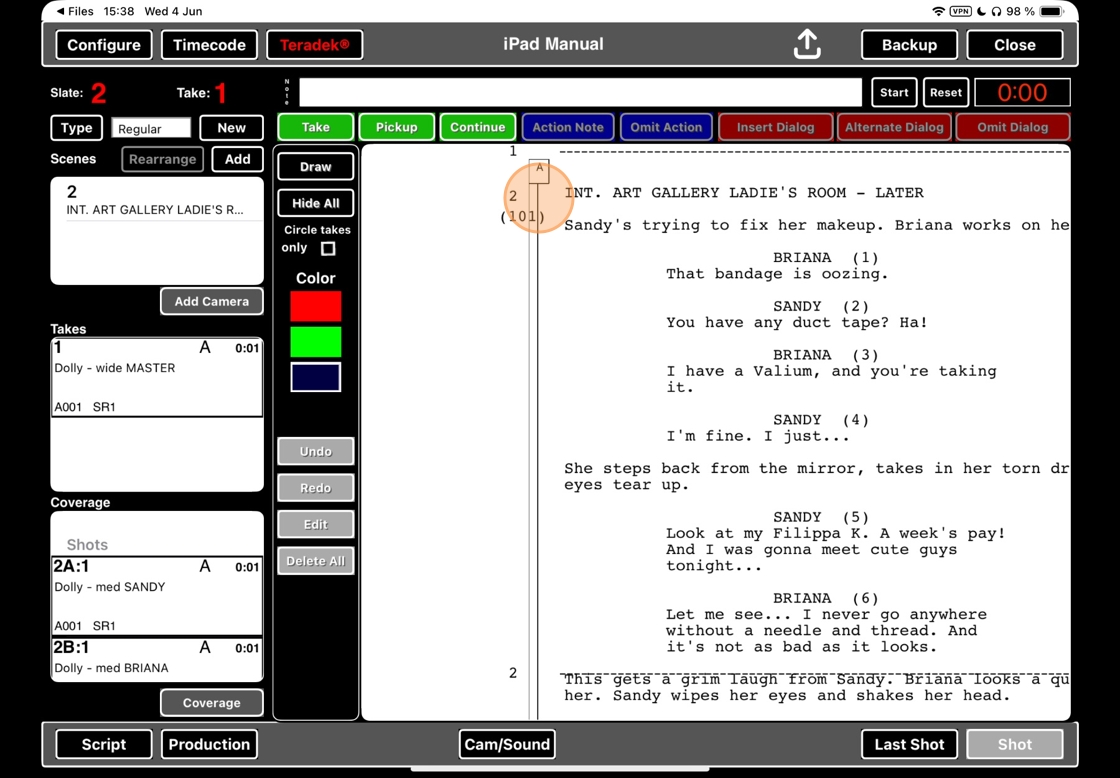
27.
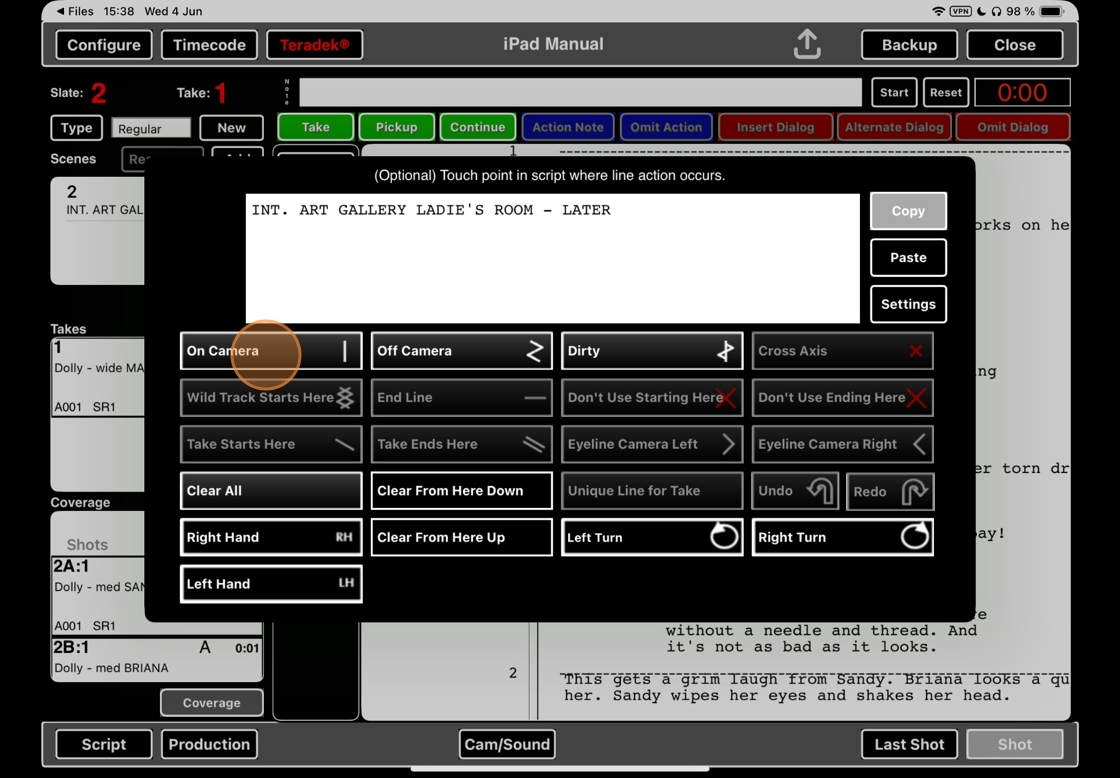
28. Click on PRODUCTION and repeat steps 18-27 for ALL SHOTS.
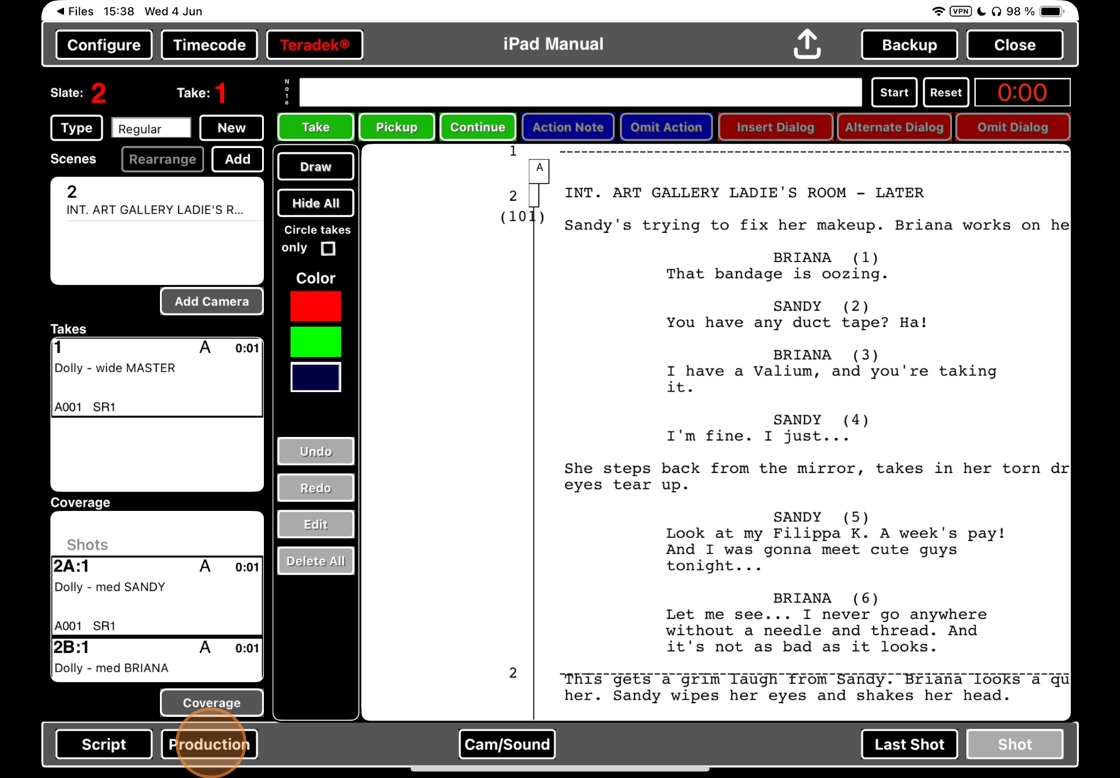
Alert: Don't forget to credit the new version of the scene to the correct shoot day!
6. Delete the old scene
29. Swipe on the old scene
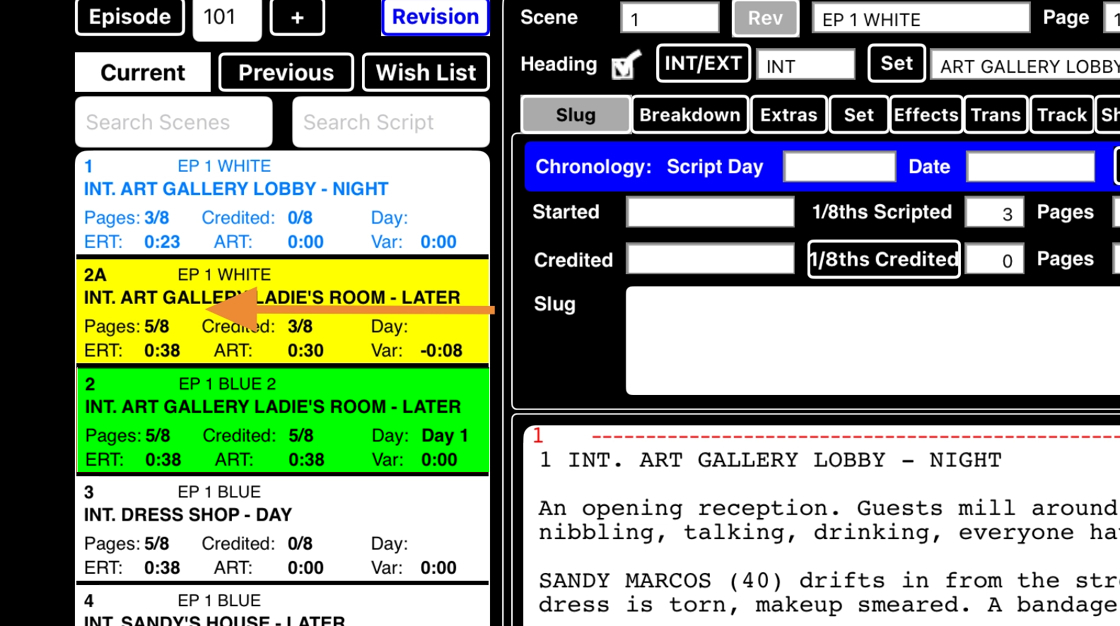
30. Step
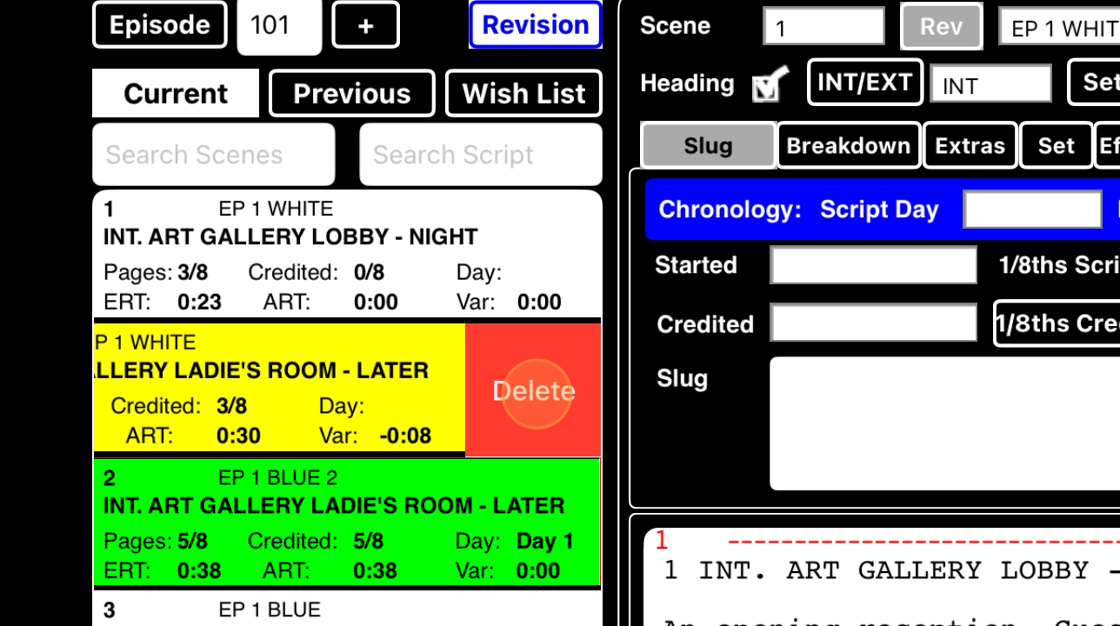
Alert: Alert!

31. Select YES.
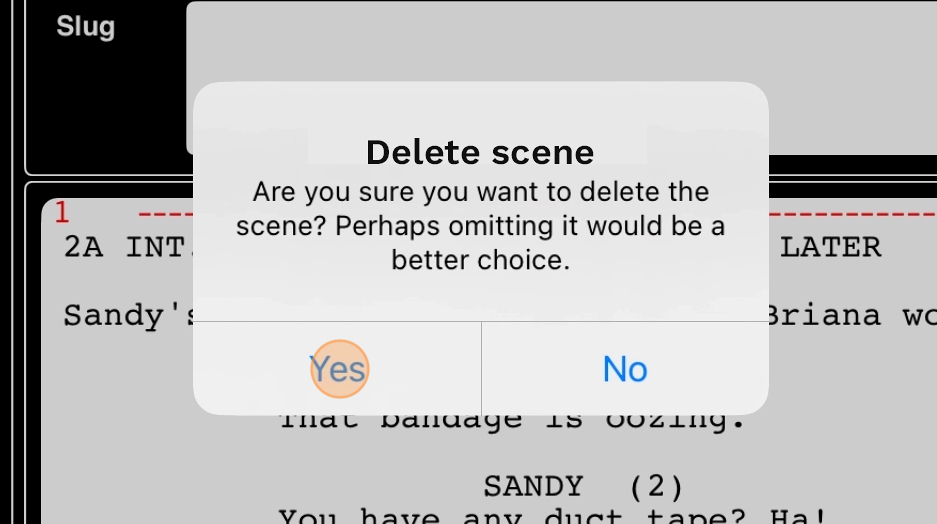
32. RESET THE SCRIPT CHANGES LOG