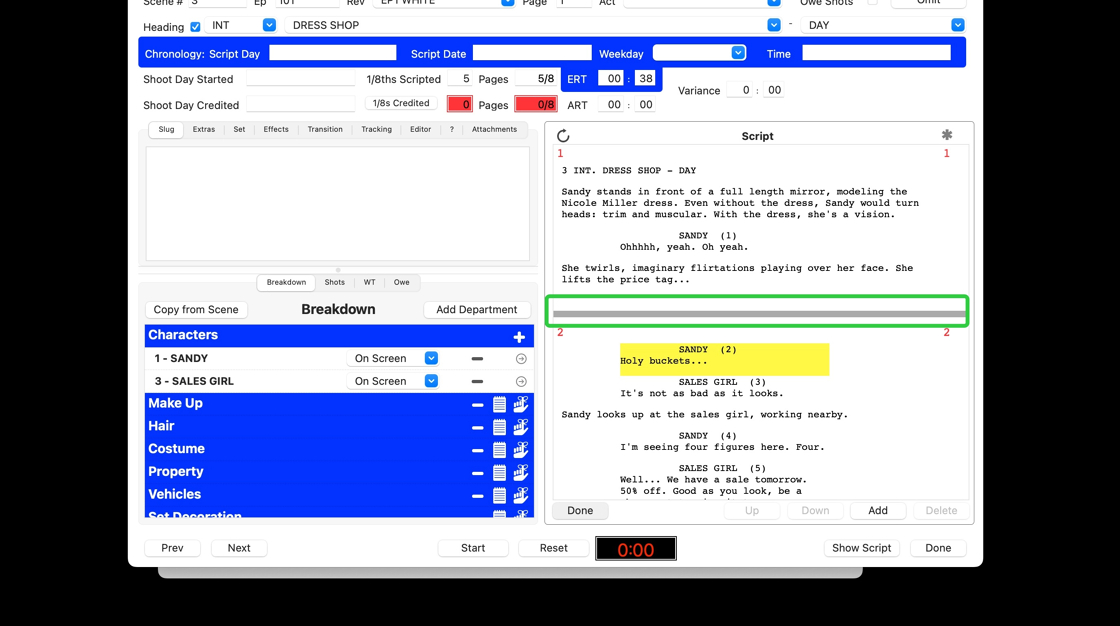ScriptE for Mac: Change Script Page Breaks
1. Identify script pages and page breaks
1. Click on the scene to open the scene breakdown view.
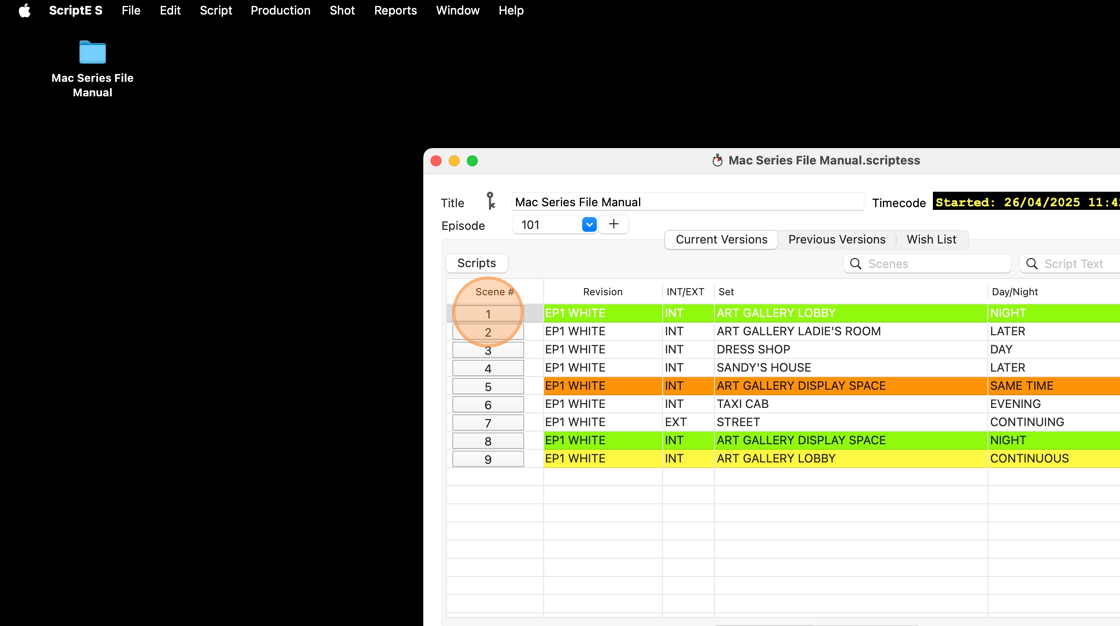
2. Look at the PAGE BOX to see which page the scene starts on.
The number in the page box indicates which page the the scene header (INT/EXT. LOCATION - D/N) with be printed on.
It's very important that this corresponds with the first page number in the script.
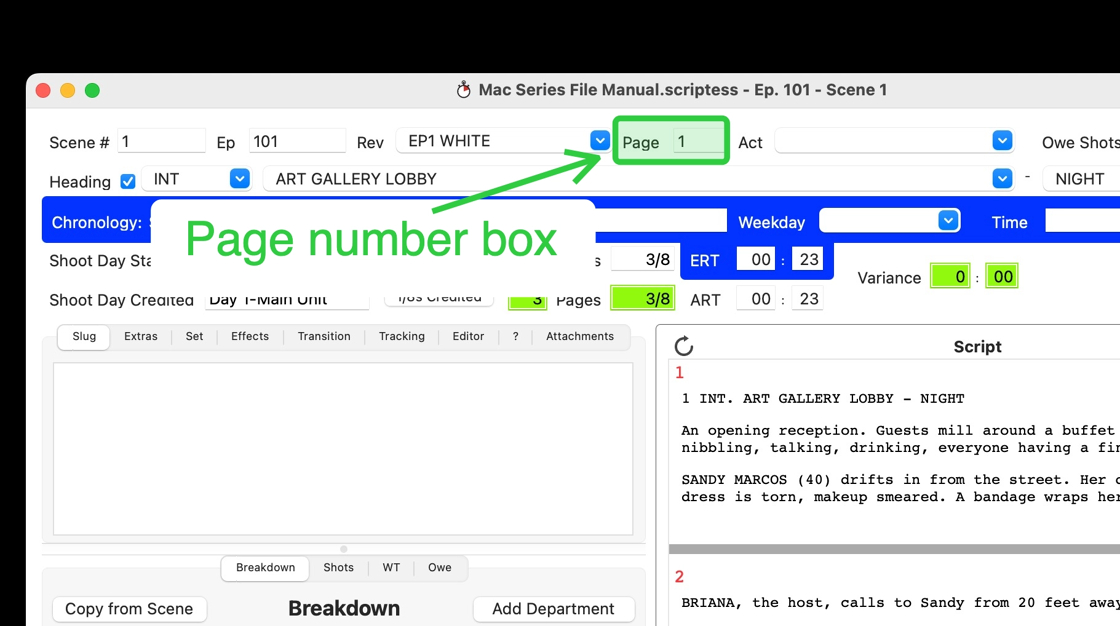
3. 1. A gray line in the script indicates a page break.
If your production has unlocked the script pages between script revisions, seemingly random page breaks might appear. This will cause your lined script pages to not export correctly.
You can fix this manually, but it can be very time consuming, so do encourage production follow proper script formatting protocols and not unlock the pages between revisions.
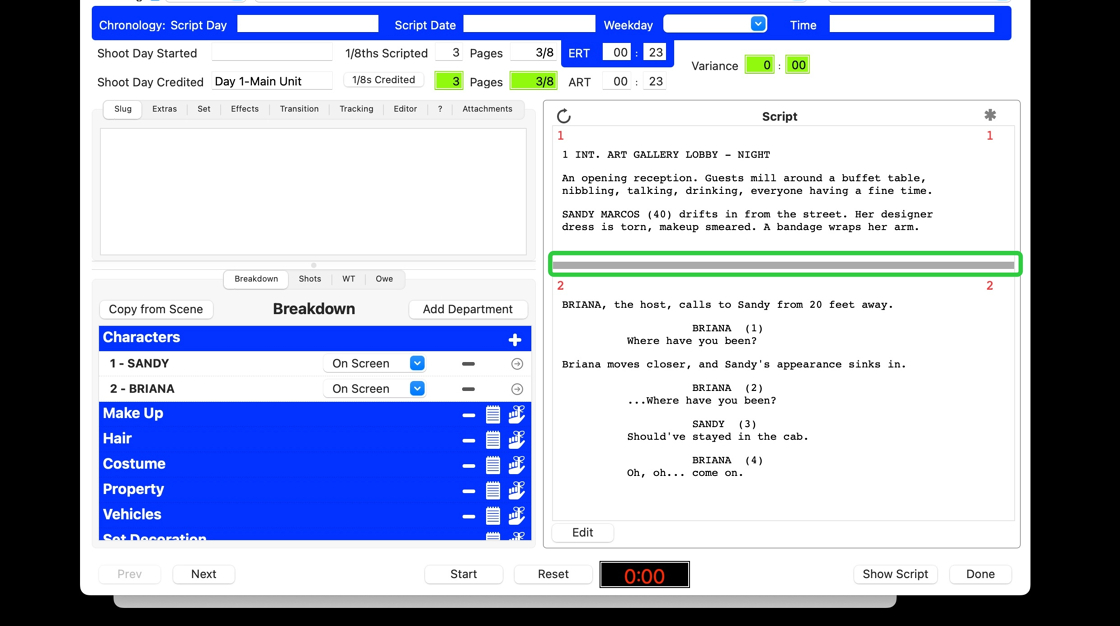
4. The red numbers indicate which page the subsequent paragraphs will be printed to.
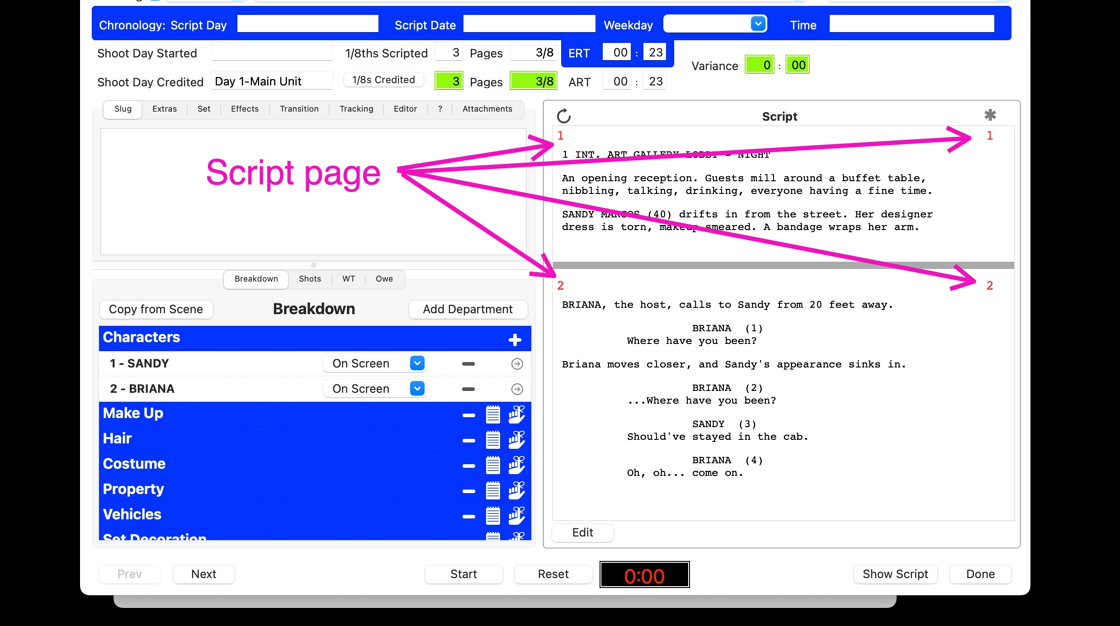
2. Remove page break
5. Click "Edit"
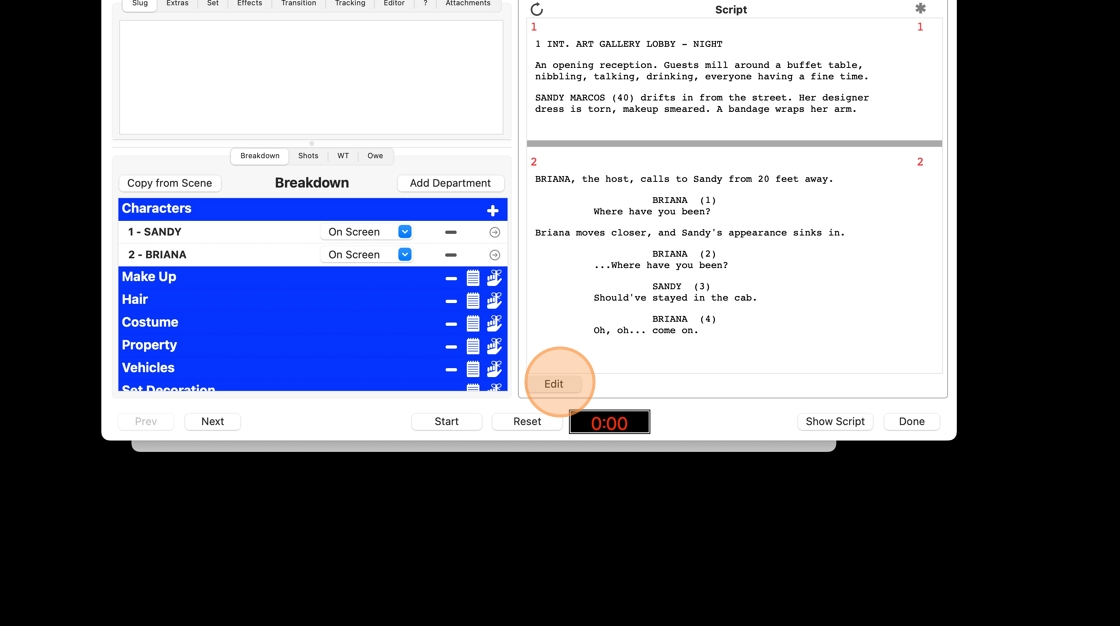
6. Double click on the paragraph you want to move to another page.
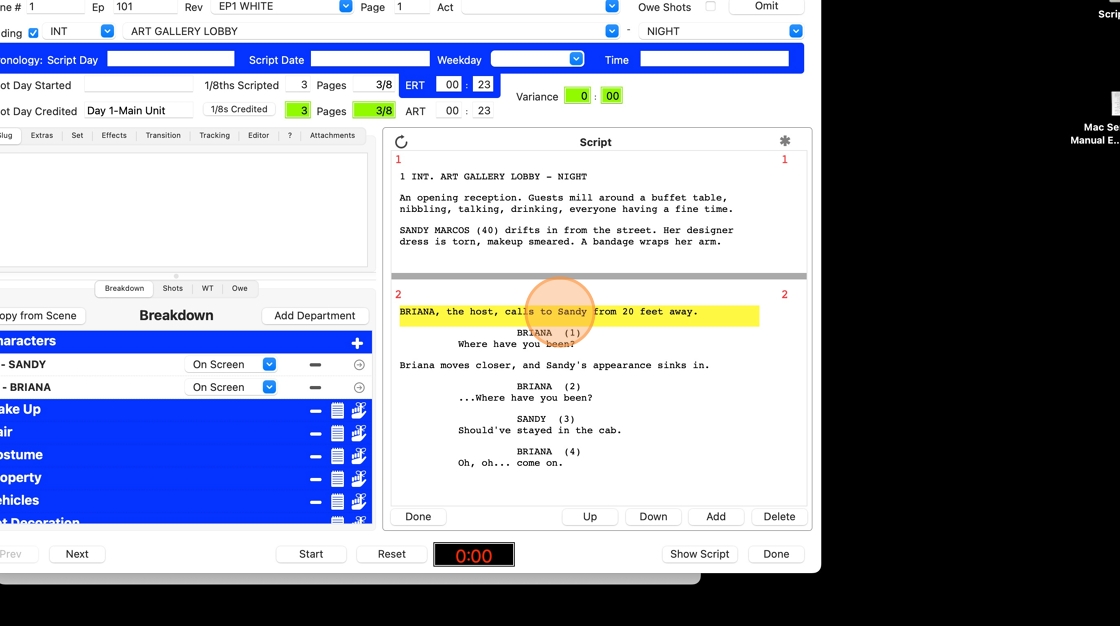
7. Change the page number in the PAGE BOX
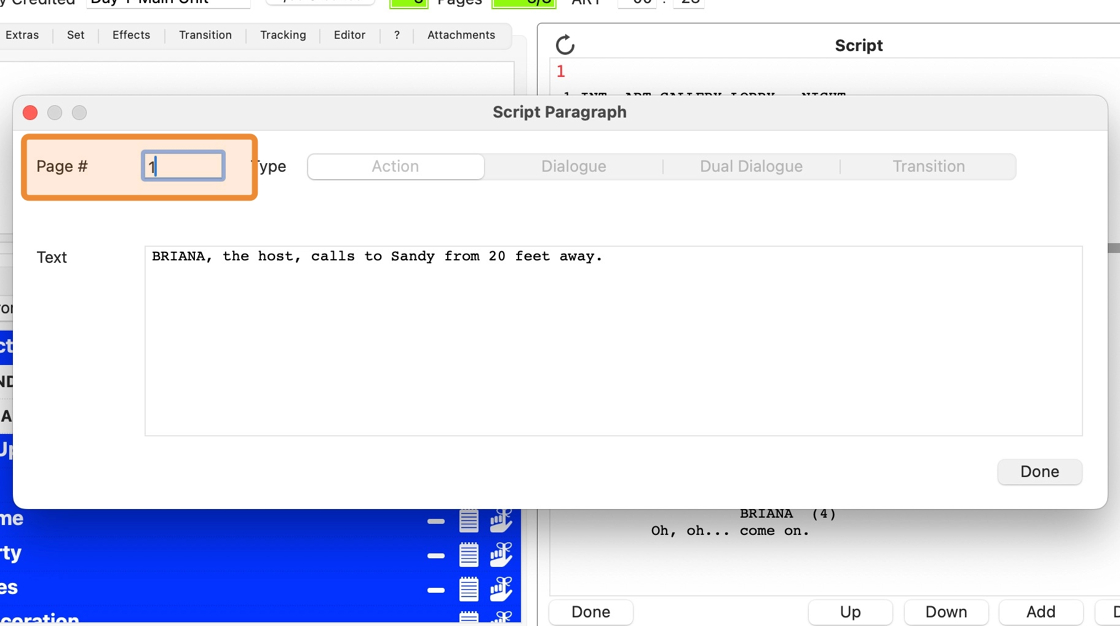
8. Click "Done"
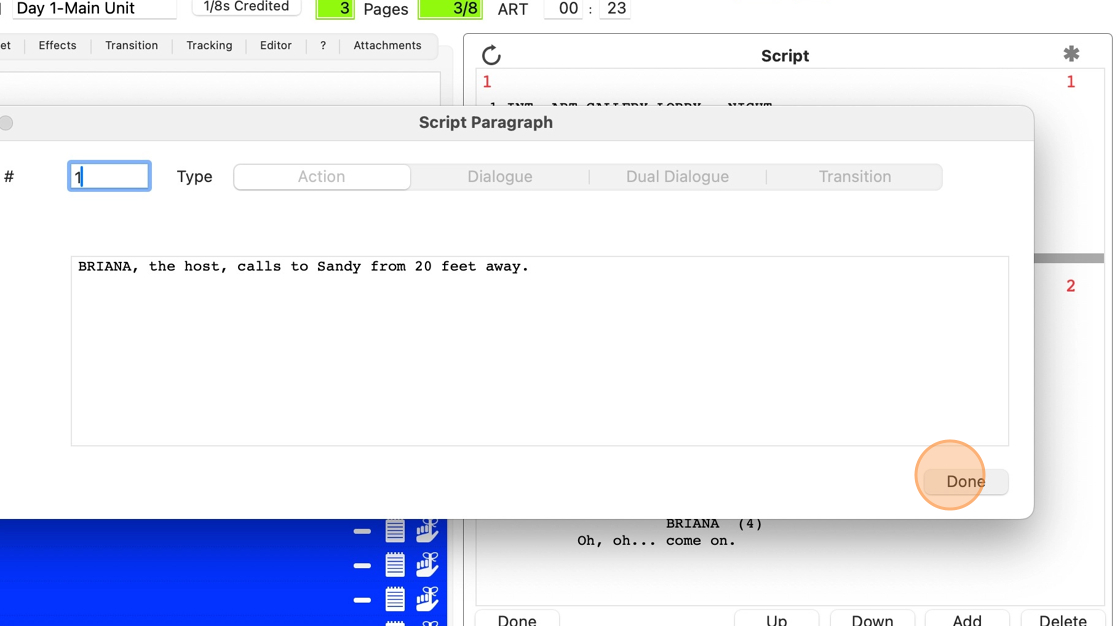
9. The page break is now gone, and all subsequent paragraphs are on the page you entered.
Click "Done"
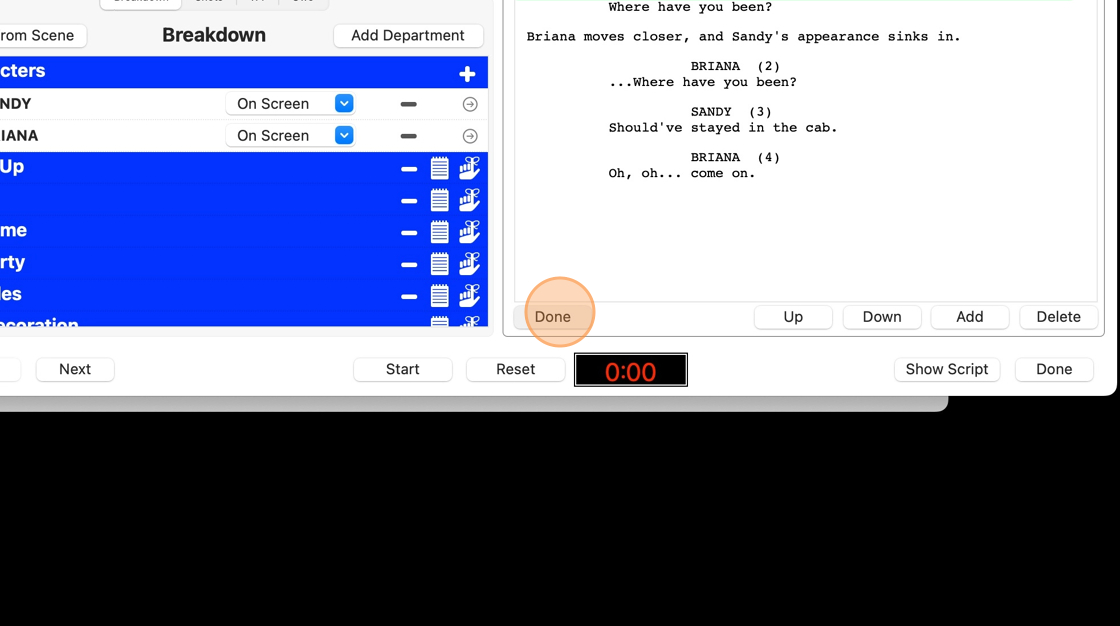
3. Preview script pages
10. If you have too many paragraphs on the same page, ScriptE will print continued pages.
You may need to insert new page breaks to avoid this. To determine this, preview the script.
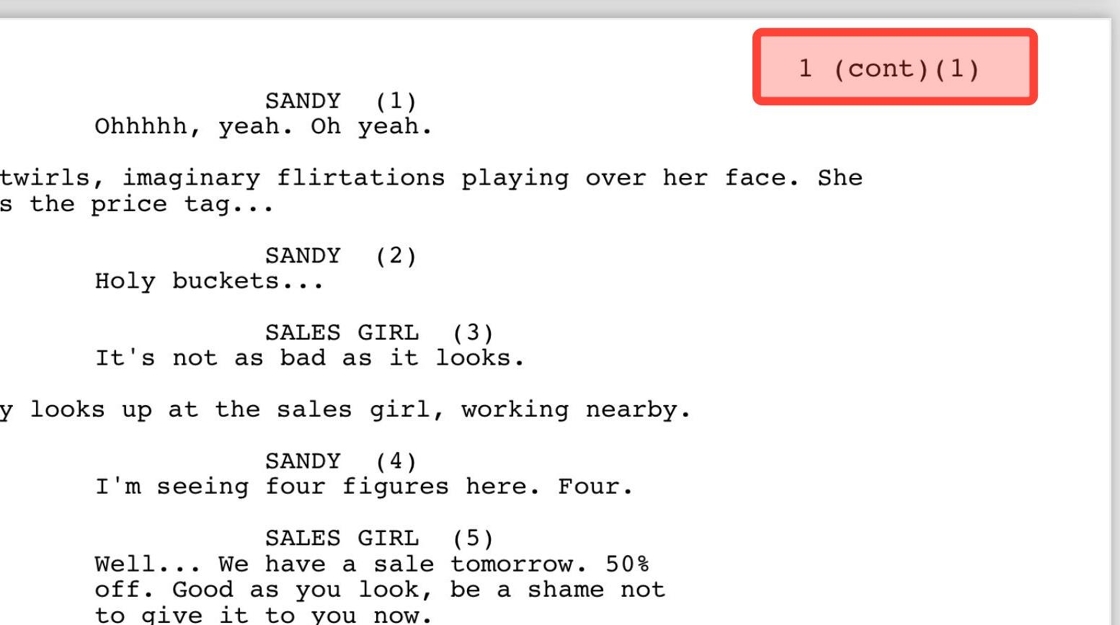
11. Click "Reports"
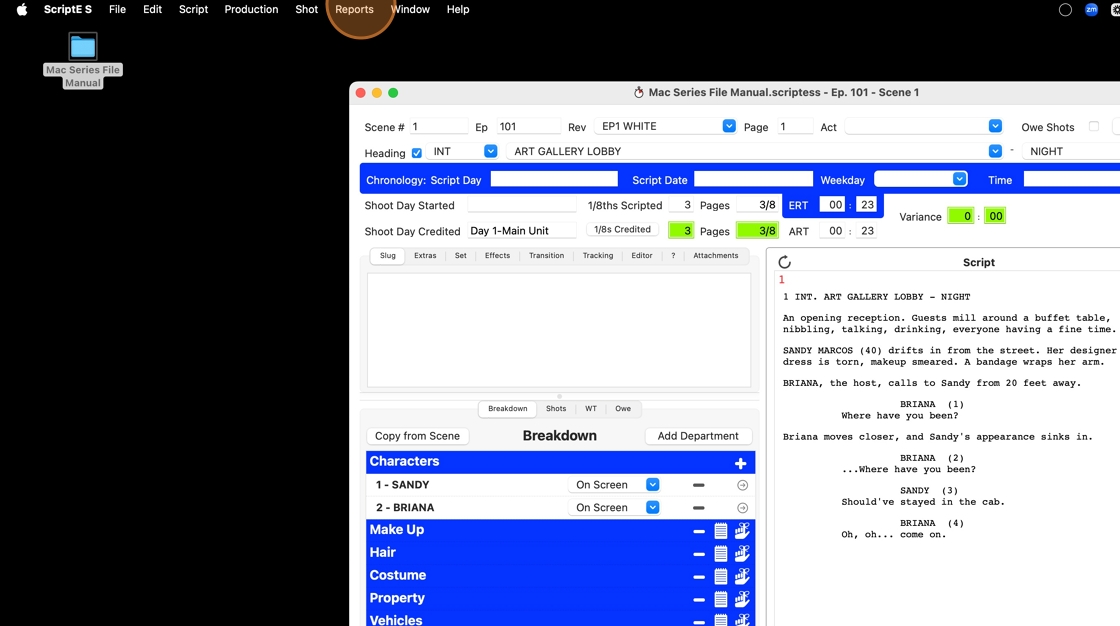
12. Click "Script for Scene 1"
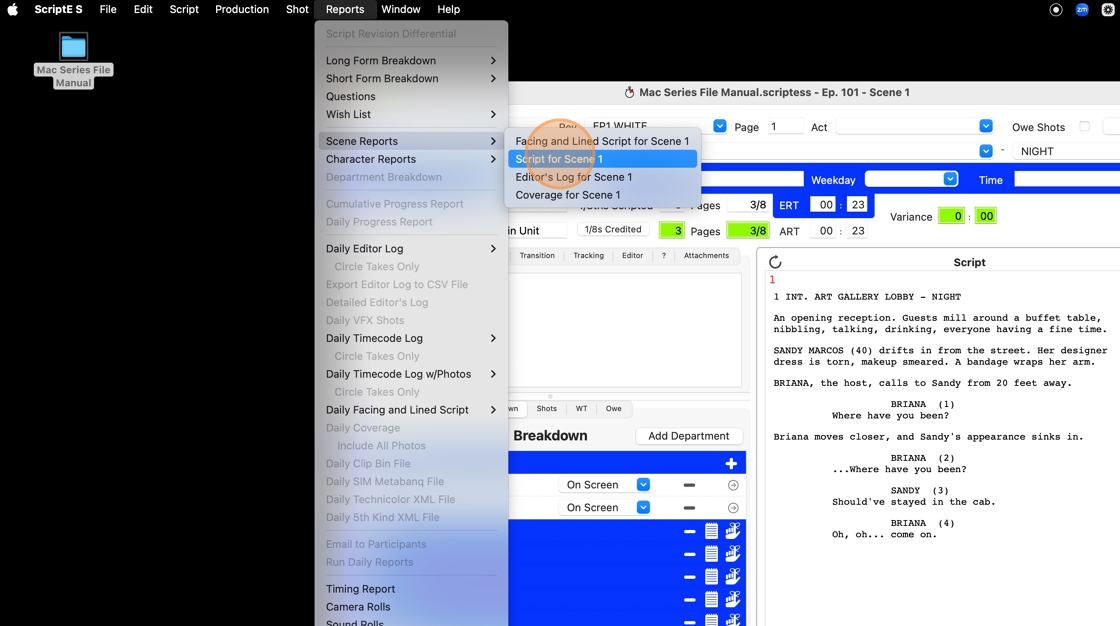
13. Scroll through the script to check the page numbering.
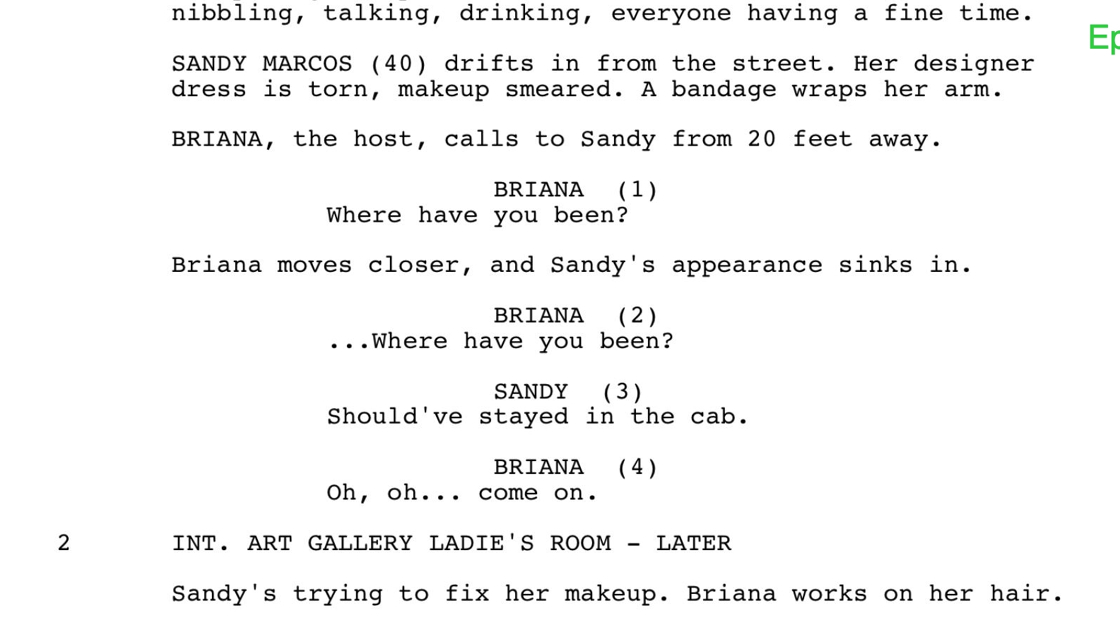
14. Make note of where you need to insert the next page break.
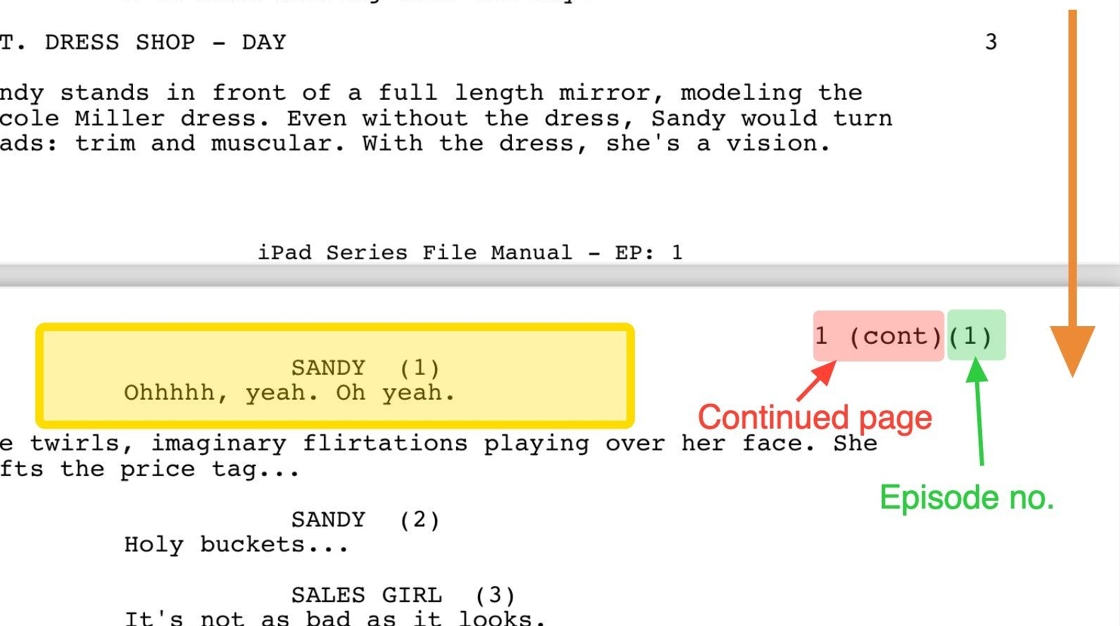
4. Add new page break
15. Select the scene you want to add a new page break to (this may be the one you already have open).
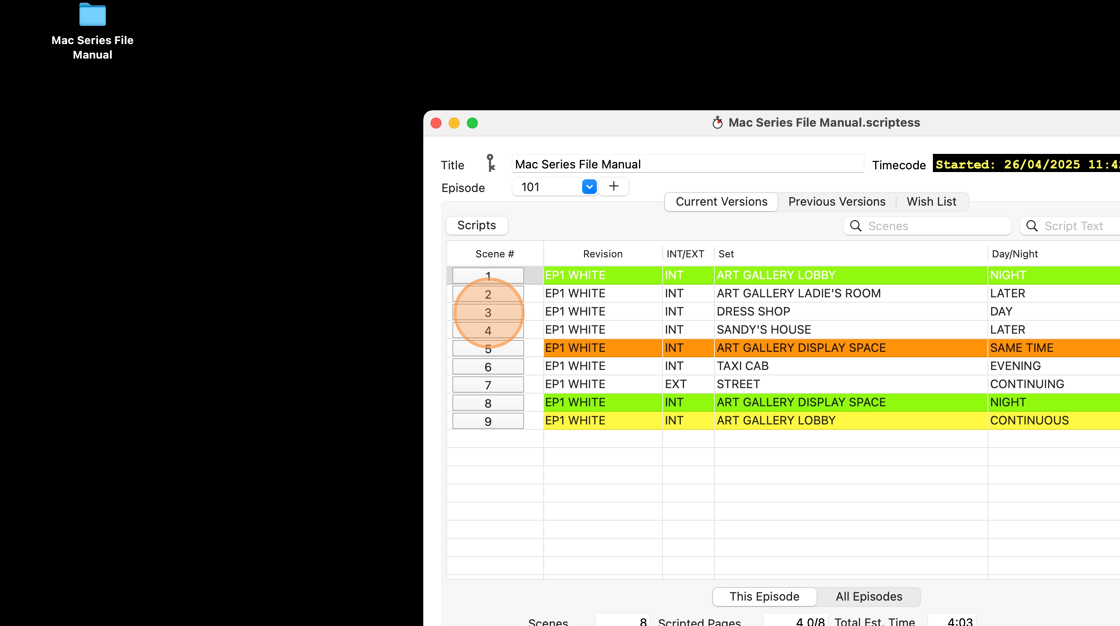
16. Click "Done"
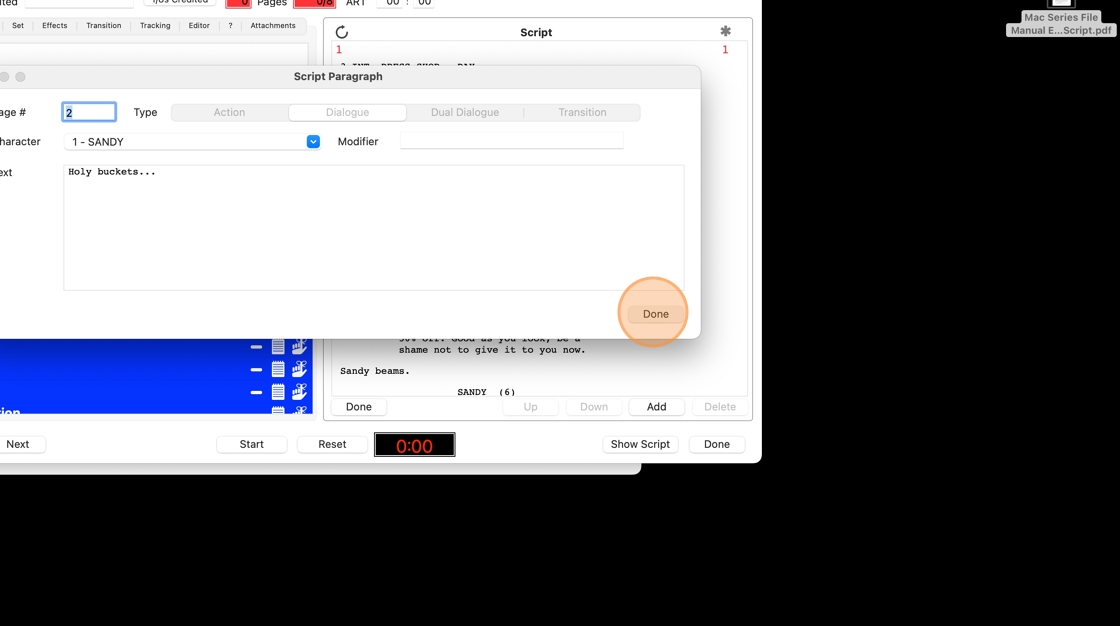
17. Click "Edit"
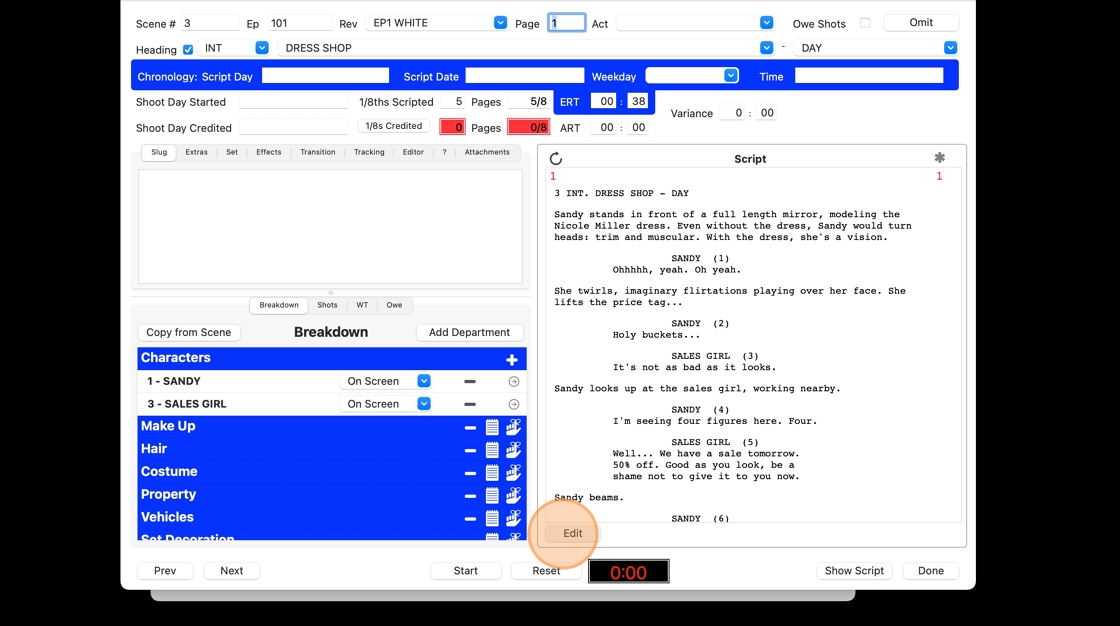
18. Click on the paragraph you want to move to another page.
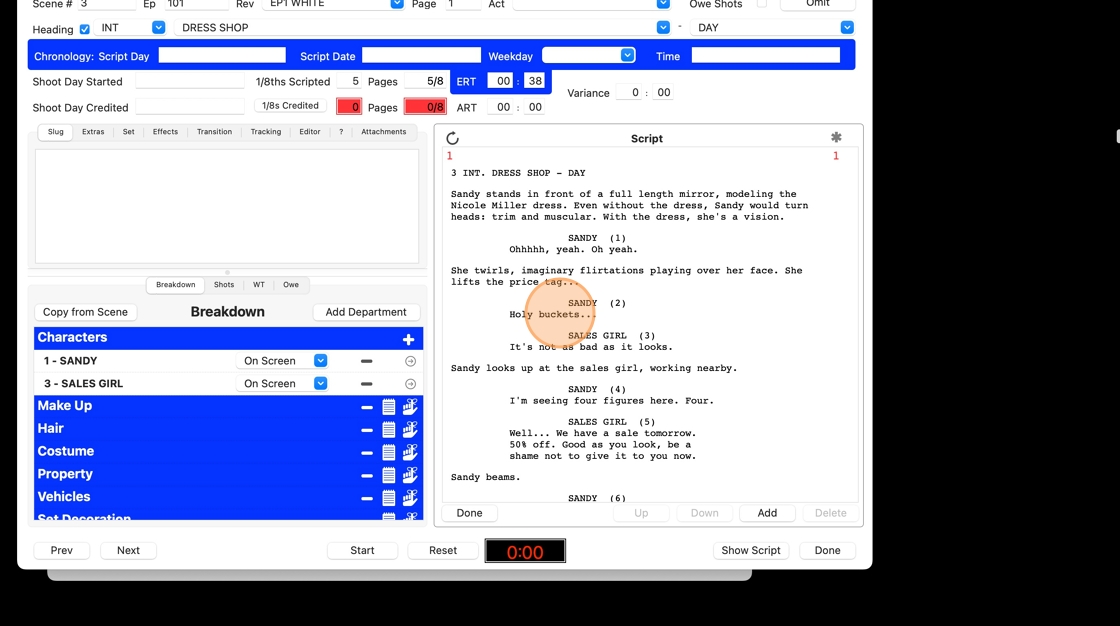
19. Change the page number in the PAGE BOX
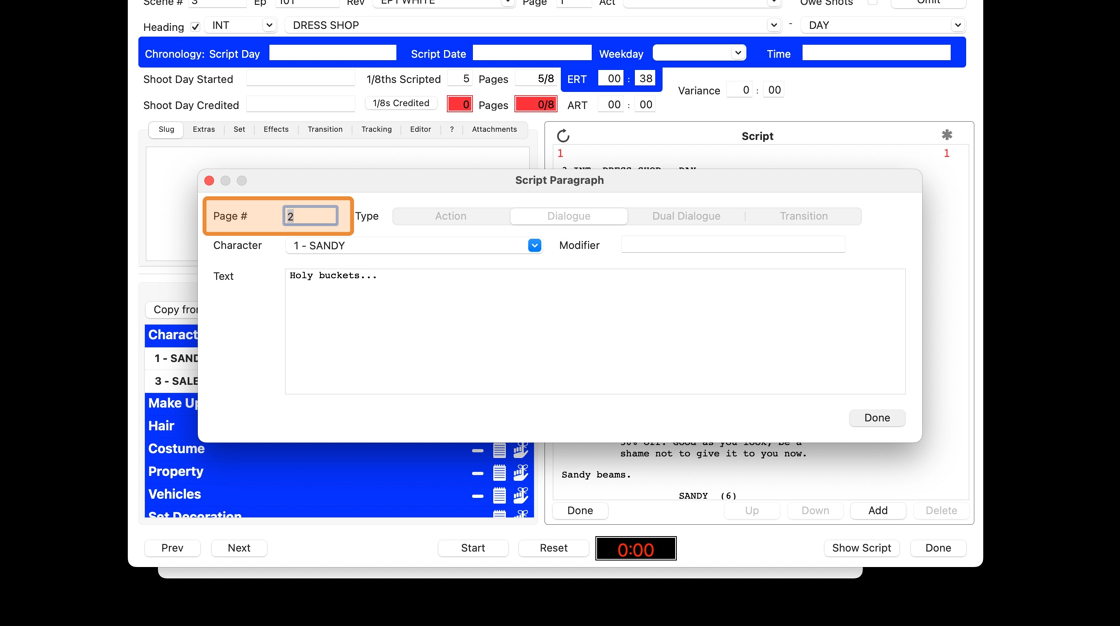
20. Click "Done"
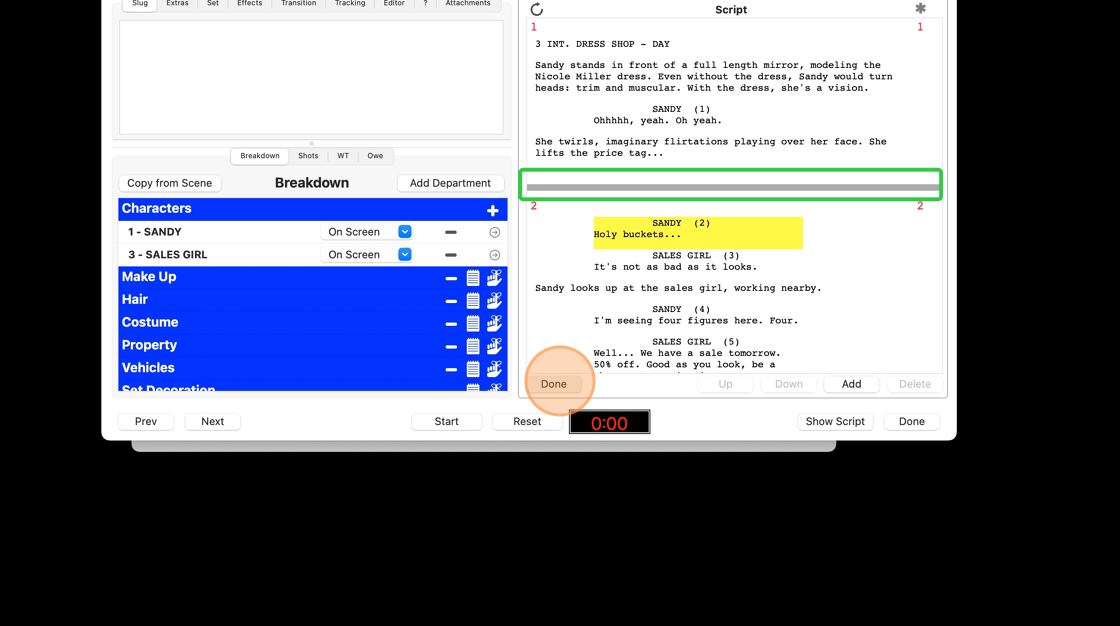
21. The page break has been added, and all subsequent paragraphs are on the page you entered.
Preview the script again to check where you need to add the next page break and repeat the process.