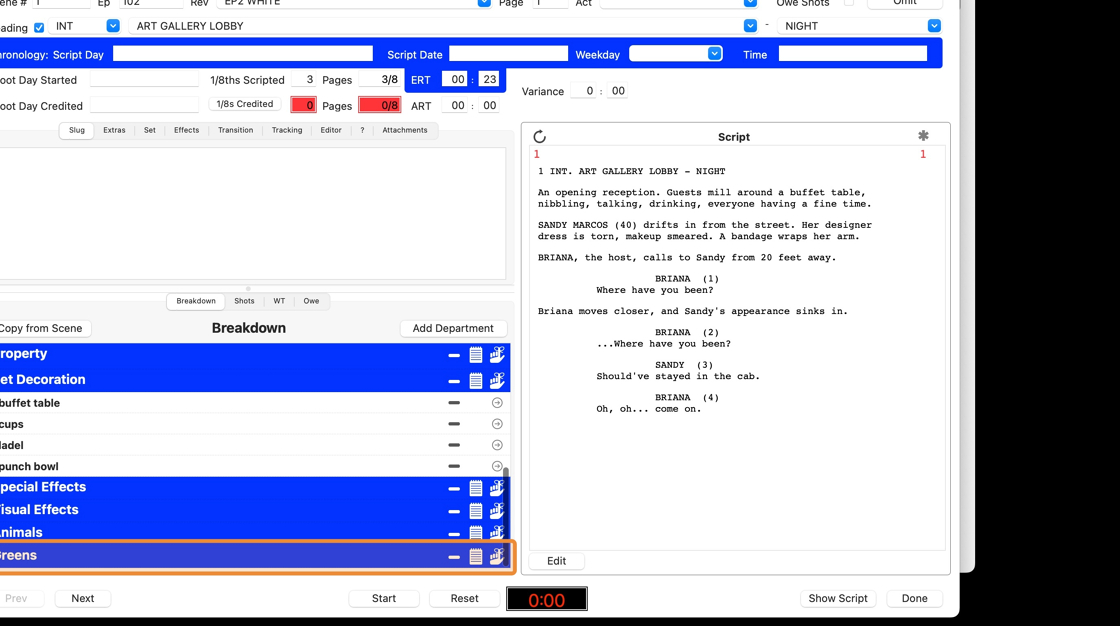ScriptE for Mac: Add Breakdown Elements
1. Add single breakdown element
1. Open the scene
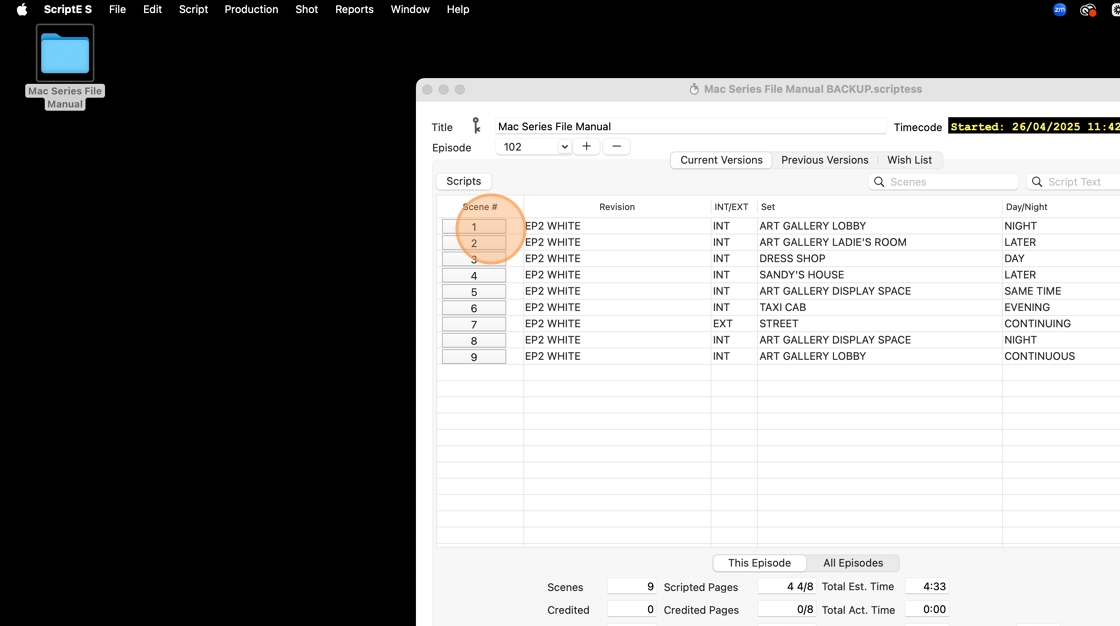
2. Click on the little hand with a bow tied around the index finger on the department you want to add the breakdown element to.
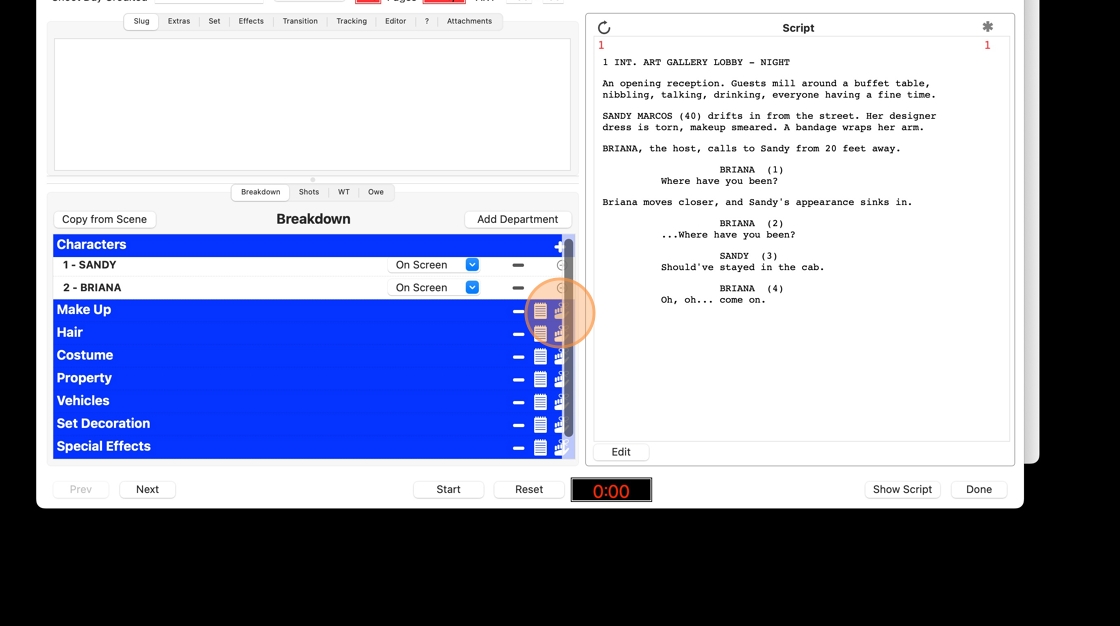
3. The department that you selected is now ticked. If you made a mistake, you can untick and tick another department, or you can tick several departments to add the same breakdown element to.
Type in the element in the NEW ELEMENT FIELD.
July 2025 note: Do not enter anything in the new element description or notes for this scene fields, in preparation for future update.
If applicable, select which character to add the breakdown element to.
Click SAVE when done.
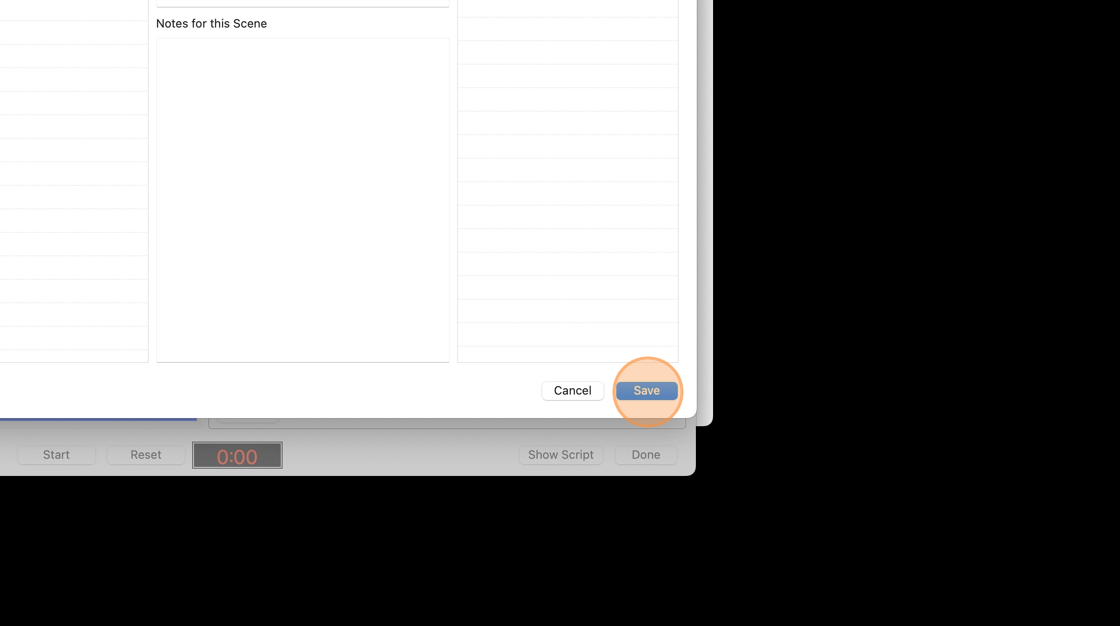
4. The element has been added to the breakdown
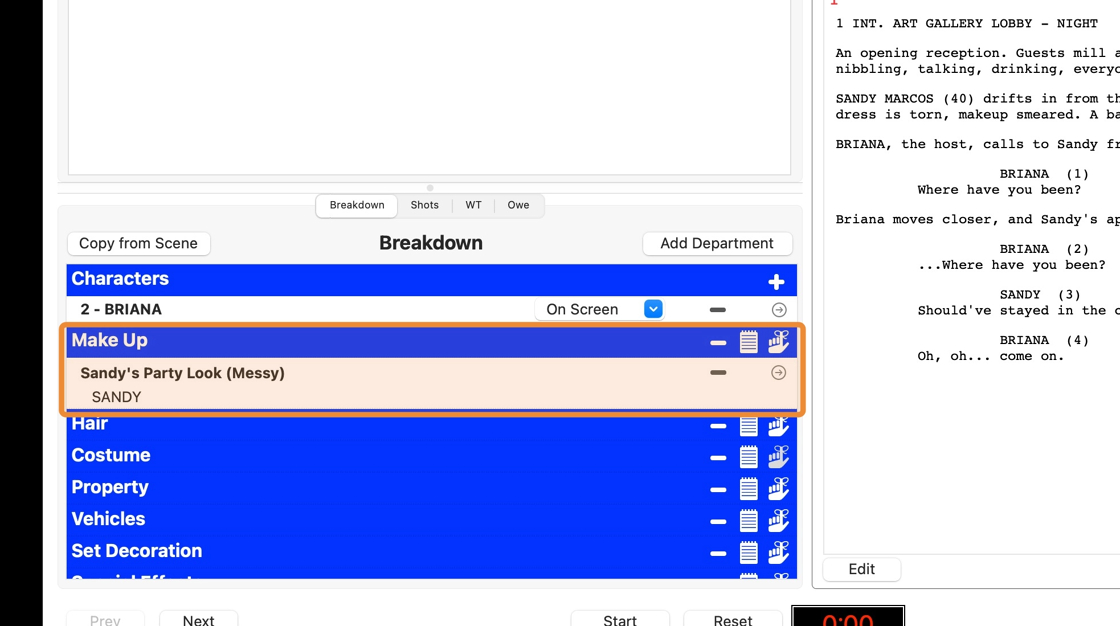
2. Add list of items as separate elements
5. Click on the little hand with a bow tied around the index finger on the department you want to add the breakdown element to.
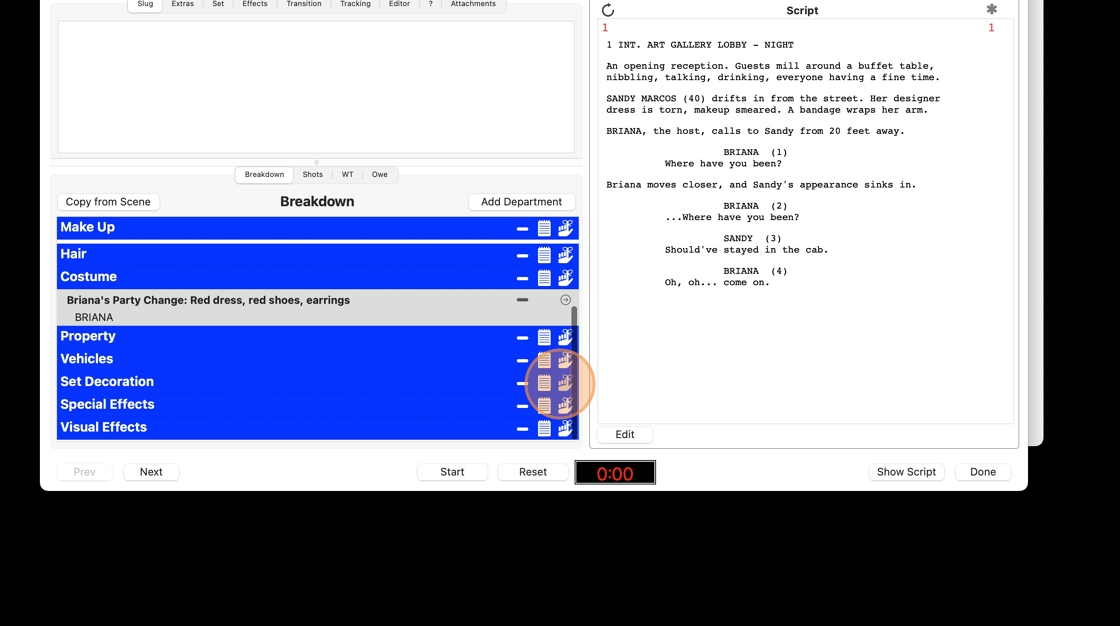
6. Type in a list of elements, separate each element with a comma. The comma will be read as a separator and ScriptE will create a new element after each comma.
July 2025 note: Do not enter anything in the new element description or notes for this scene fields, in preparation for future update.
If applicable, select which character to add the breakdown element to.
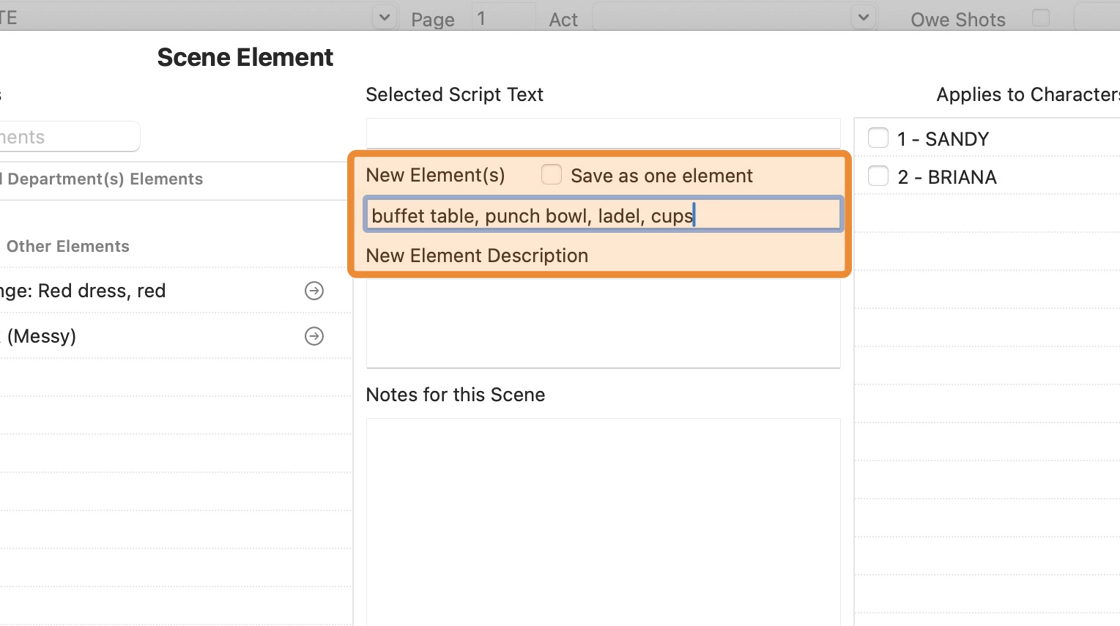
7. Click "Save"
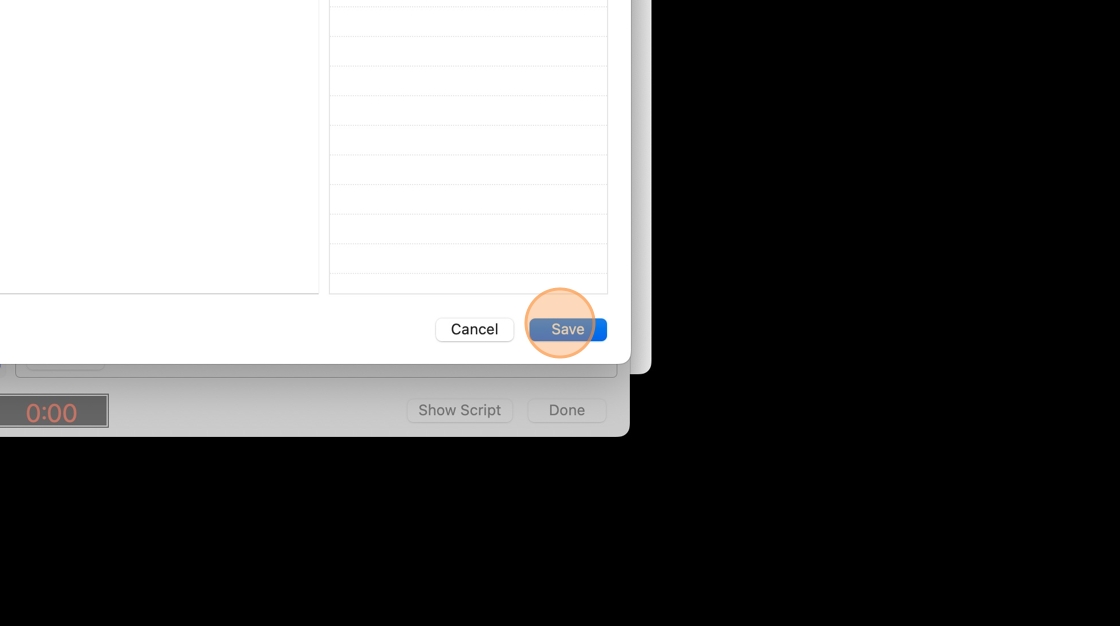
8. The elements have been saved as separate elements
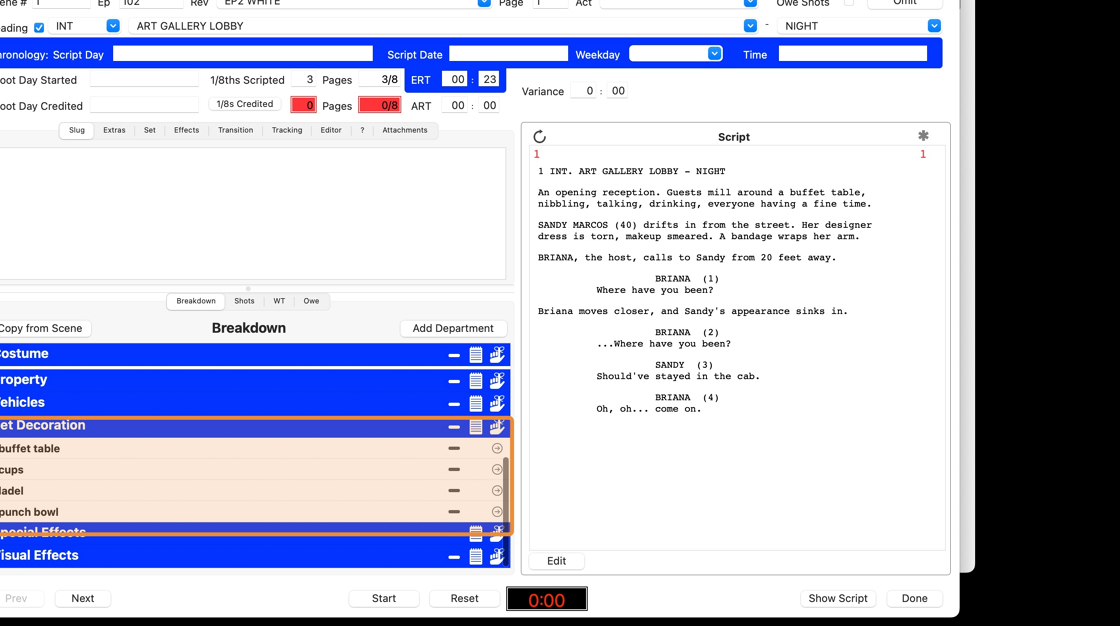
3. Add list of items as one element
9. Click on the little hand with a bow tied around the index finger on the department you want to add the breakdown element to.
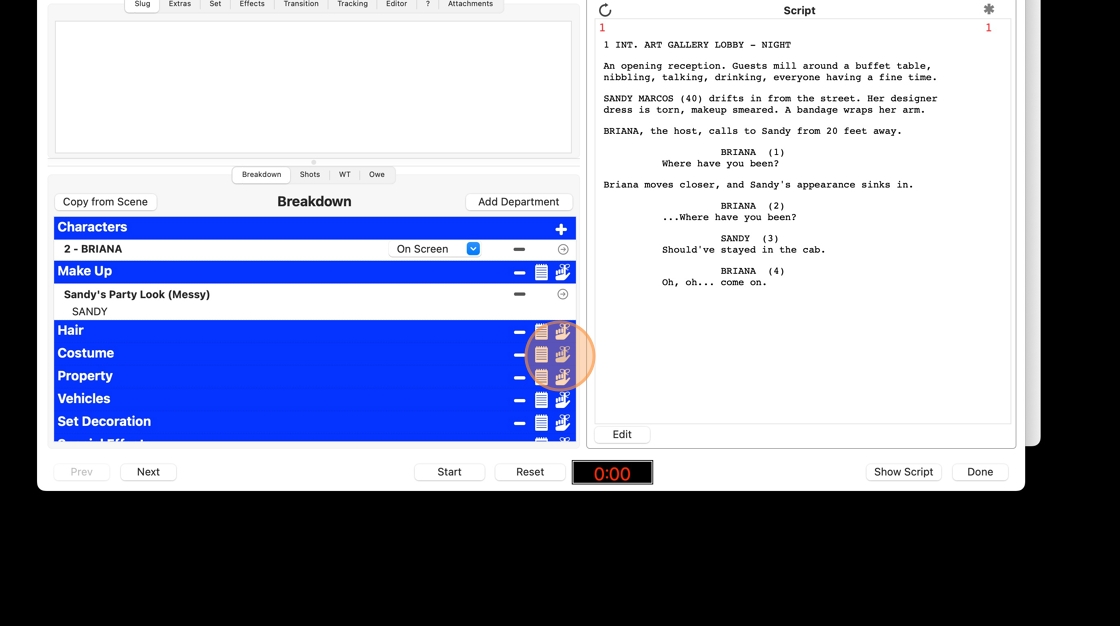
10. Click "Save as one element"
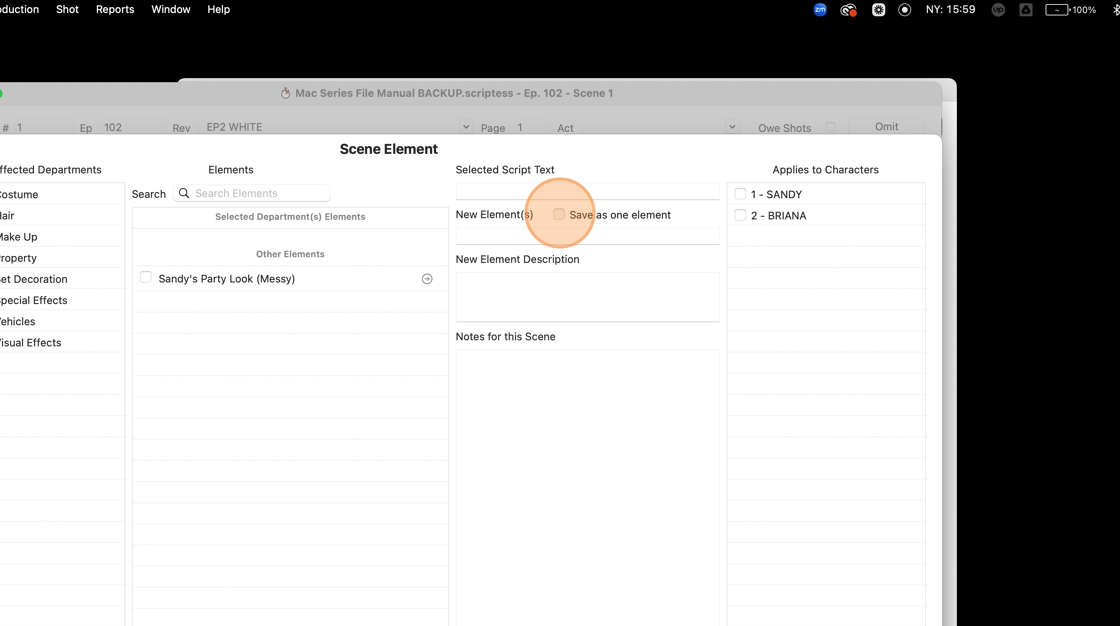
11. Type in a list of elements. Because you have ticked SAVE AS ONE ELEMENT, the commas will will be read as part of the element instead of a separator.
July 2025 note: Do not enter anything in the new element description or notes for this scene fields, in preparation for future update.
If applicable, select which character to add the breakdown element to.
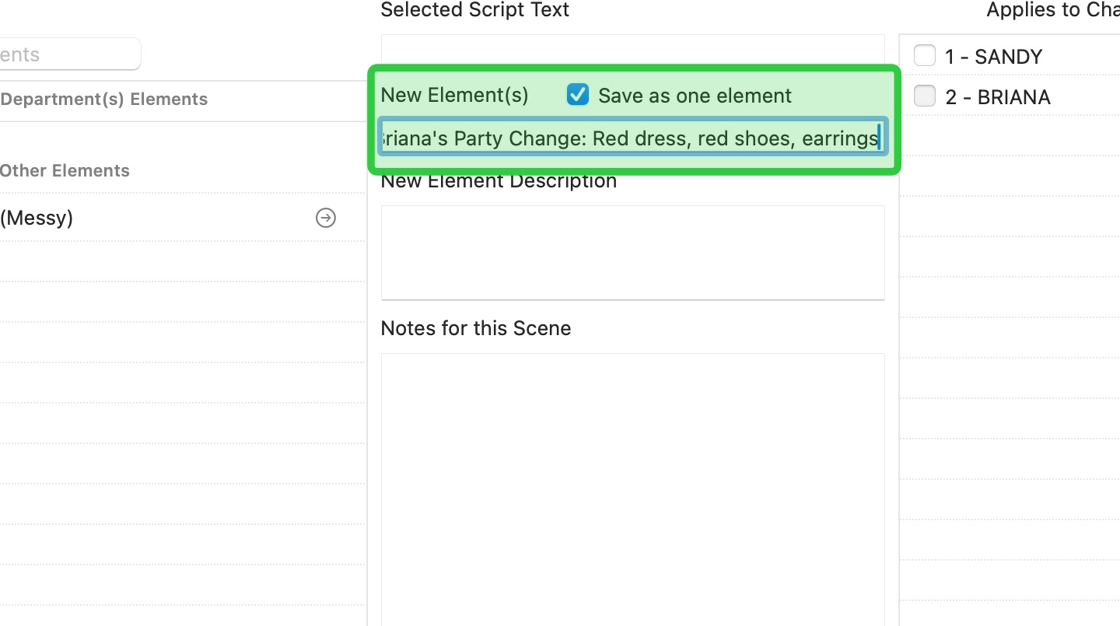
12. Click "Save"
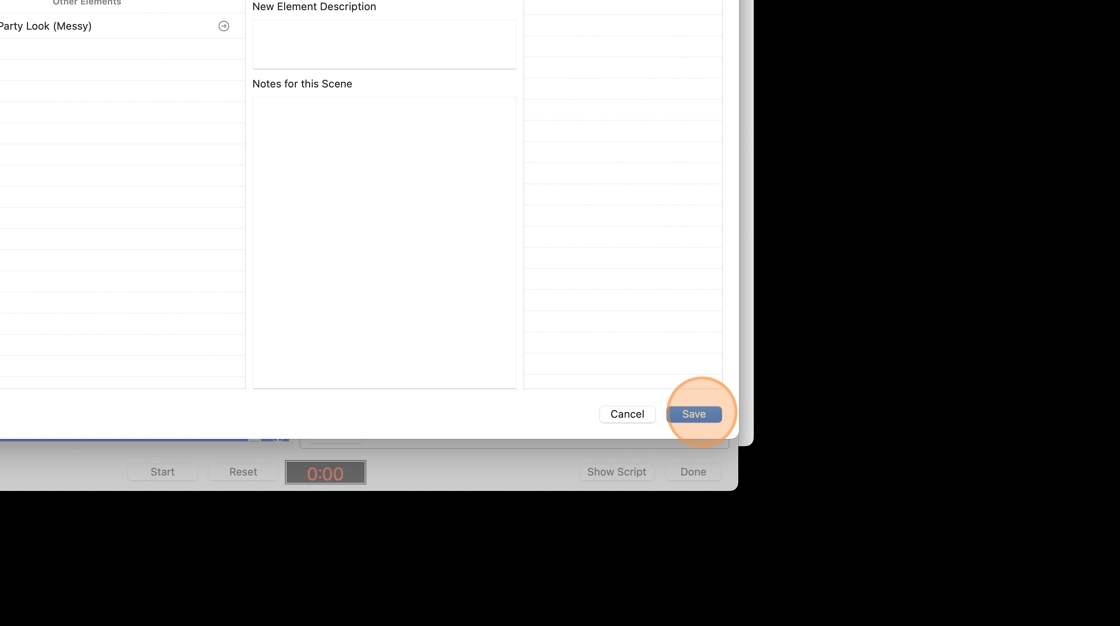
13. The element has been added to the breakdown

4. Add department to breakdown list
14. Click this cell
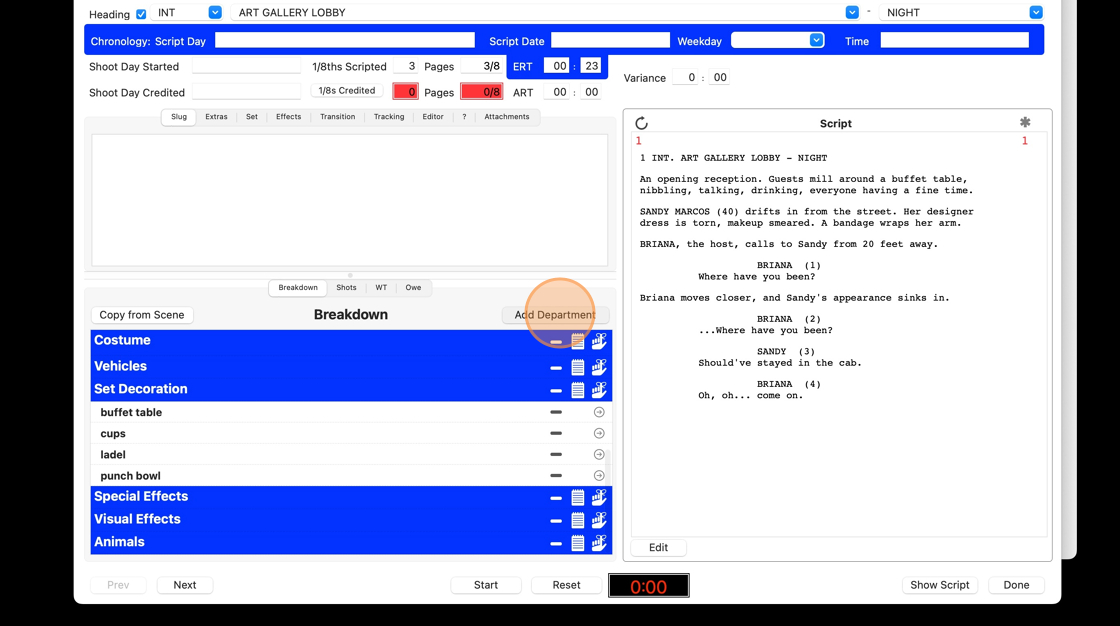
15. Select the department you want to add. Click "Save"
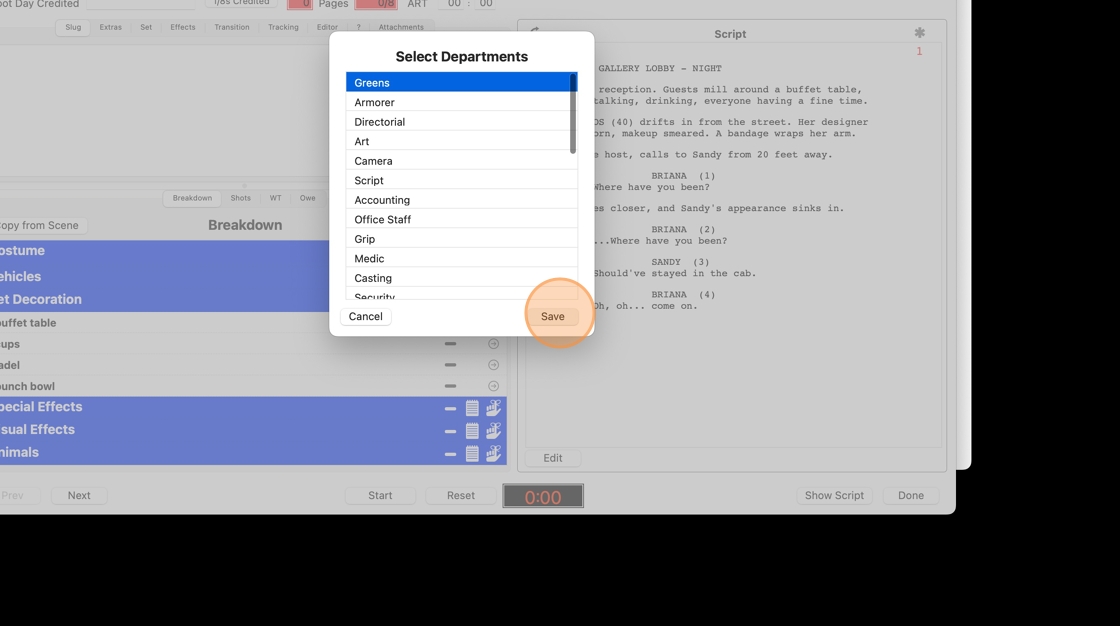
16. Click "Greens"