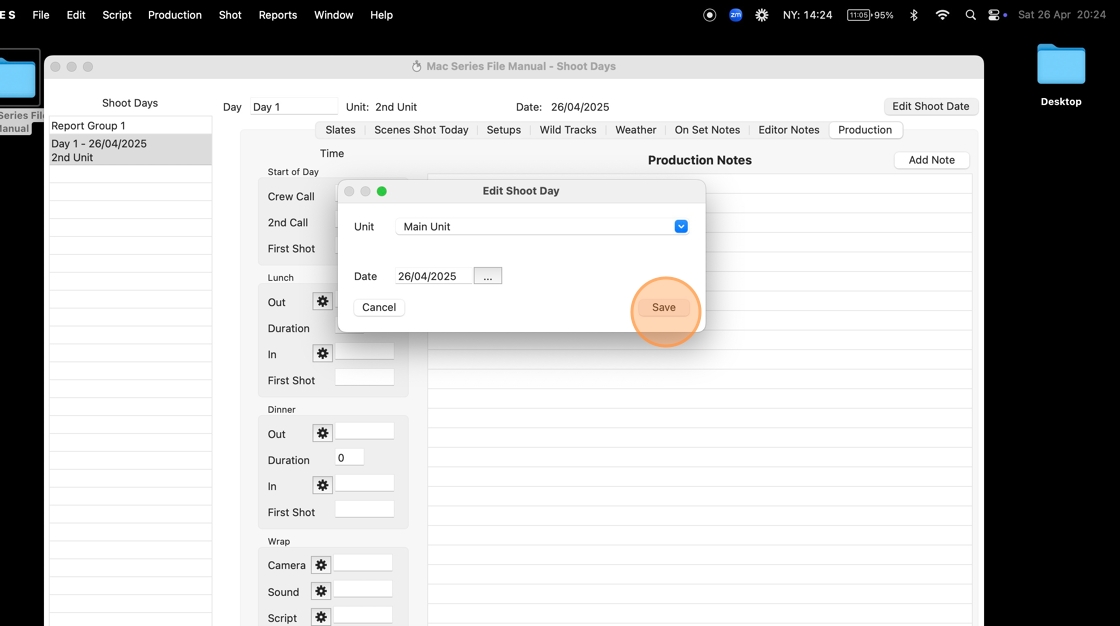ScriptE for Mac: Add Additional Units and Select Unit for Shoot Days
This article has three chapters:
- Add new unit
- Select unit for shoot days
- Change Unit
ADD NEW UNIT
1. Click PRODUCTION
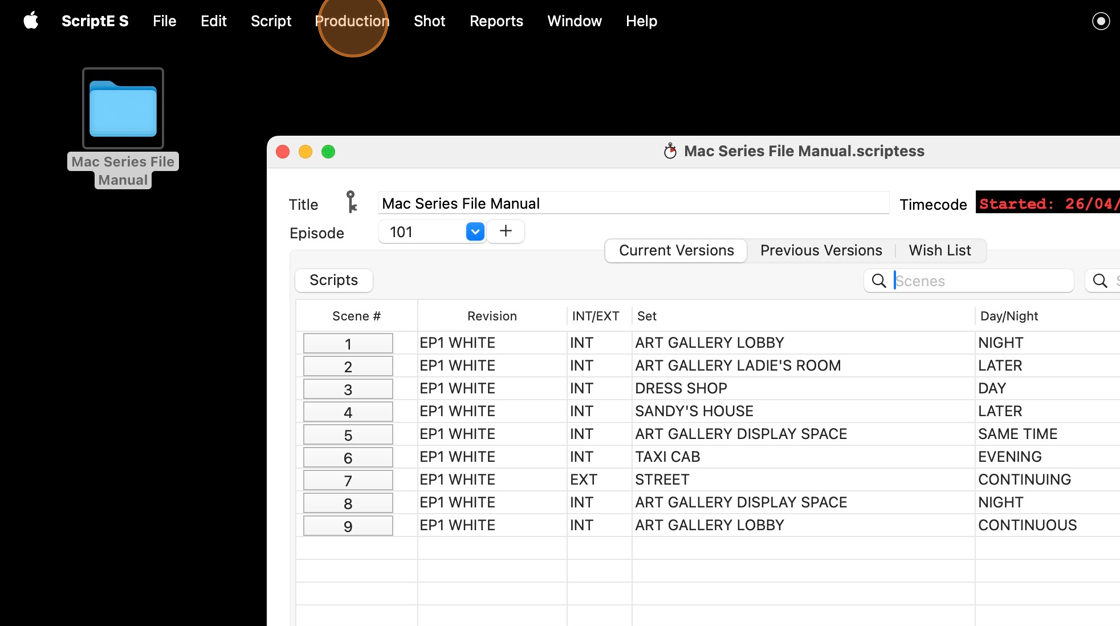
2. Select "Unit Management"
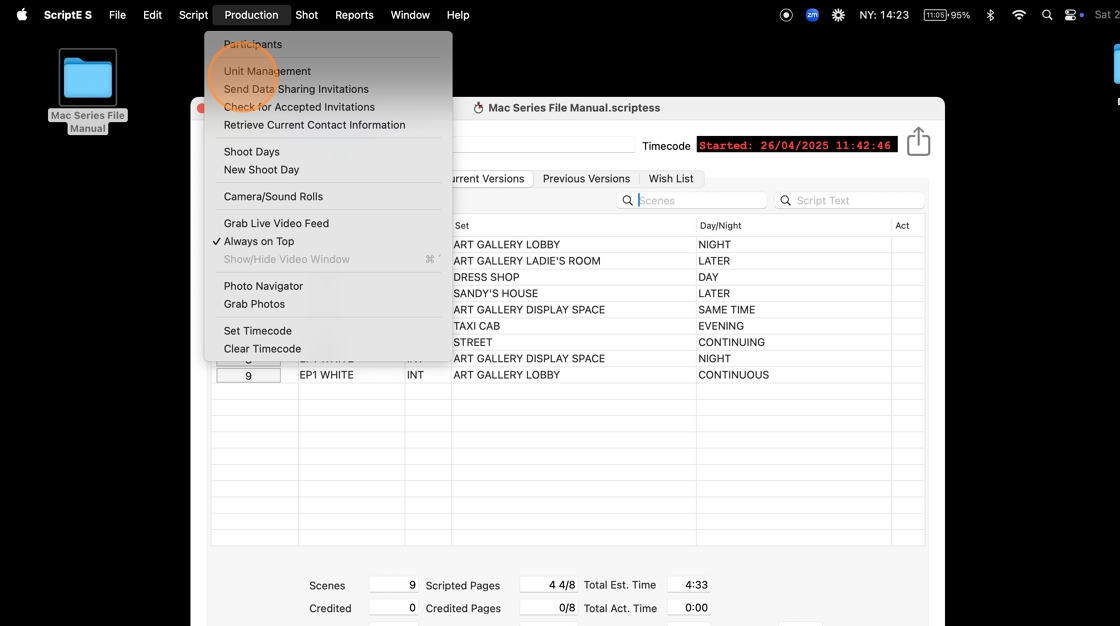
3. Click the add button
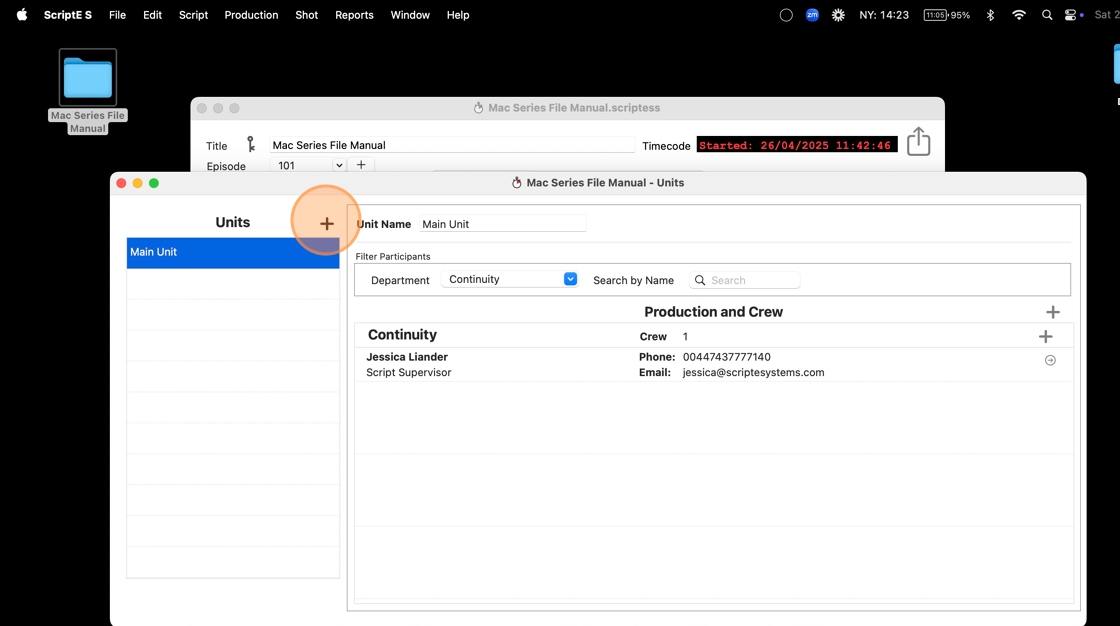
4. Name the new unit.
When you have named the unit, click the plus sign on the Continuity Department to add yourself as Script Supervisor.
(See separate articles on how to add other participants.
Search topics: File Sharing, Manage Continuity Department Titles)
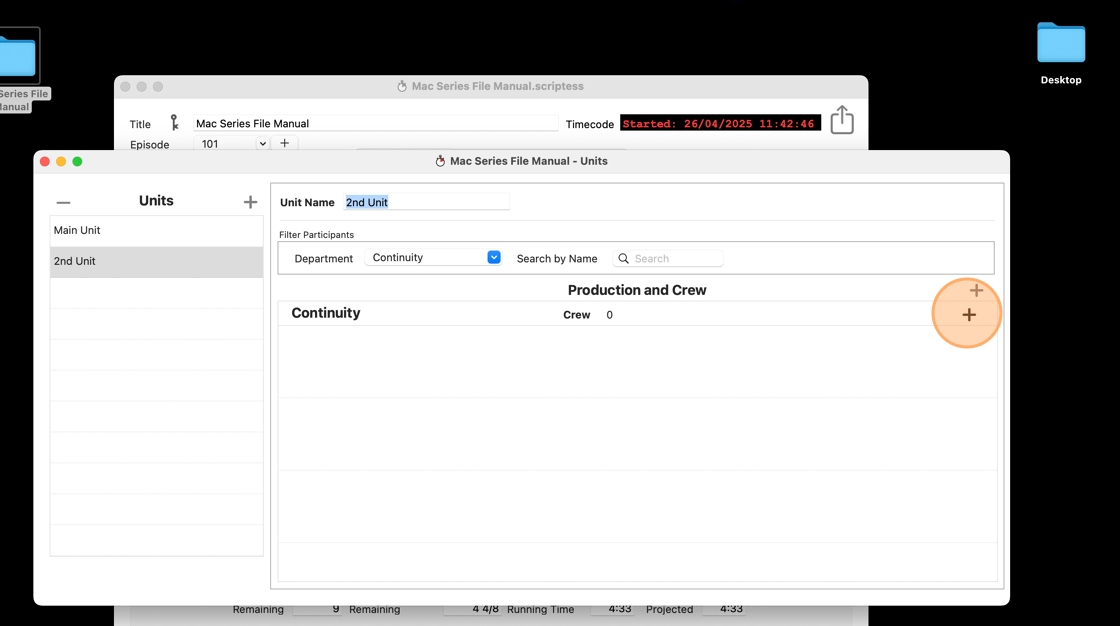
5. Click "Select" on the participant you want to add.
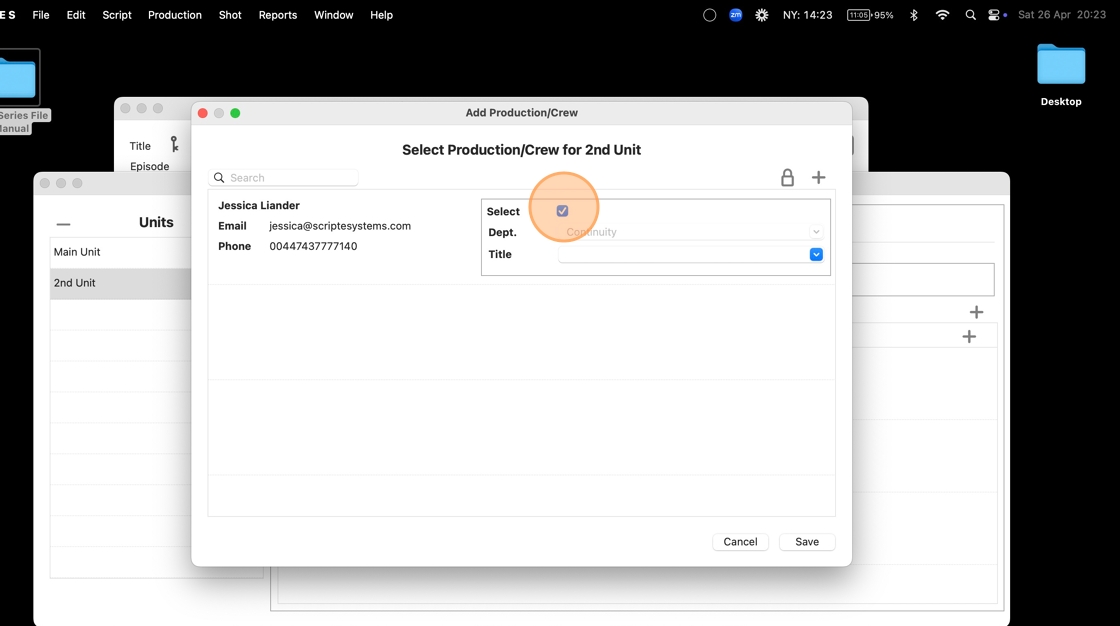
6. Click on the title dropdown to select which title to assign.
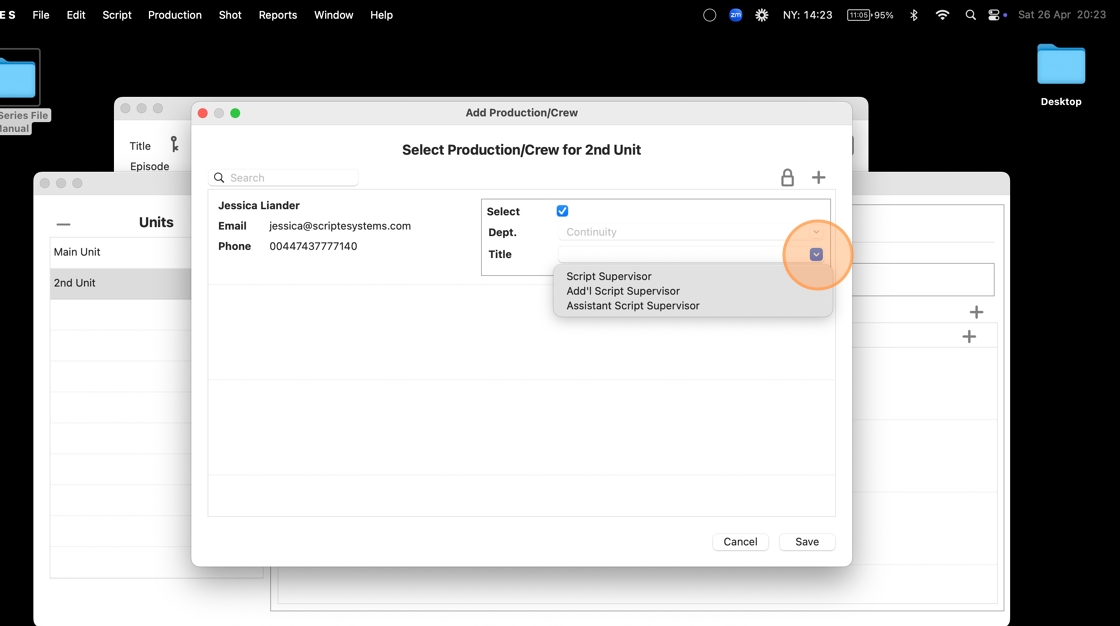
7. Click SAVE.
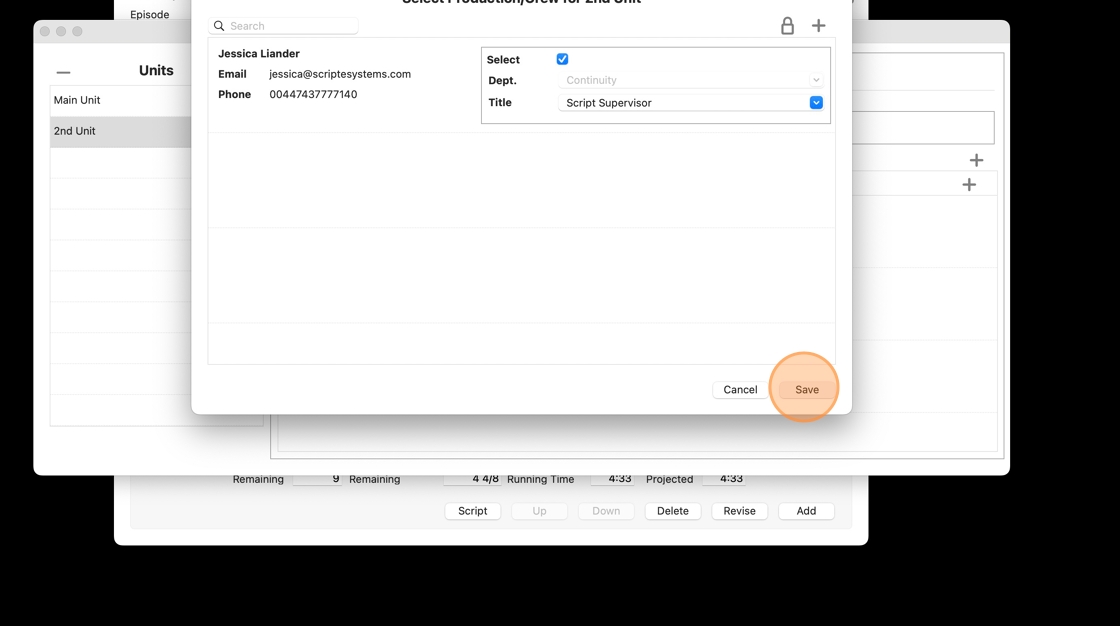
8. Click the red dot to dismiss this window, or keep adding new units as needed. You can always return to this menu to add new units, or add crew to existing units.
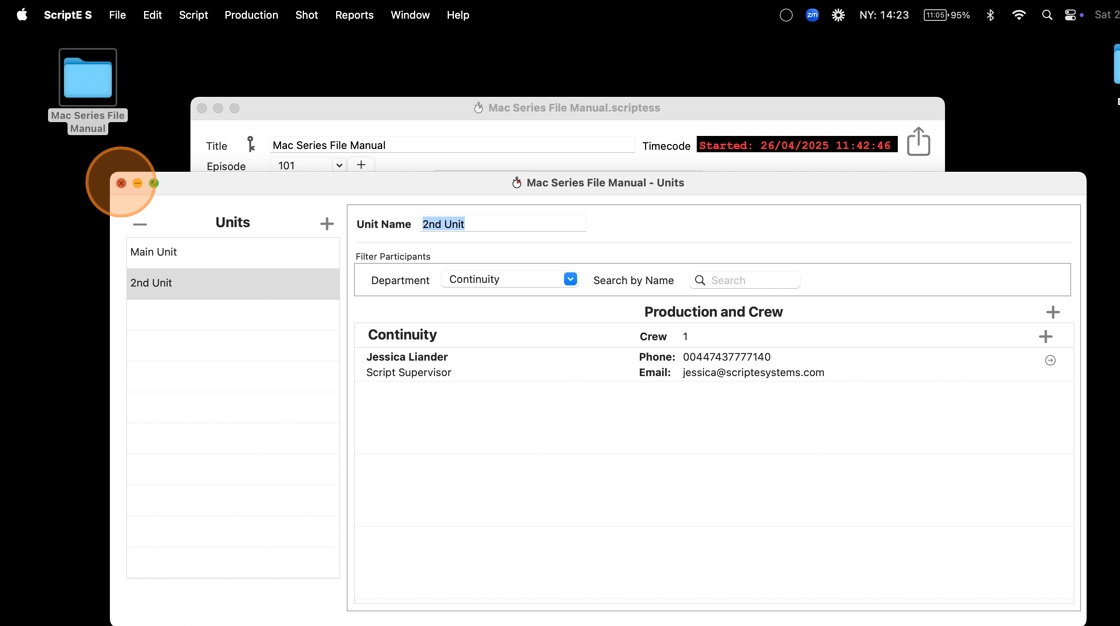
SELECT UNIT FOR SHOOT DAYS
9. In the SHOOT DAY WINDOW, click ADD to add a new shoot day.
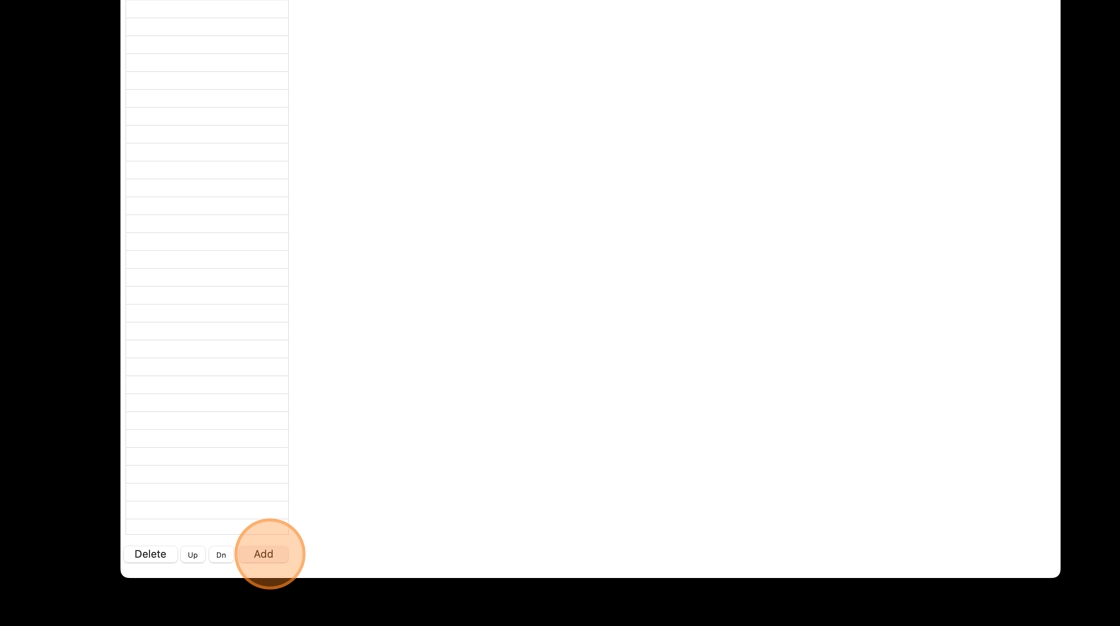
10. Click the dropdown menu to select which unit you want to use.
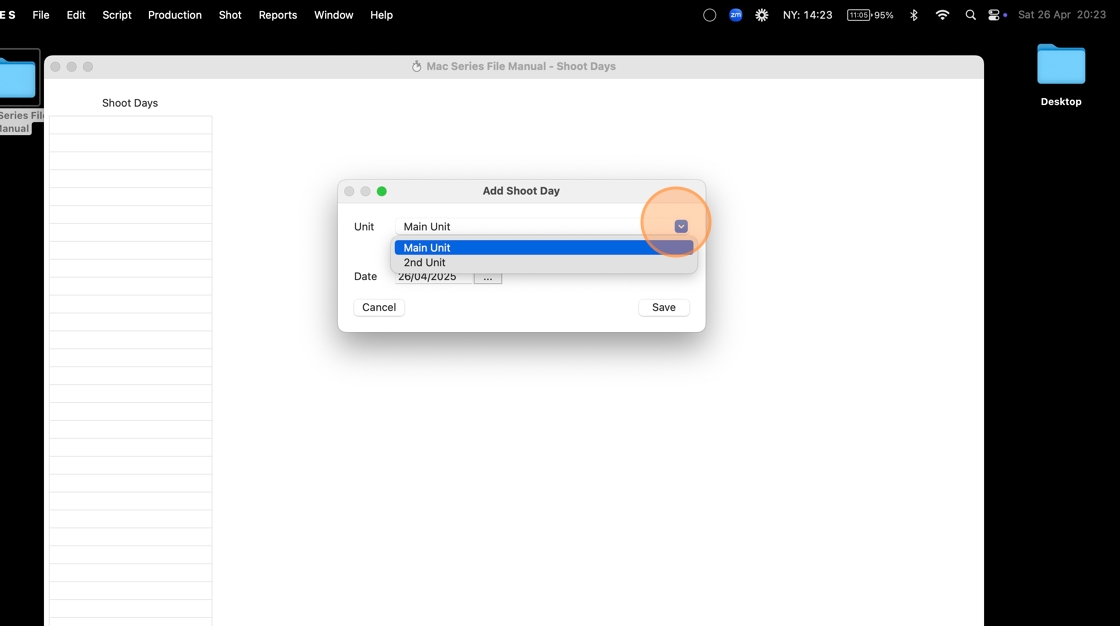
11. Click "Save"
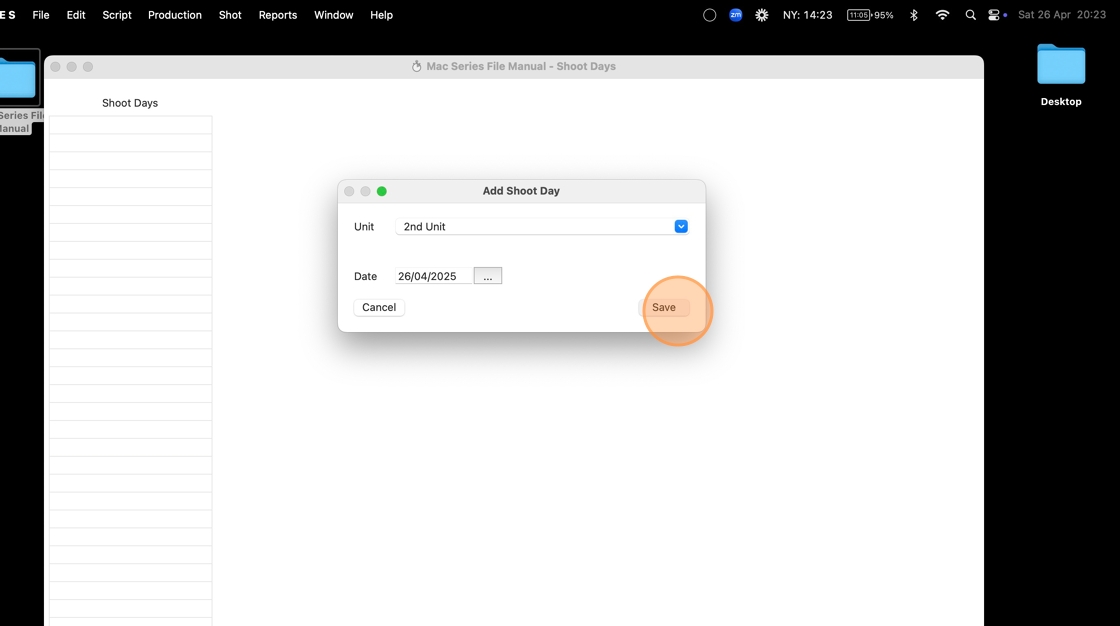
CHANGE UNIT
12. Click "Edit Shoot Date"
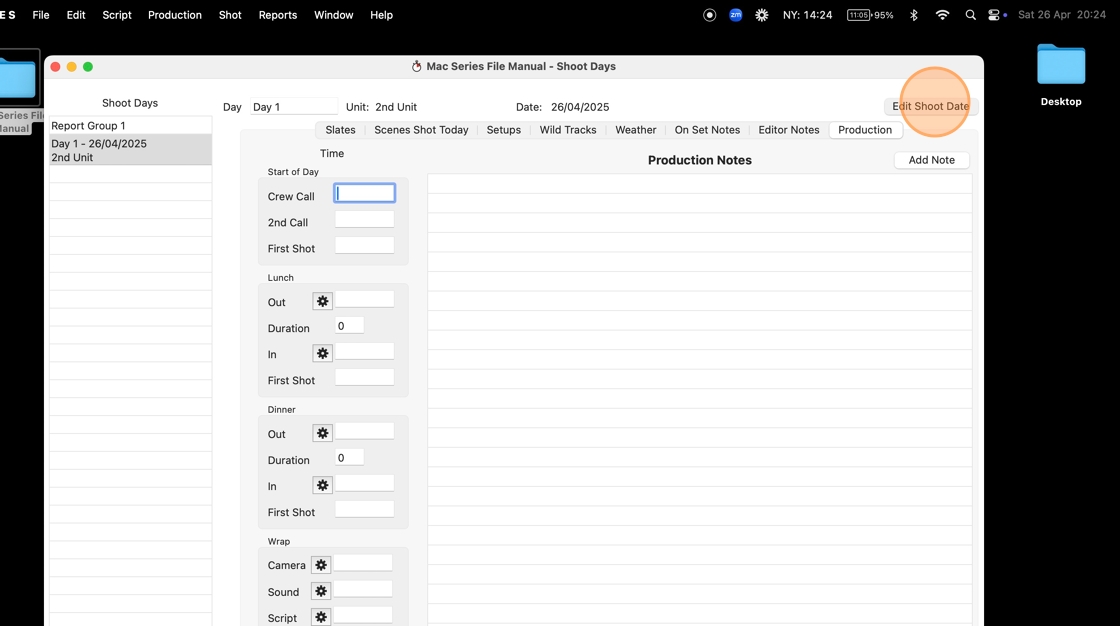
13. Click the dropdown to select the correct unit.
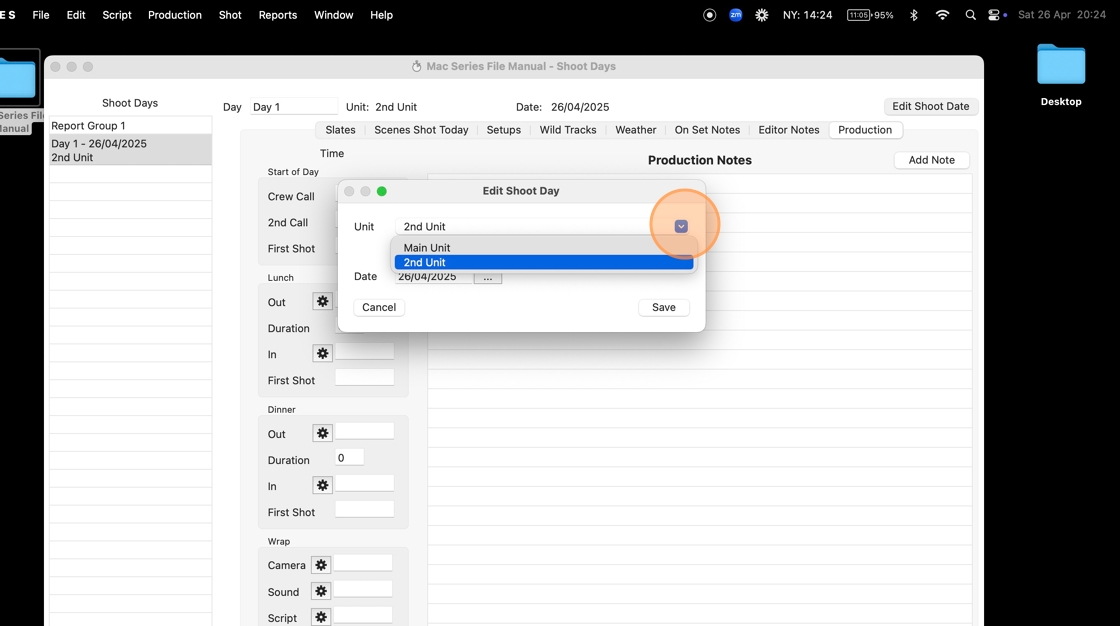
14. Click "Save"