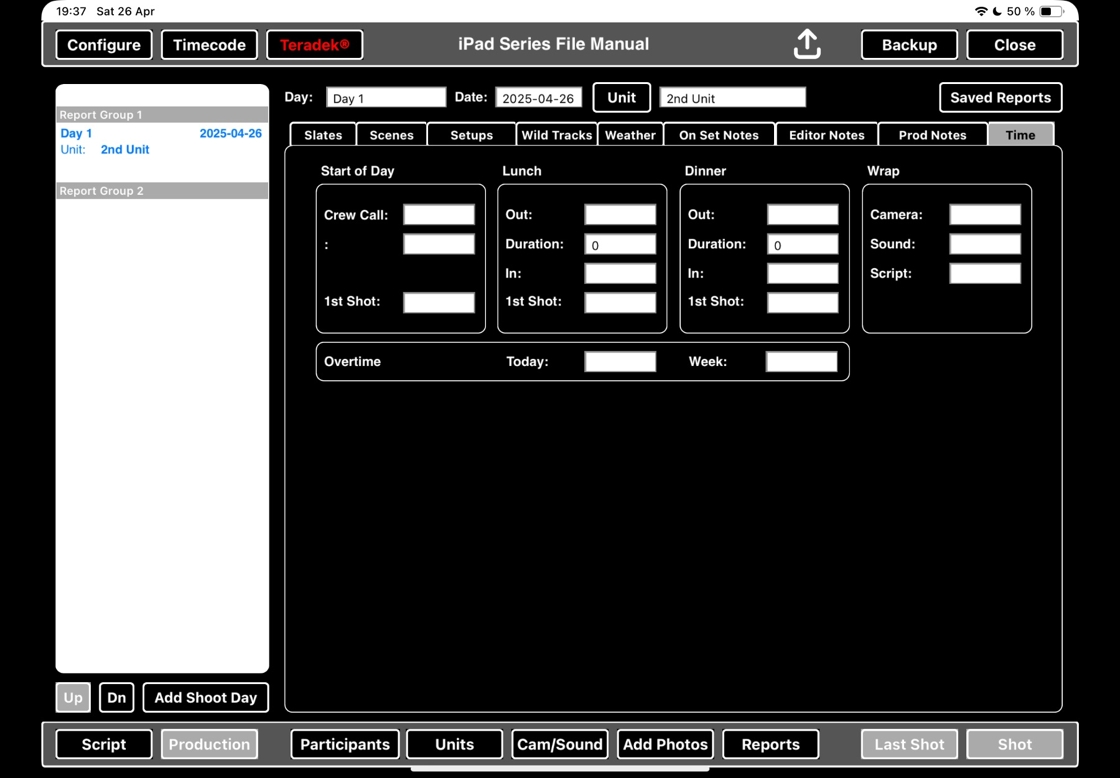ScriptE for iPad: Add Additional Units and Select Unit for Shoot Days
1. Add new unit
1. In the PRODUCTION MENU, click UNITS.

2. Click ADD.
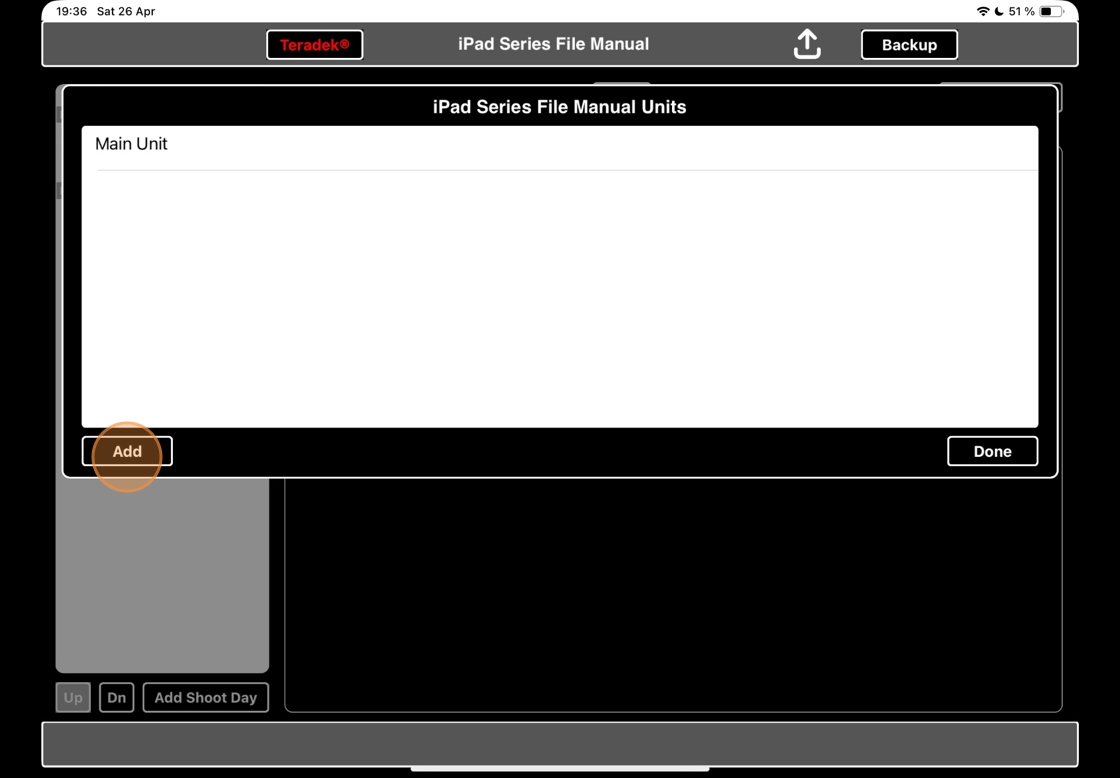
3. Name the unit.
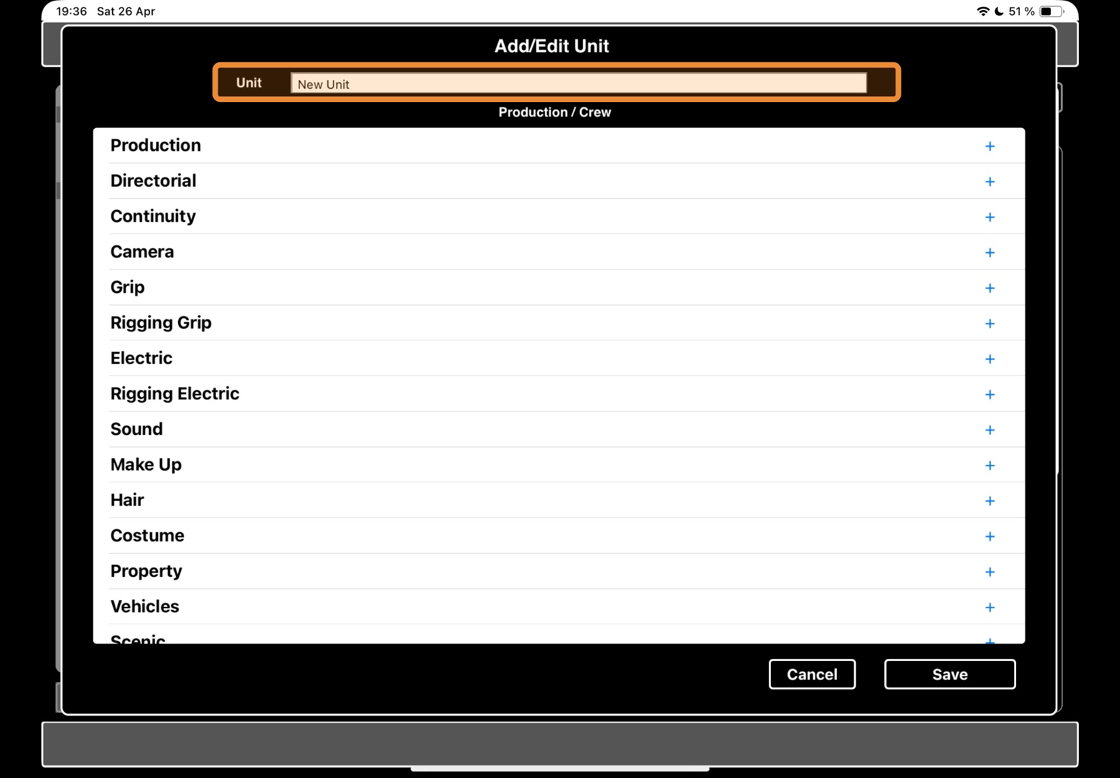
4. When you have named the unit, click the plus sign on the Continuity Department to add yourself as Script Supervisor.
(See separate articles on how to add other participants.
Search topics: File Sharing, Manage Continuity Department Titles, )
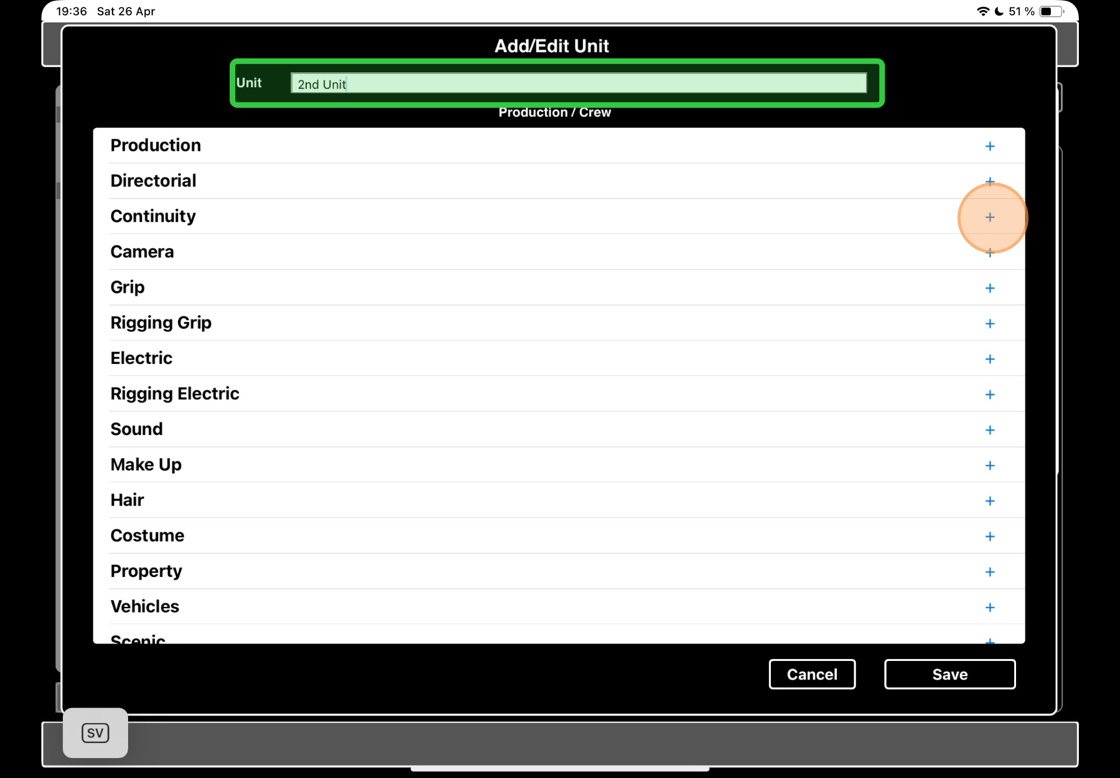
5. Select yourself (or whoever you want to add to this unit)

6. Click SAVE.

7. Click the TITLE BUTTON.

8. Select which title to assign.
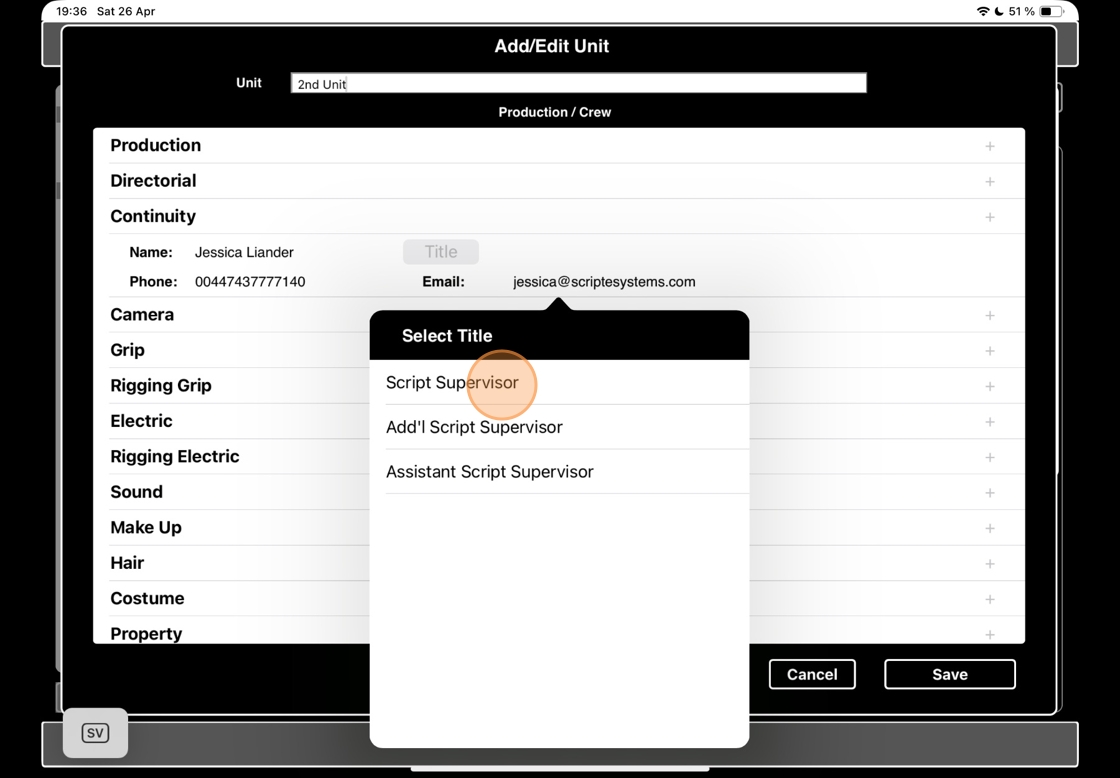
9. Click SAVE.
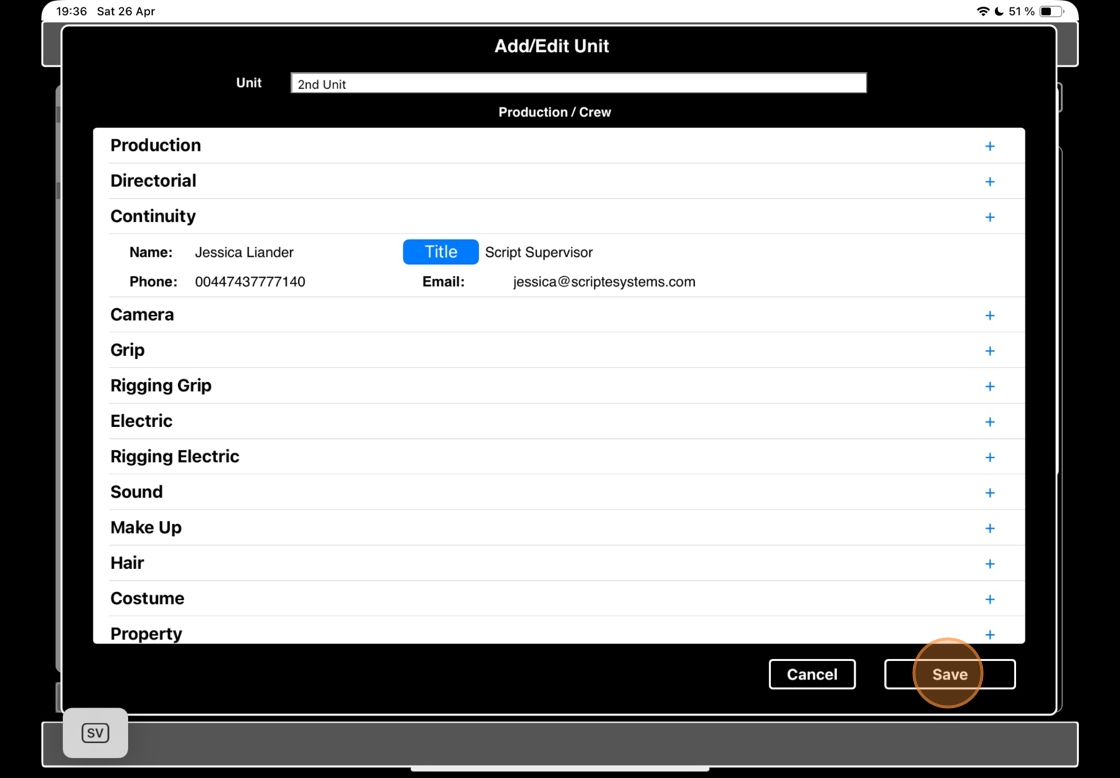
10. Click DONE to dismiss this window, or keep adding new units as needed. You can always return to this menu to add new units, or add crew to existing units.
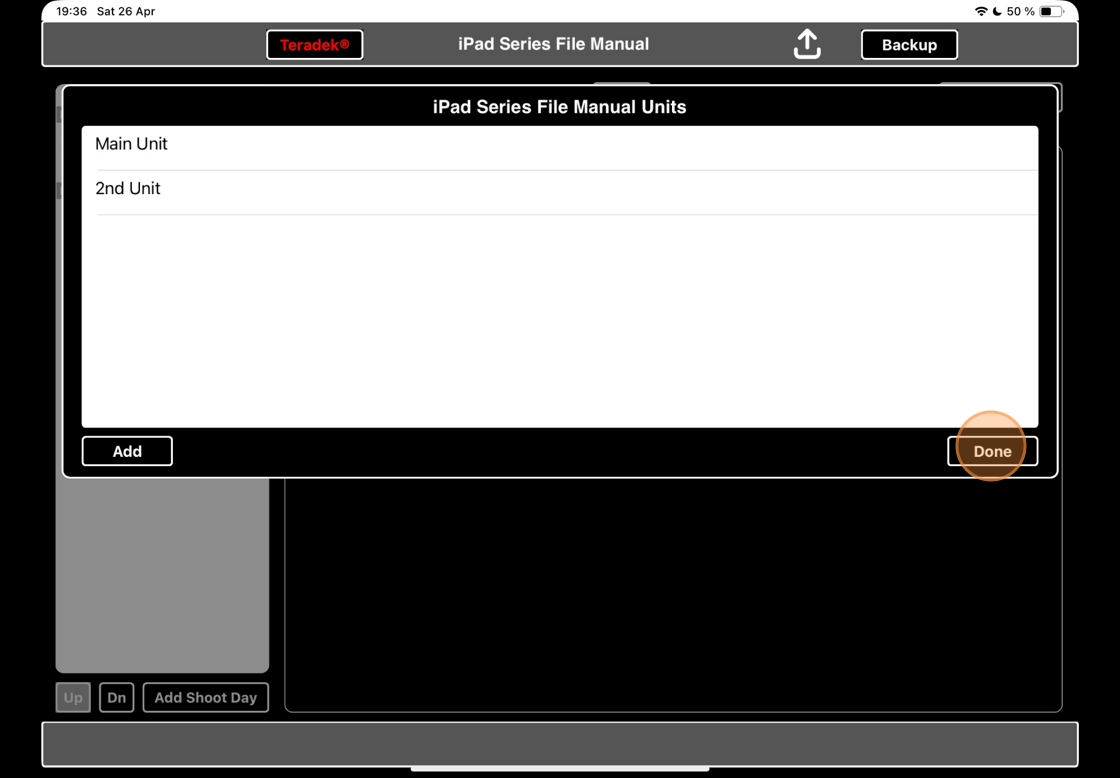
2. Select unit on shoot day
11. On the shoot day in question, click the UNIT button.
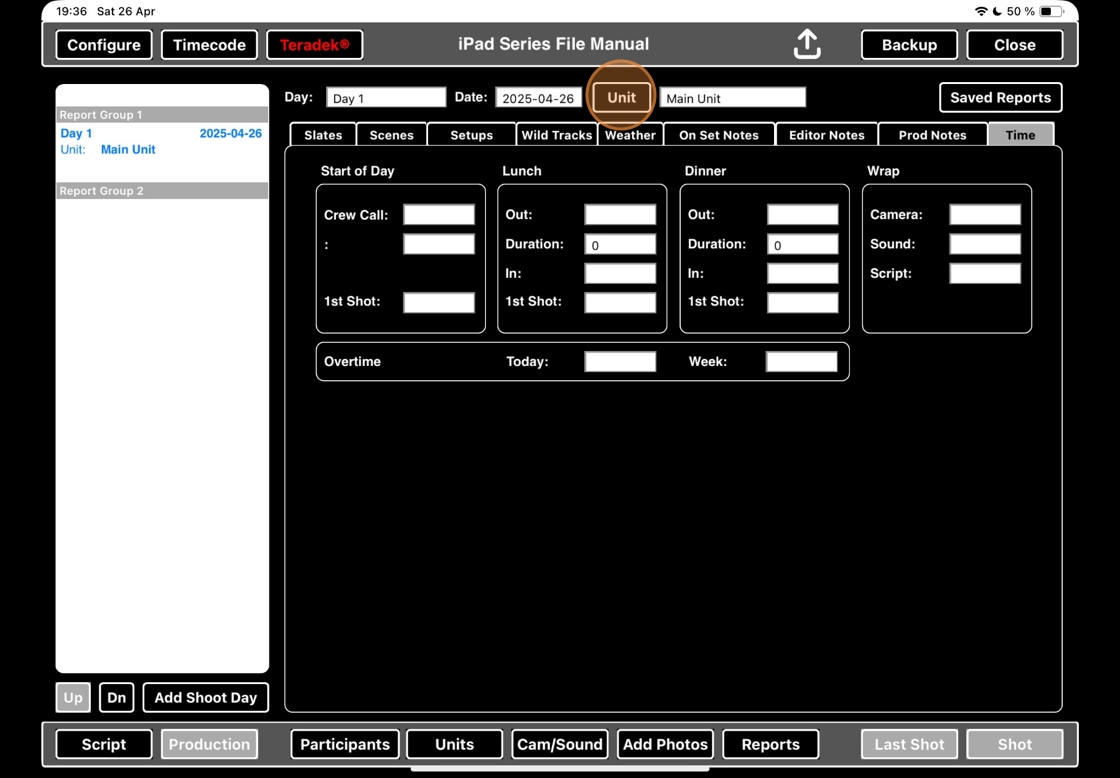
12. Select which unit this shoot day is for.

13. It will now have changed to be the other unit.