ScriptE for iPad: Line the Script
1. Line on-camera and off-camera
1. In the shot window, tap on the tube under the camera body box where you want the line to start.

2. Select the type of line you want to add. In this example a straight line for on camera.

3. The tube has now become a straight line.
Tap again on the line where you want to add another type of line.

4. In this example, we will mark the character Briana as off camera by selecting off camera.

5. Because Briana has more lines after this, you will get asked if you want to apply this type of line to to the character from the rest of the scene. Select YES to do it, select NO to only use the line type on this line.

6. This is the resulting line.
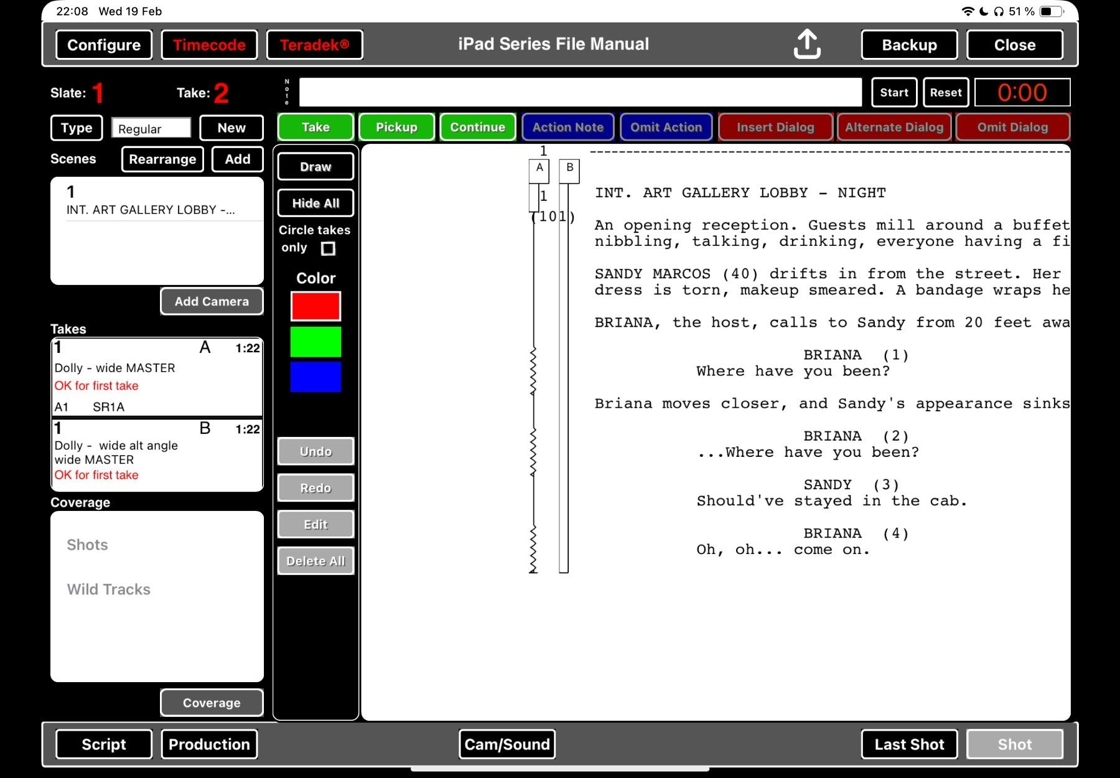
2. Copy a line
7. Tap on the line.

8. Select COPY.

9. Tap on the empty camera tube for the other camera.

10. Select PASTE.

11. The line has now been pasted. It is possible to copy lines between different slates as long as the same scenes are included in the slate.

