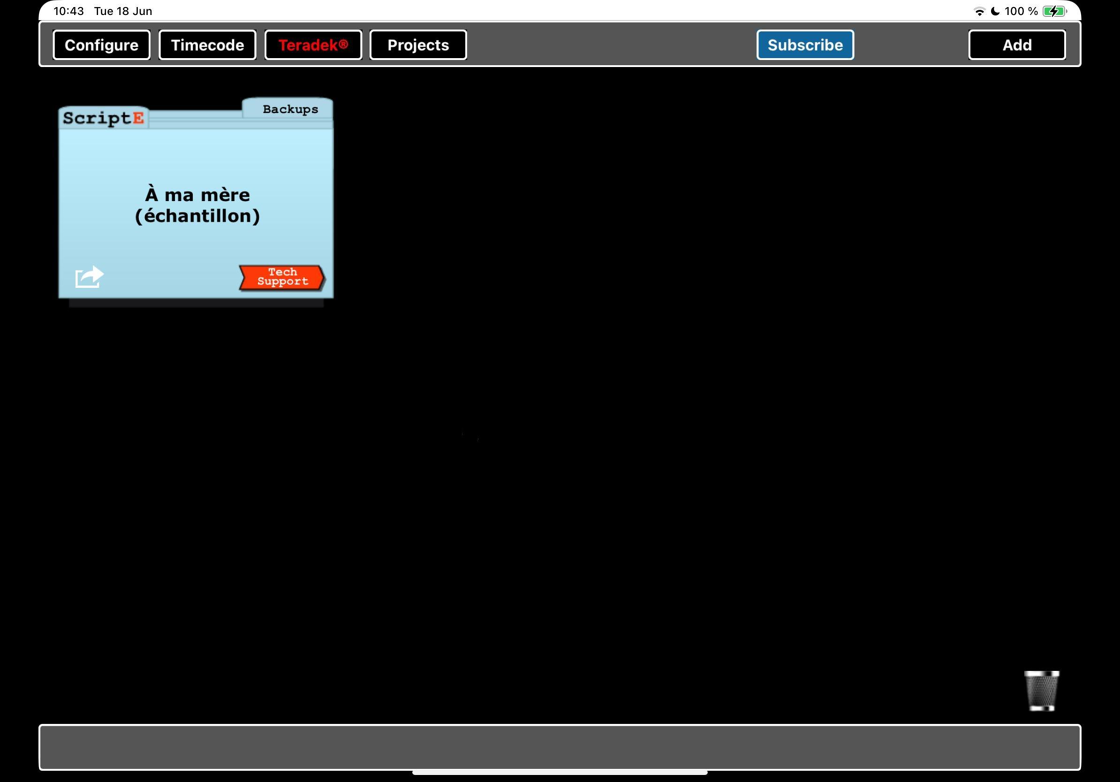ScriptE for iPad: Delete Production Folders
1. Very imortant note
DELETING A PRODUCTION FOLDER FROM THE IPAD CANNOT BE UNDONE!
The ONLY way of recovering a production folder that you have deleted from the iPad is to restore it from a backup - if you haven't created backups, it's gone.
This article only shows how to delete a production folder. It does not show how to create a backup.
2. Delete production folders
1. Grab the project file you want to delete by HOLDING YOUR FINGER ON THE FOLDER - if it opens the file, you tapped it - and DRAGGING it. It will crumble up ->
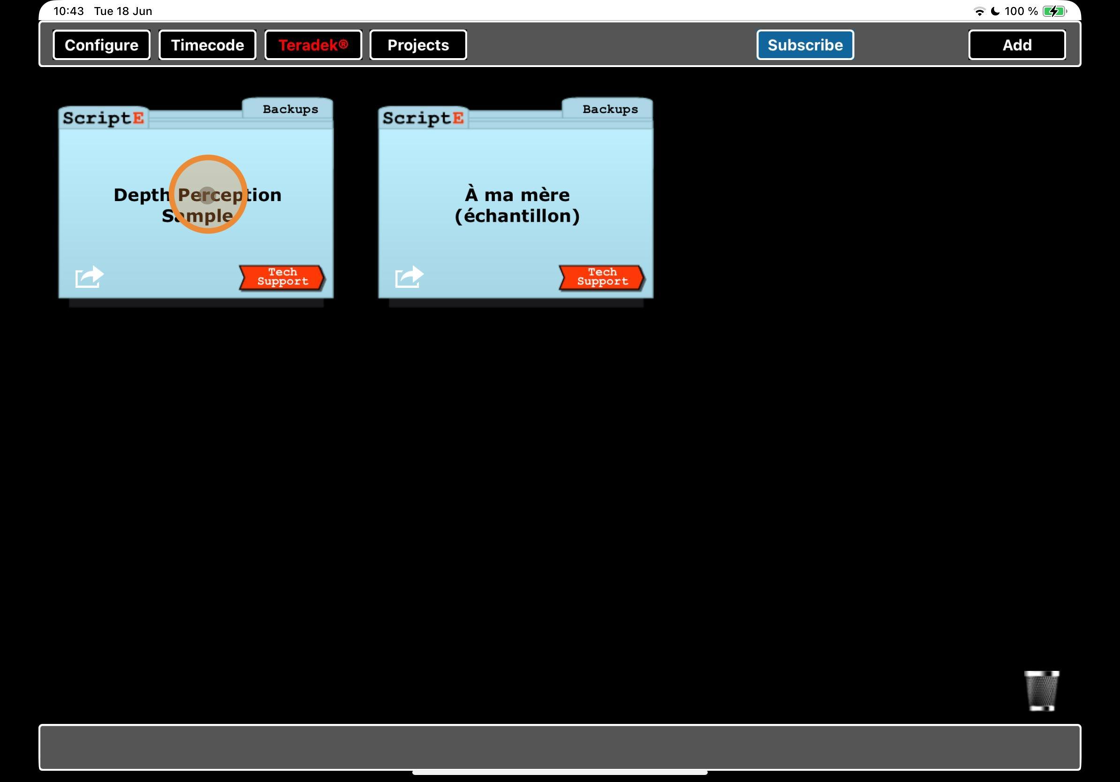
2. Keep dragging the crumbled up file towards the BIN

3. When your finger is right on top of the bin, let go:
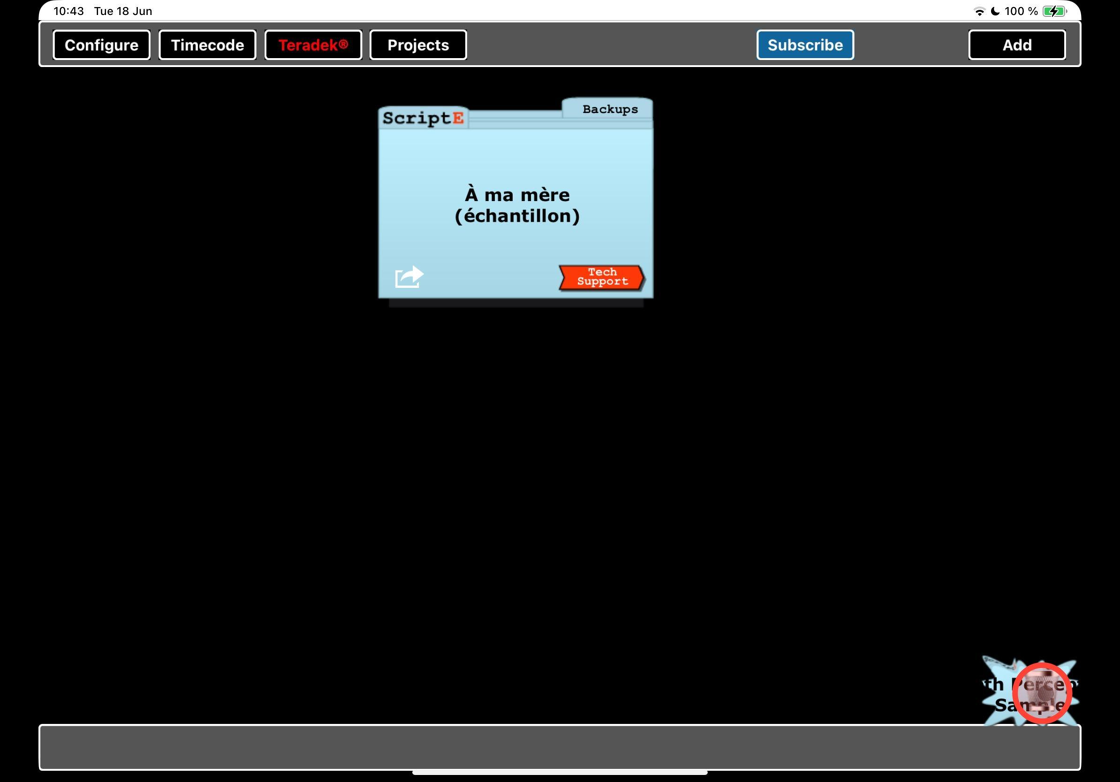
Alert: ALWAYS READ POP UPS and make sure that you select the right response!
9 times out of 10, a pop-up means that what you are about to do is something you cannot undo.
If you put a file in the bin, there is absolutely NO WAY of recovering it unless you have made a backup of the file somewhere else!
YES and NO are not always in the same position in ScriptE, and this is completely intentional to avoid autopilot answers to get rid of the pop-up, but this is not foolproof. Again: ALWAYS READ POP UPS!

4. Tap YES or NO depending on if you really want to delete the project or not.

5. If you tapped yes, the folder will now be gone forever.