ScriptE for iPad: Add New Camera Body
1. Why add a new camera body??
1. If you run out of cameras to select, you can add a camera with a new letter or combination of letters
2. Adding camera body
2. Click CONFIGURE
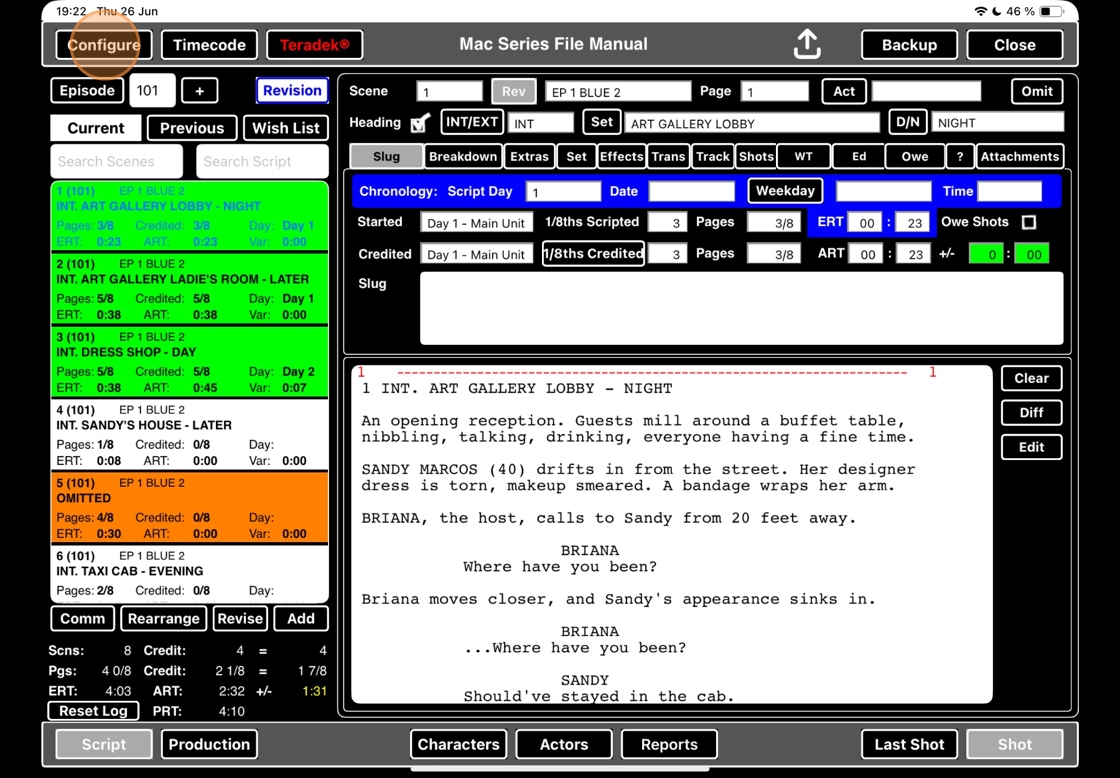
3. Select CAMERA TYPES in the Manage Pick Lists section
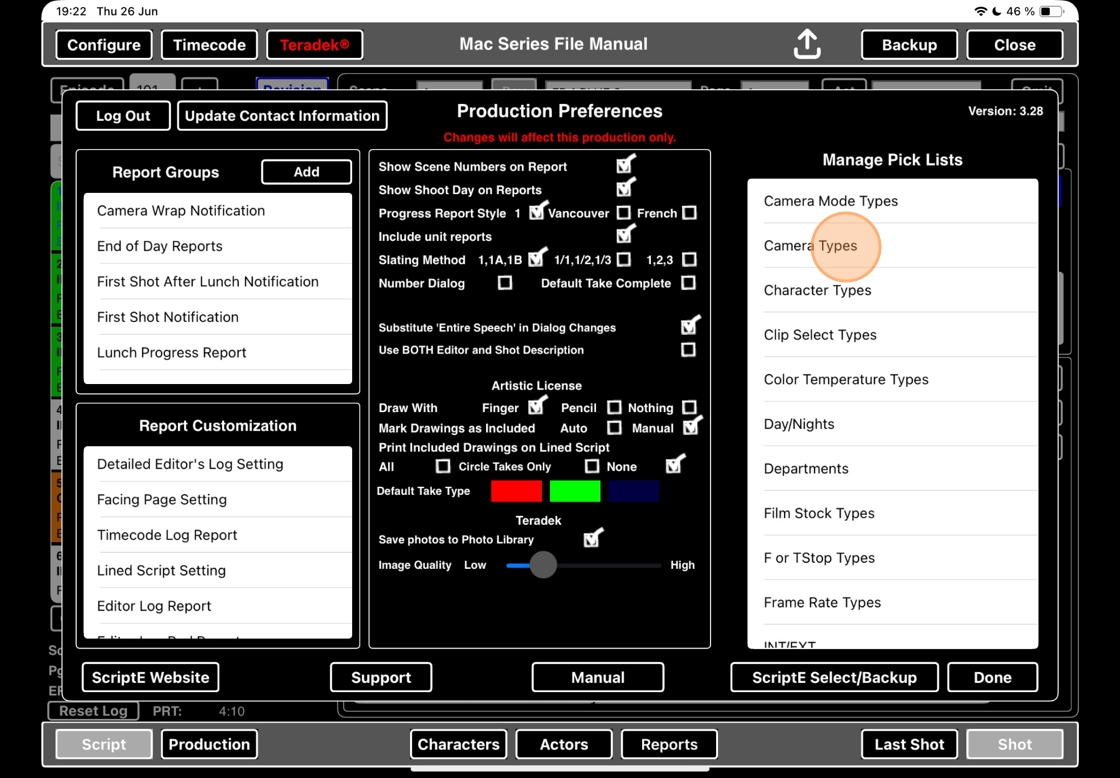
4. In the camera types menu, click the add button
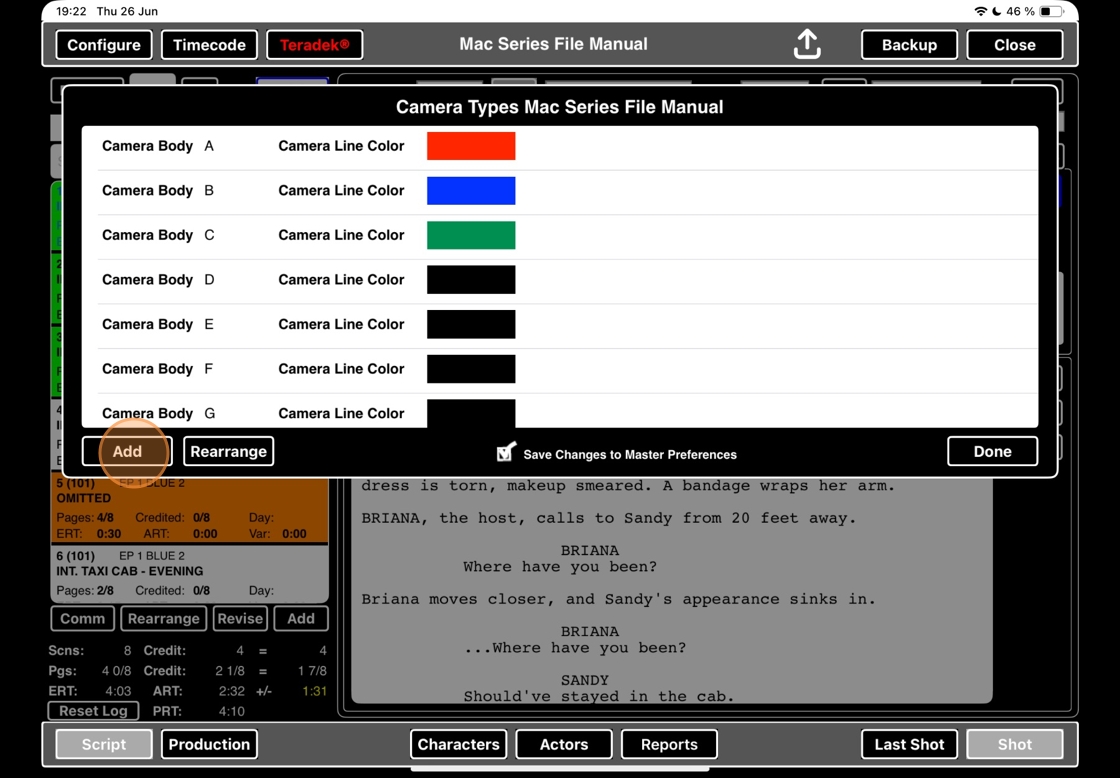
5. Name the new camera body and hit the ENTER BUTTON
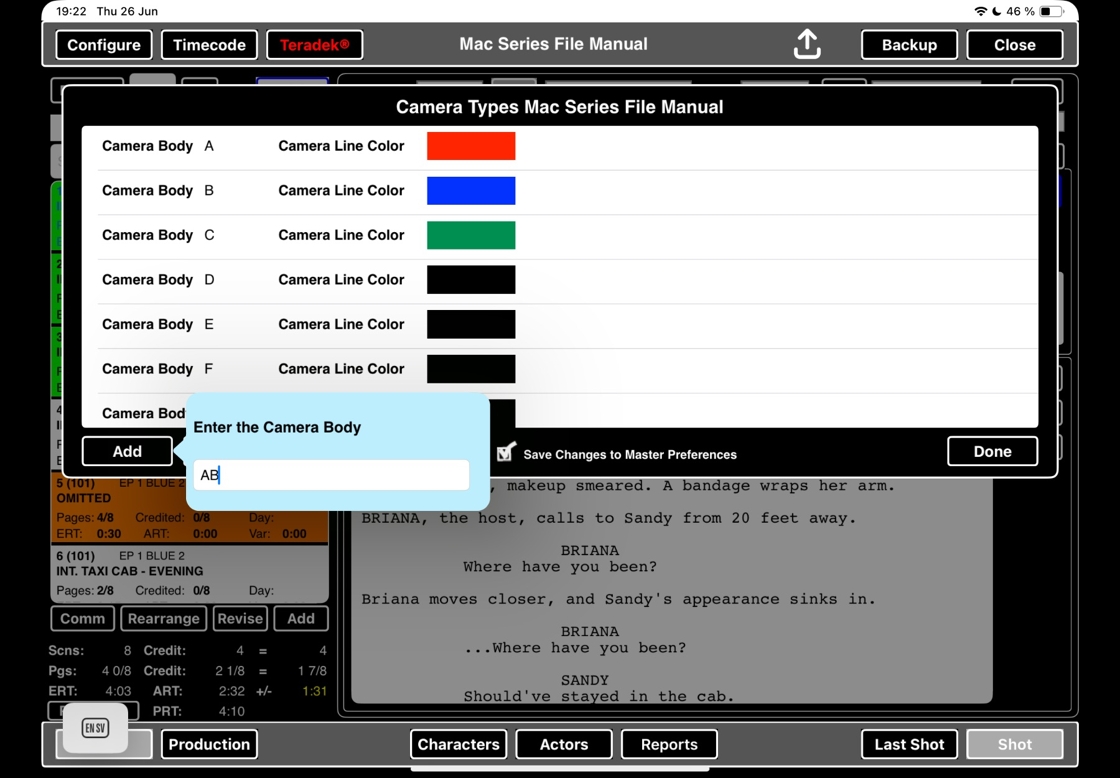
3. Optional: Change camera color for the lined script
6. Click the black color box next to your new camera body
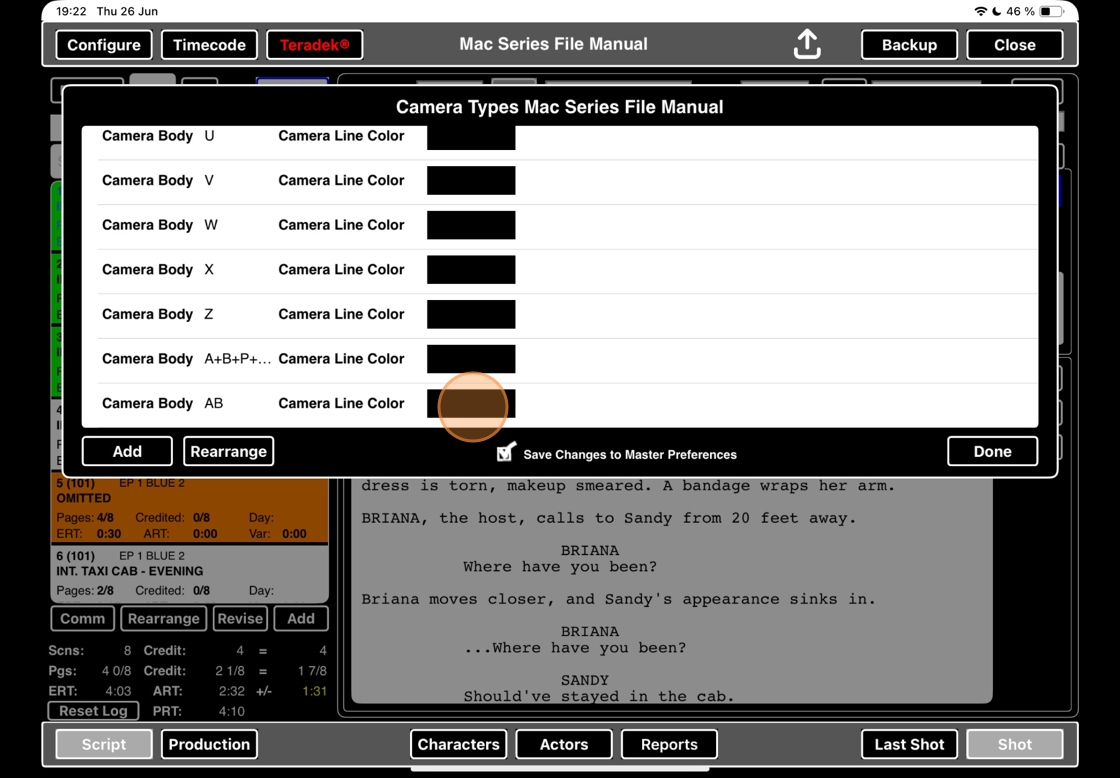
7. Pull the RGBA toggles to select your color
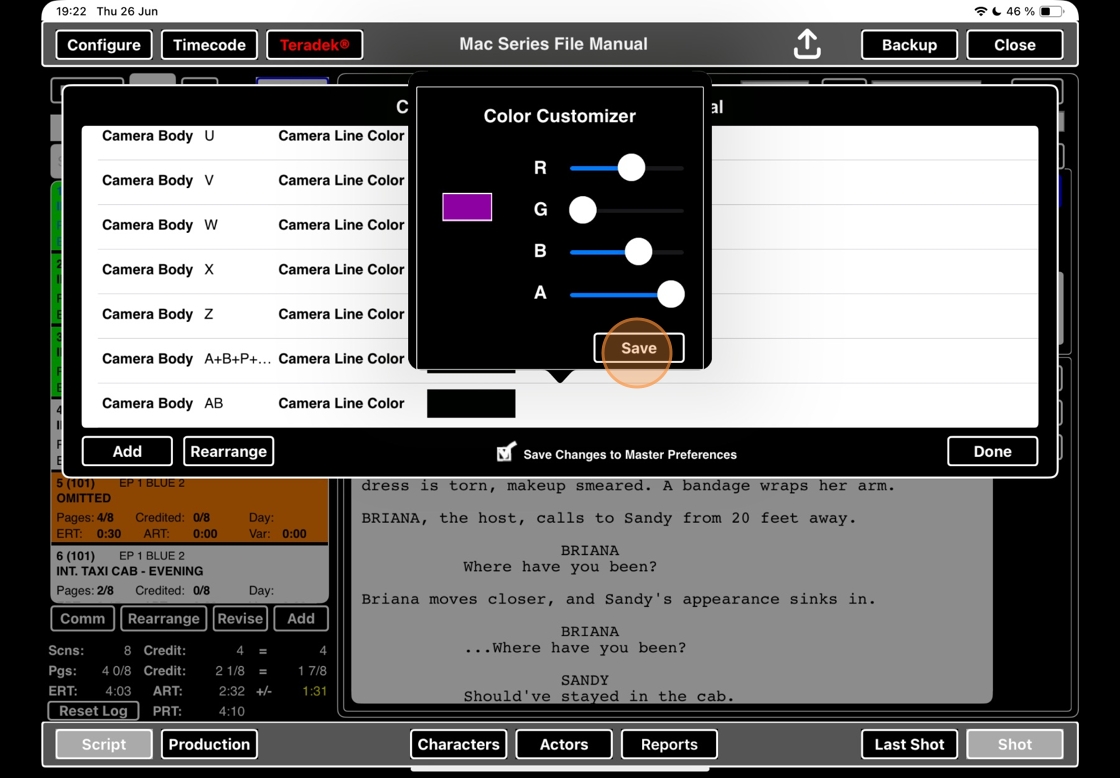
8. Now, the line for this camera will get this color on the lined script. Click the close button to dismiss the camera types menu.

Tip!
Tip: Tip!
If you have the Save Changes to the Master List selected, your changes to colors and selectable cameras will be available on all your future projects as well.

